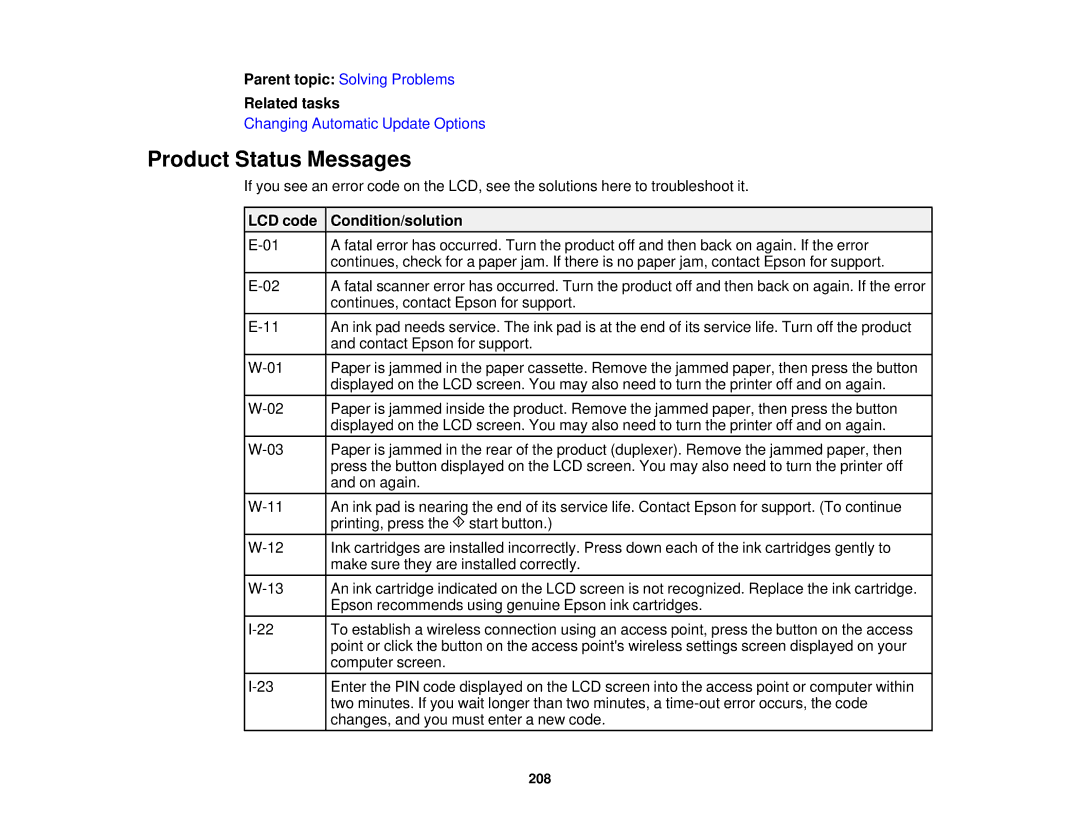Parent topic: Solving Problems
Related tasks
Changing Automatic Update Options
Product Status Messages
If you see an error code on the LCD, see the solutions here to troubleshoot it.
LCD code | Condition/solution |
A fatal error has occurred. Turn the product off and then back on again. If the error | |
| continues, check for a paper jam. If there is no paper jam, contact Epson for support. |
A fatal scanner error has occurred. Turn the product off and then back on again. If the error | |
| continues, contact Epson for support. |
An ink pad needs service. The ink pad is at the end of its service life. Turn off the product | |
| and contact Epson for support. |
Paper is jammed in the paper cassette. Remove the jammed paper, then press the button | |
| displayed on the LCD screen. You may also need to turn the printer off and on again. |
Paper is jammed inside the product. Remove the jammed paper, then press the button | |
| displayed on the LCD screen. You may also need to turn the printer off and on again. |
Paper is jammed in the rear of the product (duplexer). Remove the jammed paper, then | |
| press the button displayed on the LCD screen. You may also need to turn the printer off |
| and on again. |
An ink pad is nearing the end of its service life. Contact Epson for support. (To continue | |
| printing, press the start button.) |
Ink cartridges are installed incorrectly. Press down each of the ink cartridges gently to | |
| make sure they are installed correctly. |
An ink cartridge indicated on the LCD screen is not recognized. Replace the ink cartridge. | |
| Epson recommends using genuine Epson ink cartridges. |
To establish a wireless connection using an access point, press the button on the access | |
| point or click the button on the access point's wireless settings screen displayed on your |
| computer screen. |
Enter the PIN code displayed on the LCD screen into the access point or computer within | |
| two minutes. If you wait longer than two minutes, a |
| changes, and you must enter a new code. |
208