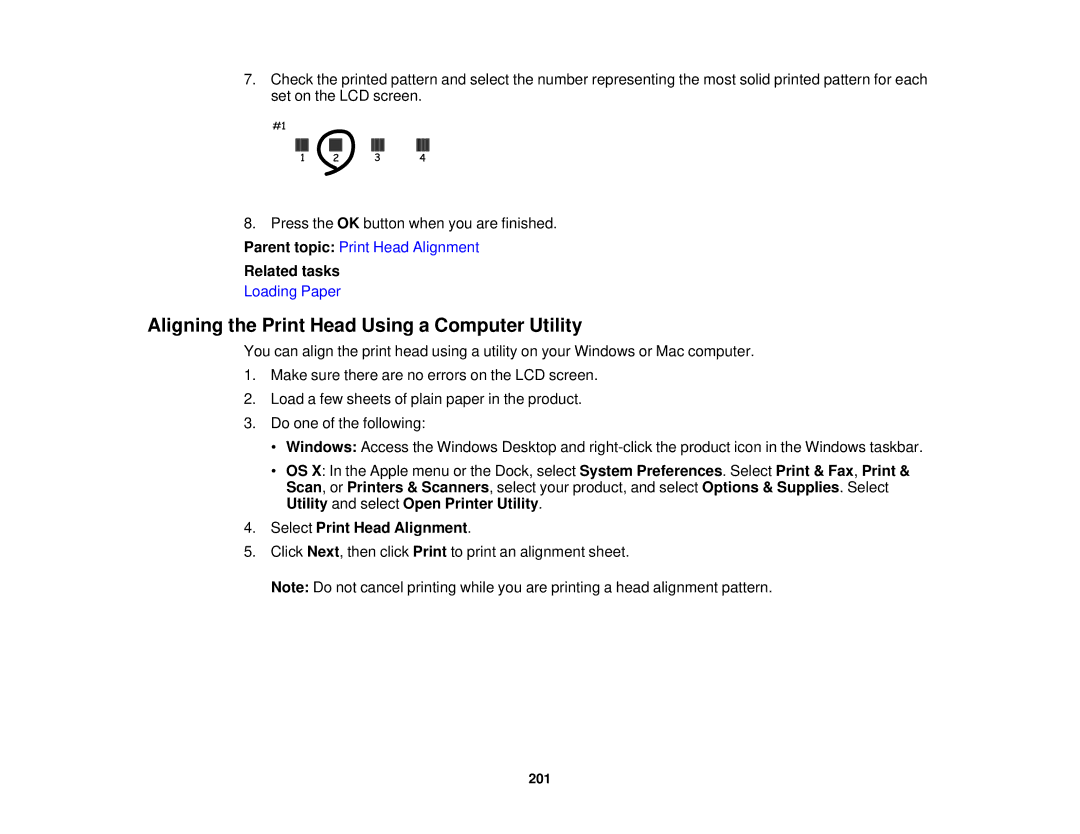7.Check the printed pattern and select the number representing the most solid printed pattern for each set on the LCD screen.
8. Press the OK button when you are finished. Parent topic: Print Head Alignment
Related tasks
Loading Paper
Aligning the Print Head Using a Computer Utility
You can align the print head using a utility on your Windows or Mac computer.
1.Make sure there are no errors on the LCD screen.
2.Load a few sheets of plain paper in the product.
3.Do one of the following:
•Windows: Access the Windows Desktop and
•OS X: In the Apple menu or the Dock, select System Preferences. Select Print & Fax, Print & Scan, or Printers & Scanners, select your product, and select Options & Supplies. Select Utility and select Open Printer Utility.
4.Select Print Head Alignment.
5.Click Next, then click Print to print an alignment sheet.
Note: Do not cancel printing while you are printing a head alignment pattern.
201