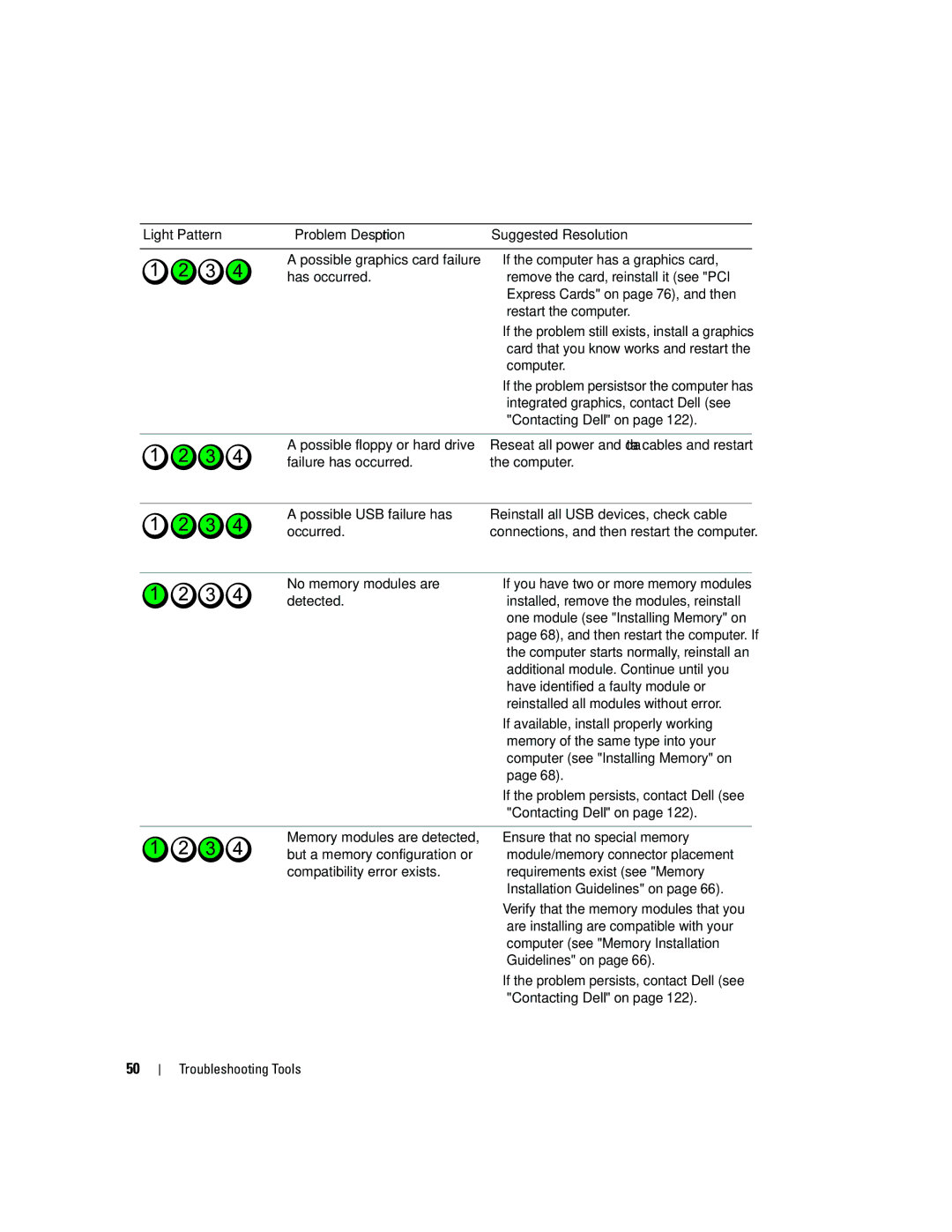Light Pattern | Problem Description | Suggested Resolution |
|
|
|
| A possible graphics card failure | • If the computer has a graphics card, |
| has occurred. | remove the card, reinstall it (see "PCI |
|
| Express Cards" on page 76), and then |
|
| restart the computer. |
|
| • If the problem still exists, install a graphics |
|
| card that you know works and restart the |
|
| computer. |
|
| • If the problem persists or the computer has |
|
| integrated graphics, contact Dell (see |
|
| "Contacting Dell" on page 122). |
|
|
|
| A possible floppy or hard drive | Reseat all power and data cables and restart |
| failure has occurred. | the computer. |
A possible USB failure has occurred.
Reinstall all USB devices, check cable connections, and then restart the computer.
No memory modules are | • If you have two or more memory modules |
detected. | installed, remove the modules, reinstall |
| one module (see "Installing Memory" on |
| page 68), and then restart the computer. If |
| the computer starts normally, reinstall an |
| additional module. Continue until you |
| have identified a faulty module or |
| reinstalled all modules without error. |
| • If available, install properly working |
| memory of the same type into your |
| computer (see "Installing Memory" on |
| page 68). |
| • If the problem persists, contact Dell (see |
| "Contacting Dell" on page 122). |
|
|
Memory modules are detected, | • Ensure that no special memory |
but a memory configuration or | module/memory connector placement |
compatibility error exists. | requirements exist (see "Memory |
| Installation Guidelines" on page 66). |
| • Verify that the memory modules that you |
| are installing are compatible with your |
| computer (see "Memory Installation |
| Guidelines" on page 66). |
| • If the problem persists, contact Dell (see |
| "Contacting Dell" on page 122). |
50