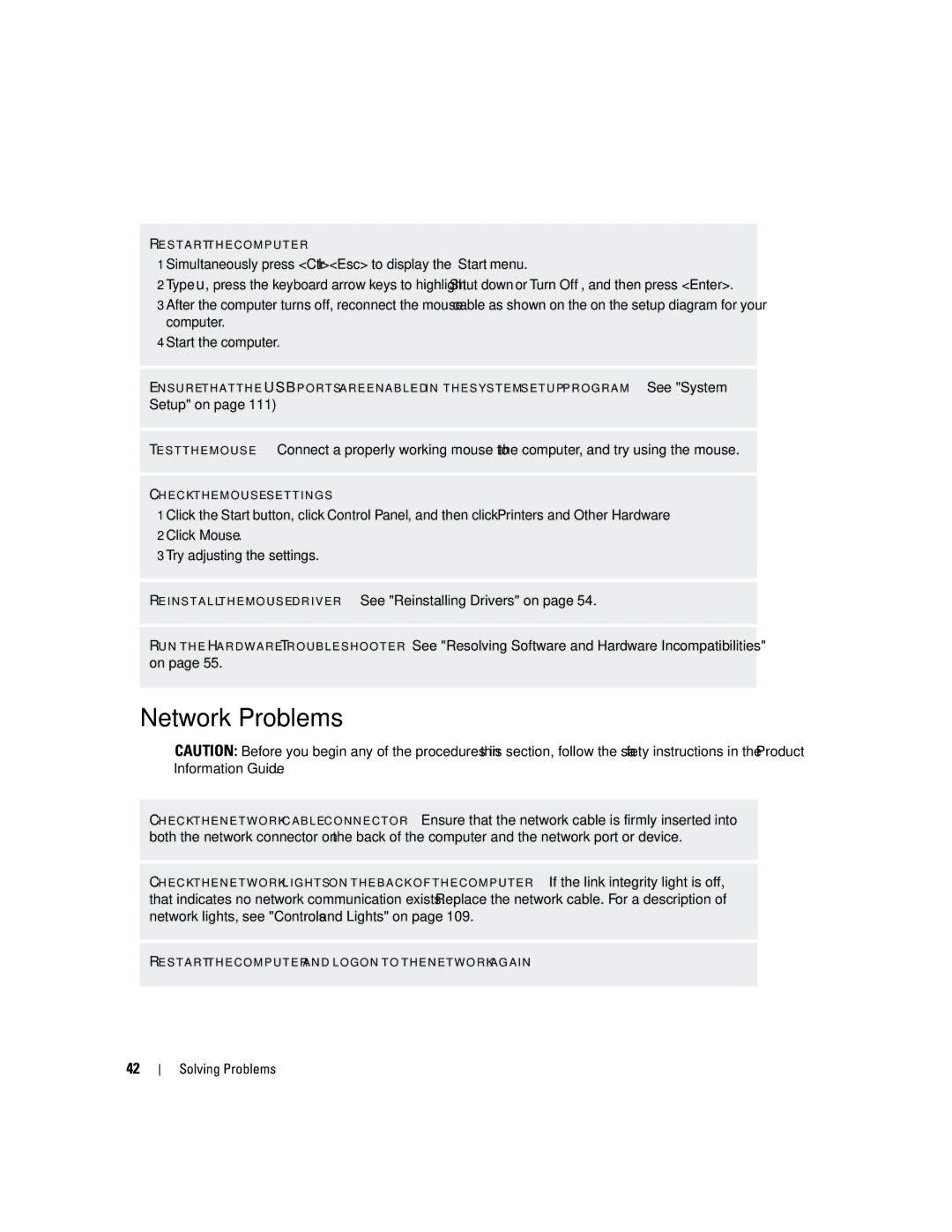R E S T A R T T H E C O M P U T E R —
1 Simultaneously press <Ctrl><Esc> to display the Start menu.
2 Type u, press the keyboard arrow keys to highlight Shut down or Turn Off, and then press <Enter>.
3 After the computer turns off, reconnect the mouse cable as shown on the on the setup diagram for your computer.
4 Start the computer.
E N S U R E T H A T T H E USB P O R T S A R E E N A B L E D I N T H E S YS T E M S E T U P P R O G R A M — See "System Setup" on page 111)
TE S T T H E M O U S E — Connect a properly working mouse to the computer, and try using the mouse.
C H E C K T H E M O U S E S E T T I N G S —
1 Click the Start button, click Control Panel, and then click Printers and Other Hardware.
2 Click Mouse.
3 Try adjusting the settings.
R E I N S T A L L T H E M O U S E D R I V E R — See "Reinstalling Drivers" on page 54.
R U N T H E H A R D W A R E TR O U B L E S H O O T E R — See "Resolving Software and Hardware Incompatibilities" on page 55.
Network Problems
CAUTION: Before you begin any of the procedures in this section, follow the safety instructions in the Product Information Guide.
C H E C K T H E N E T W O R K C A B L E C O N N E C T O R — Ensure that the network cable is firmly inserted into both the network connector on the back of the computer and the network port or device.
C H E C K T H E N E T W O R K L I G H T S O N T H E B A C K O F T H E C O M P U T E R — If the link integrity light is off, that indicates no network communication exists. Replace the network cable. For a description of network lights, see "Controls and Lights" on page 109.
R E S T A R T T H E C O M P U T E R A N D L O G O N T O T H E N E T W O R K A G A I N
42