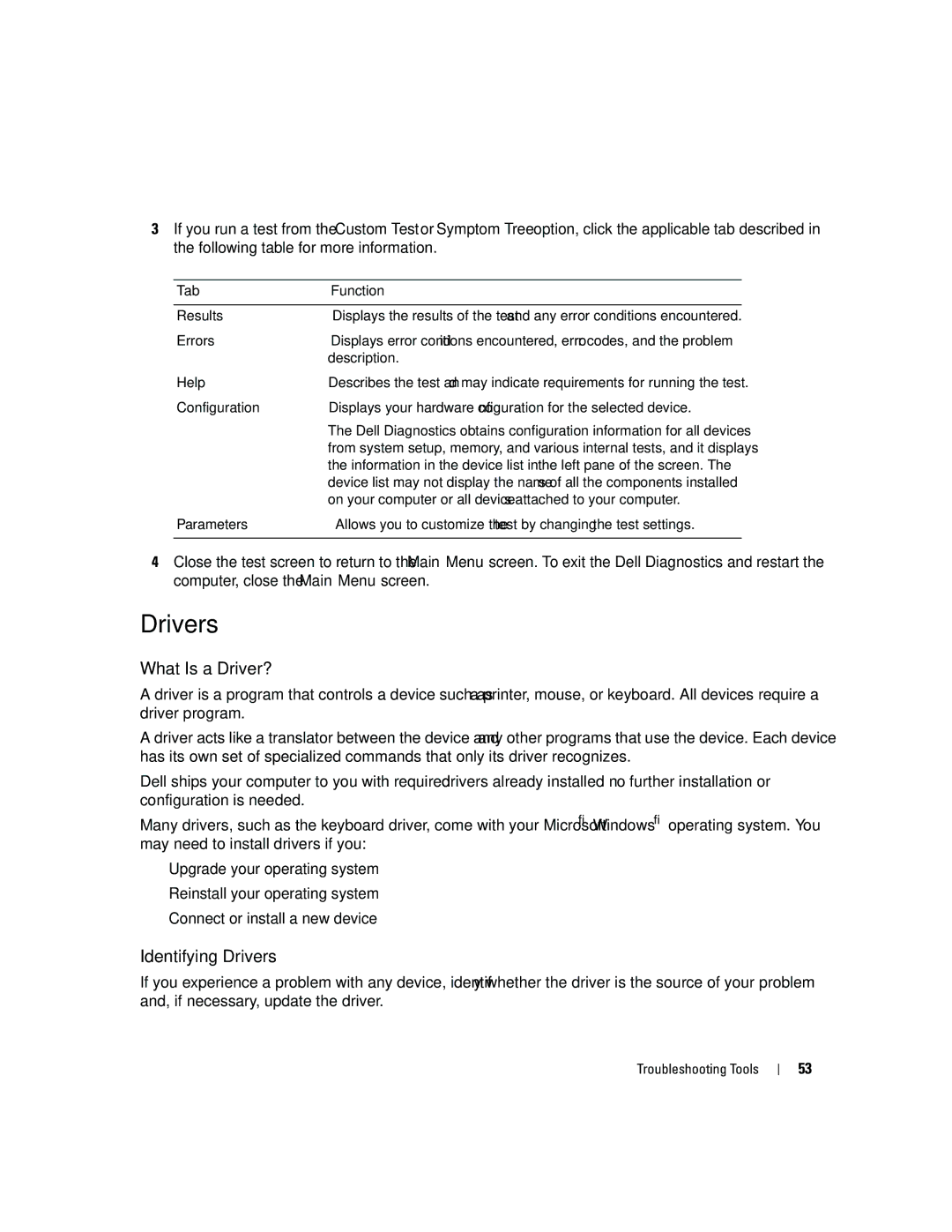3If you run a test from the Custom Test or Symptom Tree option, click the applicable tab described in the following table for more information.
Tab | Function |
|
|
Results | Displays the results of the test and any error conditions encountered. |
Errors | Displays error conditions encountered, error codes, and the problem |
| description. |
Help | Describes the test and may indicate requirements for running the test. |
Configuration | Displays your hardware configuration for the selected device. |
| The Dell Diagnostics obtains configuration information for all devices |
| from system setup, memory, and various internal tests, and it displays |
| the information in the device list in the left pane of the screen. The |
| device list may not display the names of all the components installed |
| on your computer or all devices attached to your computer. |
Parameters | Allows you to customize the test by changing the test settings. |
|
|
4Close the test screen to return to the Main Menu screen. To exit the Dell Diagnostics and restart the computer, close the Main Menu screen.
Drivers
What Is a Driver?
A driver is a program that controls a device such as a printer, mouse, or keyboard. All devices require a driver program.
A driver acts like a translator between the device and any other programs that use the device. Each device has its own set of specialized commands that only its driver recognizes.
Dell ships your computer to you with required drivers already
Many drivers, such as the keyboard driver, come with your Microsoft® Windows® operating system. You may need to install drivers if you:
•Upgrade your operating system
•Reinstall your operating system
•Connect or install a new device
Identifying Drivers
If you experience a problem with any device, identify whether the driver is the source of your problem and, if necessary, update the driver.
Troubleshooting Tools
53