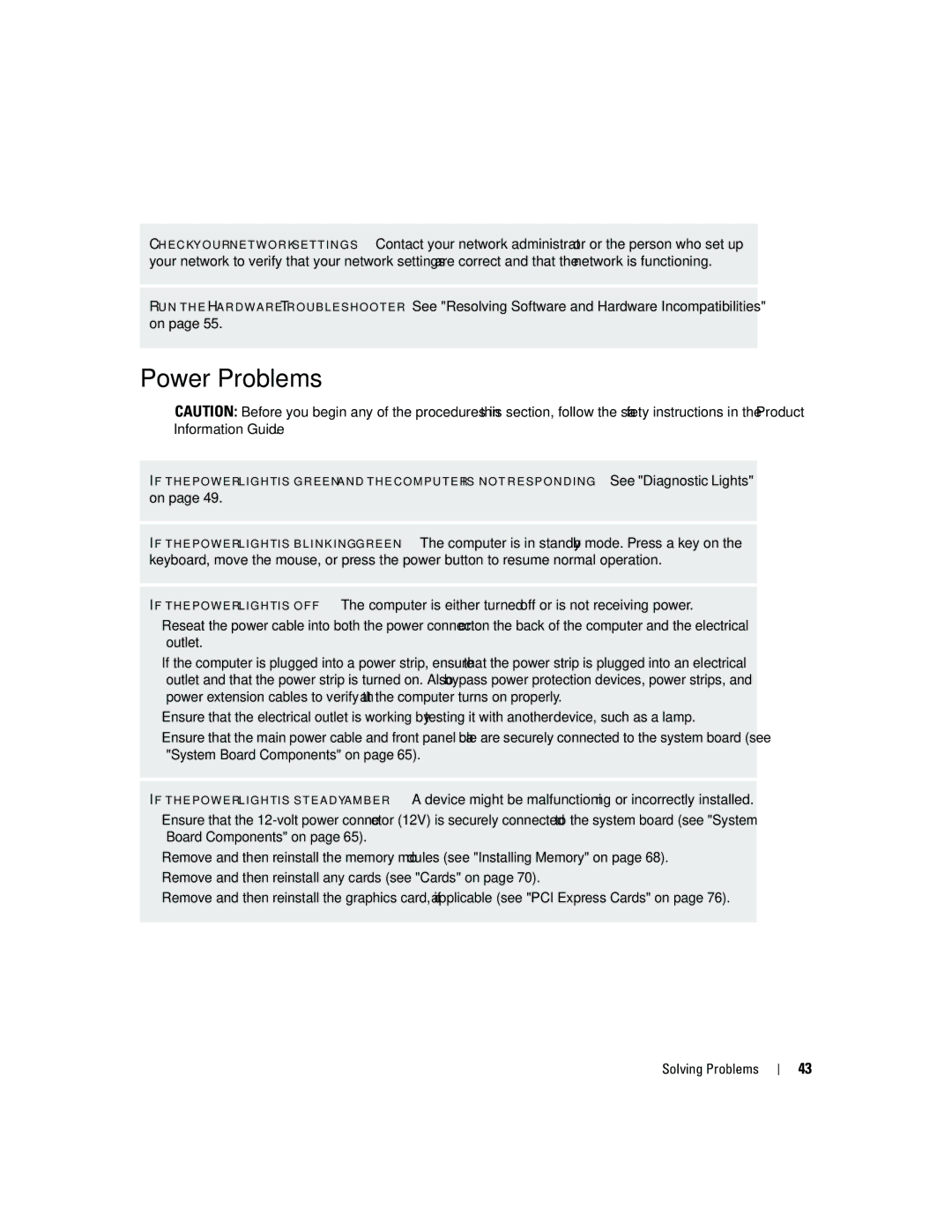C H E C K Y O U R N E T W O R K S E T T I N G S — Contact your network administrator or the person who set up your network to verify that your network settings are correct and that the network is functioning.
R U N T H E H A R D W A R E TR O U B L E S H O O T E R — See "Resolving Software and Hardware Incompatibilities" on page 55.
Power Problems
CAUTION: Before you begin any of the procedures in this section, follow the safety instructions in the Product Information Guide.
I F T H E P O W E R L I G H T I S G R E E N A N D T H E C O M P U T E R I S N O T R E S P O N D I N G — See "Diagnostic Lights"
on page 49.
I F T H E P O W E R L I G H T I S B L I N K I N G G R E E N — The computer is in standby mode. Press a key on the keyboard, move the mouse, or press the power button to resume normal operation.
I F T H E P O W E R L I G H T I S O F F — The computer is either turned off or is not receiving power.
•Reseat the power cable into both the power connector on the back of the computer and the electrical outlet.
•If the computer is plugged into a power strip, ensure that the power strip is plugged into an electrical outlet and that the power strip is turned on. Also bypass power protection devices, power strips, and power extension cables to verify that the computer turns on properly.
•Ensure that the electrical outlet is working by testing it with another device, such as a lamp.
•Ensure that the main power cable and front panel cable are securely connected to the system board (see "System Board Components" on page 65).
I F T H E P O W E R L I G H T I S S T E A D Y A M B E R — A device might be malfunctioning or incorrectly installed.
•Ensure that the
•Remove and then reinstall the memory modules (see "Installing Memory" on page 68).
•Remove and then reinstall any cards (see "Cards" on page 70).
•Remove and then reinstall the graphics card, if applicable (see "PCI Express Cards" on page 76).
Solving Problems
43