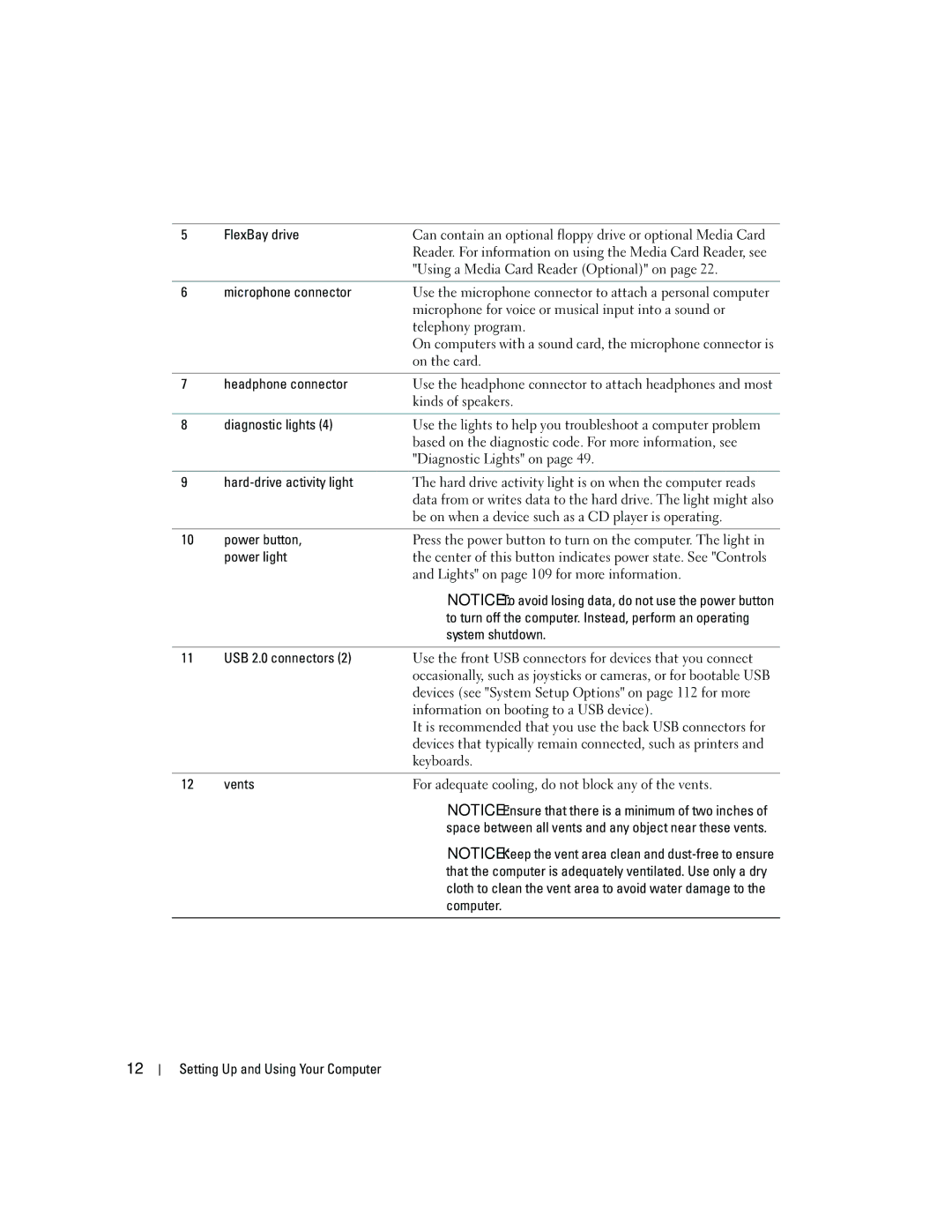5 | FlexBay drive | Can contain an optional floppy drive or optional Media Card |
|
| Reader. For information on using the Media Card Reader, see |
|
| "Using a Media Card Reader (Optional)" on page 22. |
|
|
|
6 | microphone connector | Use the microphone connector to attach a personal computer |
|
| microphone for voice or musical input into a sound or |
|
| telephony program. |
|
| On computers with a sound card, the microphone connector is |
|
| on the card. |
|
|
|
7 | headphone connector | Use the headphone connector to attach headphones and most |
|
| kinds of speakers. |
|
|
|
8 | diagnostic lights (4) | Use the lights to help you troubleshoot a computer problem |
|
| based on the diagnostic code. For more information, see |
|
| "Diagnostic Lights" on page 49. |
|
|
|
9 | The hard drive activity light is on when the computer reads | |
|
| data from or writes data to the hard drive. The light might also |
|
| be on when a device such as a CD player is operating. |
|
|
|
10 | power button, | Press the power button to turn on the computer. The light in |
| power light | the center of this button indicates power state. See "Controls |
|
| and Lights" on page 109 for more information. |
|
| NOTICE: To avoid losing data, do not use the power button |
|
| to turn off the computer. Instead, perform an operating |
|
| system shutdown. |
|
|
|
11 | USB 2.0 connectors (2) | Use the front USB connectors for devices that you connect |
|
| occasionally, such as joysticks or cameras, or for bootable USB |
|
| devices (see "System Setup Options" on page 112 for more |
|
| information on booting to a USB device). |
|
| It is recommended that you use the back USB connectors for |
|
| devices that typically remain connected, such as printers and |
|
| keyboards. |
|
|
|
12 | vents | For adequate cooling, do not block any of the vents. |
|
| NOTICE: Ensure that there is a minimum of two inches of |
|
| space between all vents and any object near these vents. |
NOTICE: Keep the vent area clean and
12