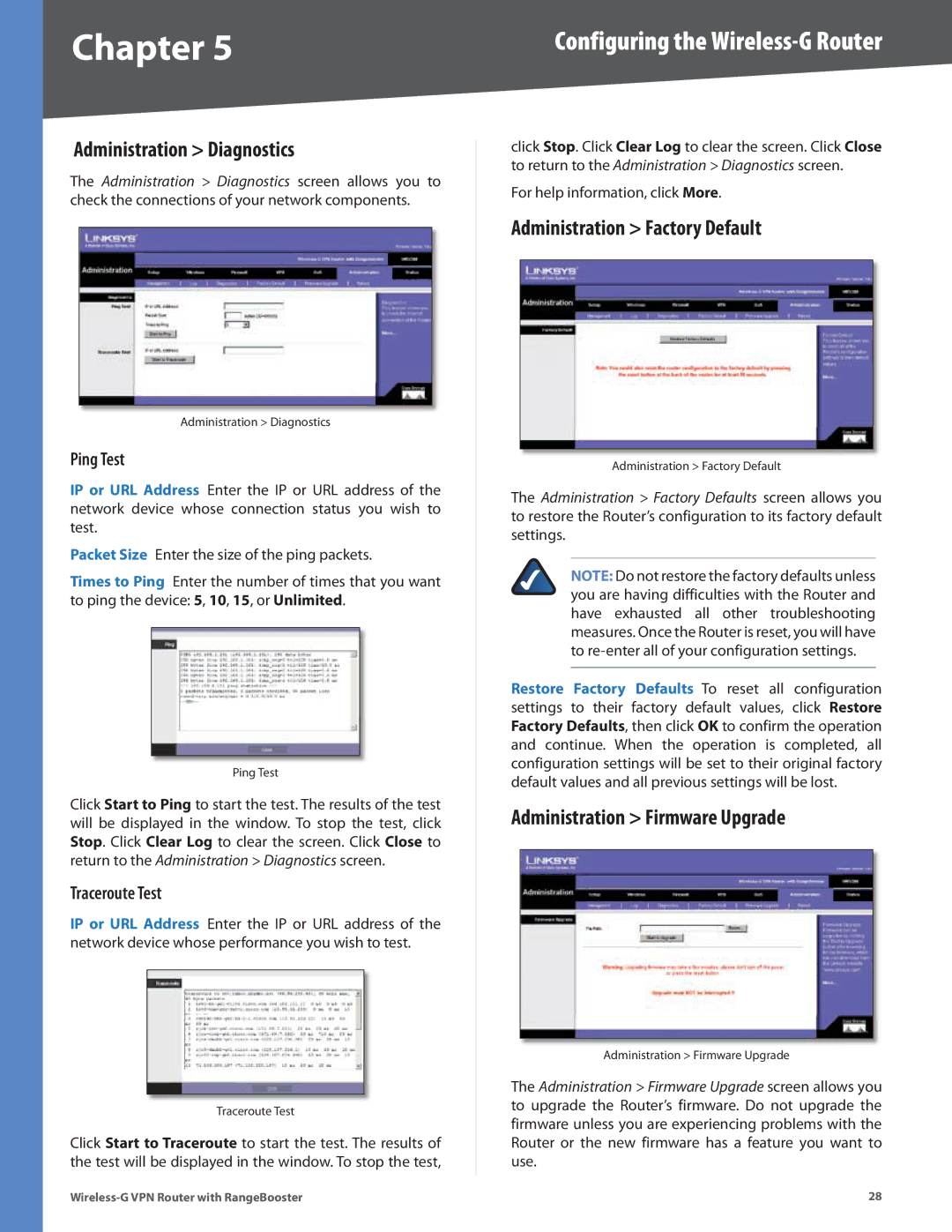Chapter 5 | Configuring the |
Administration > Diagnostics
The Administration > Diagnostics screen allows you to check the connections of your network components.
Administration > Diagnostics
Ping Test
IP or URL Address Enter the IP or URL address of the network device whose connection status you wish to test.
Packet Size Enter the size of the ping packets.
Times to Ping Enter the number of times that you want to ping the device: 5, 10, 15, or Unlimited.
Ping Test
Click Start to Ping to start the test. The results of the test will be displayed in the window. To stop the test, click Stop. Click Clear Log to clear the screen. Click Close to return to the Administration > Diagnostics screen.
Traceroute Test
IP or URL Address Enter the IP or URL address of the network device whose performance you wish to test.
Traceroute Test
Click Start to Traceroute to start the test. The results of the test will be displayed in the window. To stop the test,
click Stop. Click Clear Log to clear the screen. Click Close to return to the Administration > Diagnostics screen.
For help information, click More.
Administration > Factory Default
Administration > Factory Default
The Administration > Factory Defaults screen allows you to restore the Router’s configuration to its factory default settings.
NOTE: Do not restore the factory defaults unless you are having difficulties with the Router and have exhausted all other troubleshooting measures. Once the Router is reset, you will have to
Restore Factory Defaults To reset all configuration settings to their factory default values, click Restore Factory Defaults, then click OK to confirm the operation and continue. When the operation is completed, all configuration settings will be set to their original factory default values and all previous settings will be lost.
Administration > Firmware Upgrade
Administration > Firmware Upgrade
The Administration > Firmware Upgrade screen allows you to upgrade the Router’s firmware. Do not upgrade the firmware unless you are experiencing problems with the Router or the new firmware has a feature you want to use.
28 |