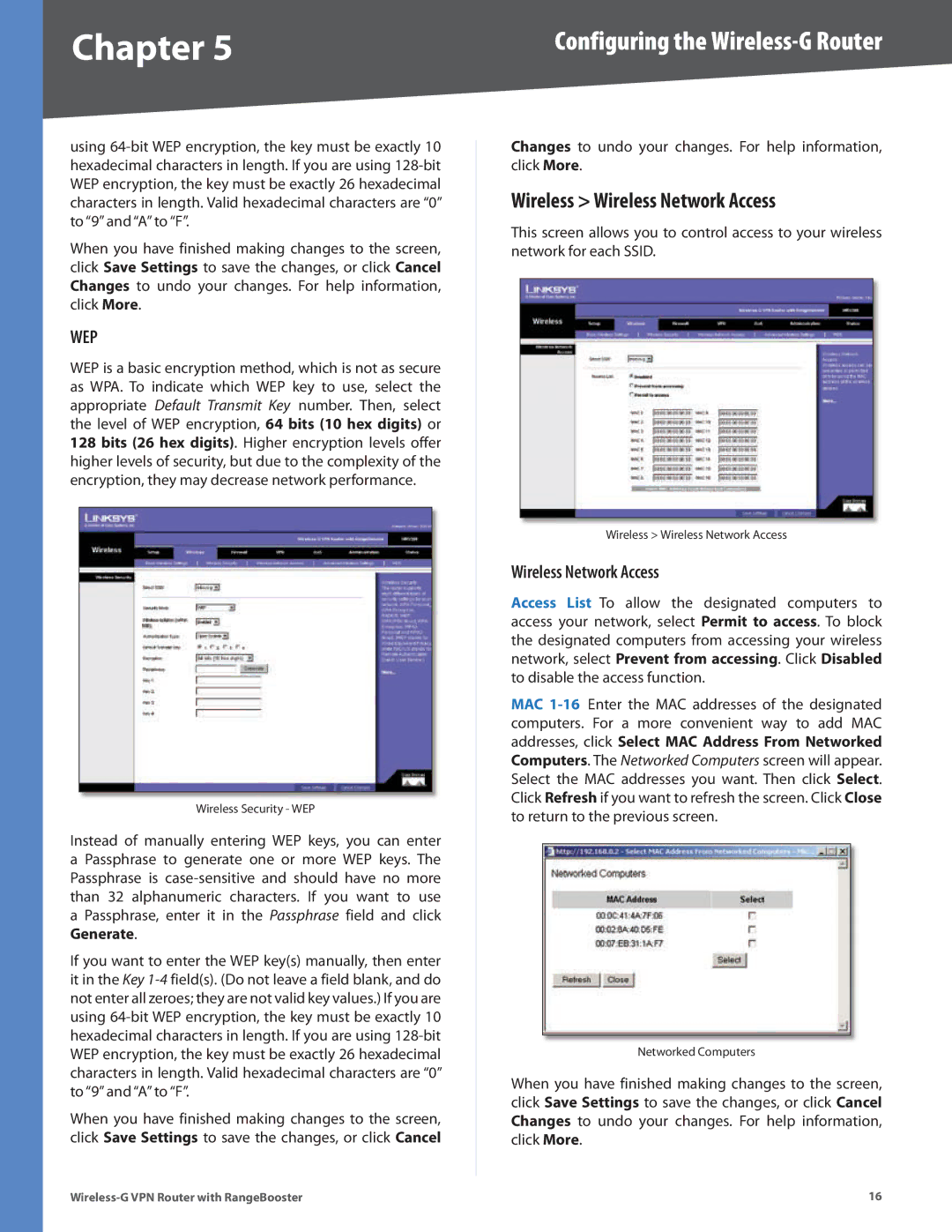Chapter 5 | Configuring the |
using
When you have finished making changes to the screen, click Save Settings to save the changes, or click Cancel Changes to undo your changes. For help information, click More.
WEP
WEP is a basic encryption method, which is not as secure as WPA. To indicate which WEP key to use, select the appropriate Default Transmit Key number. Then, select the level of WEP encryption, 64 bits (10 hex digits) or 128 bits (26 hex digits). Higher encryption levels offer higher levels of security, but due to the complexity of the encryption, they may decrease network performance.
Wireless Security - WEP
Instead of manually entering WEP keys, you can enter a Passphrase to generate one or more WEP keys. The Passphrase is
If you want to enter the WEP key(s) manually, then enter it in the Key
When you have finished making changes to the screen, click Save Settings to save the changes, or click Cancel
Changes to undo your changes. For help information, click More.
Wireless > Wireless Network Access
This screen allows you to control access to your wireless network for each SSID.
Wireless > Wireless Network Access
Wireless Network Access
Access List To allow the designated computers to access your network, select Permit to access. To block the designated computers from accessing your wireless network, select Prevent from accessing. Click Disabled to disable the access function.
MAC
Networked Computers
When you have finished making changes to the screen, click Save Settings to save the changes, or click Cancel Changes to undo your changes. For help information, click More.
16 |