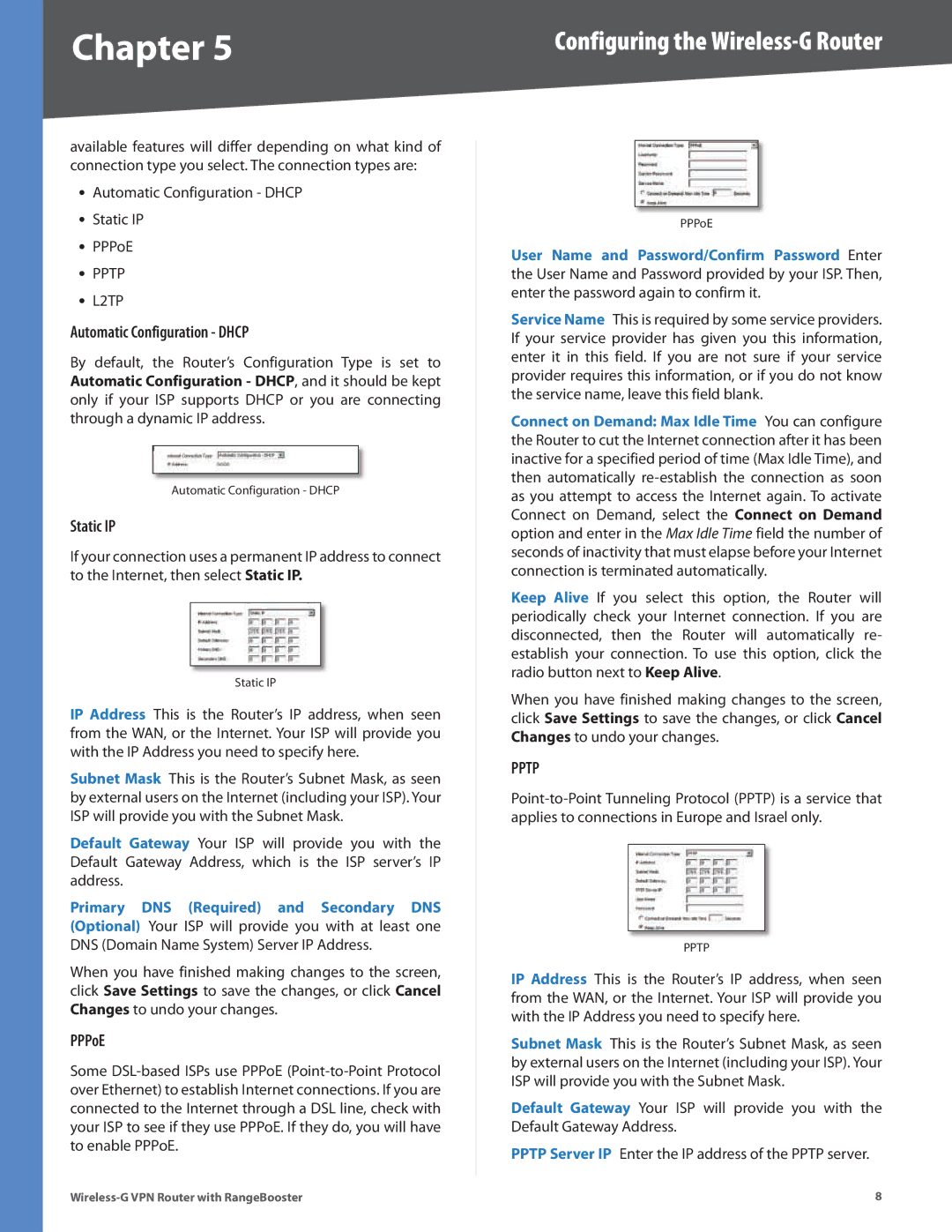Chapter 5 | Configuring the |
available features will differ depending on what kind of connection type you select. The connection types are:
•Automatic Configuration - DHCP
•Static IP
•PPPoE
•PPTP
•L2TP
Automatic Configuration - DHCP
By default, the Router’s Configuration Type is set to Automatic Configuration - DHCP, and it should be kept only if your ISP supports DHCP or you are connecting through a dynamic IP address.
Automatic Configuration - DHCP
Static IP
If your connection uses a permanent IP address to connect to the Internet, then select Static IP.
Static IP
IP Address This is the Router’s IP address, when seen from the WAN, or the Internet. Your ISP will provide you with the IP Address you need to specify here.
Subnet Mask This is the Router’s Subnet Mask, as seen by external users on the Internet (including your ISP). Your ISP will provide you with the Subnet Mask.
Default Gateway Your ISP will provide you with the Default Gateway Address, which is the ISP server’s IP address.
Primary DNS (Required) and Secondary DNS (Optional) Your ISP will provide you with at least one DNS (Domain Name System) Server IP Address.
When you have finished making changes to the screen, click Save Settings to save the changes, or click Cancel Changes to undo your changes.
PPPoE
Some
PPPoE
User Name and Password/Confirm Password Enter the User Name and Password provided by your ISP. Then, enter the password again to confirm it.
Service Name This is required by some service providers. If your service provider has given you this information, enter it in this field. If you are not sure if your service provider requires this information, or if you do not know the service name, leave this field blank.
Connect on Demand: Max Idle Time You can configure the Router to cut the Internet connection after it has been inactive for a specified period of time (Max Idle Time), and then automatically
Keep Alive If you select this option, the Router will periodically check your Internet connection. If you are disconnected, then the Router will automatically re- establish your connection. To use this option, click the radio button next to Keep Alive.
When you have finished making changes to the screen, click Save Settings to save the changes, or click Cancel Changes to undo your changes.
PPTP
PPTP
IP Address This is the Router’s IP address, when seen from the WAN, or the Internet. Your ISP will provide you with the IP Address you need to specify here.
Subnet Mask This is the Router’s Subnet Mask, as seen by external users on the Internet (including your ISP). Your ISP will provide you with the Subnet Mask.
Default Gateway Your ISP will provide you with the Default Gateway Address.
PPTP Server IP Enter the IP address of the PPTP server.