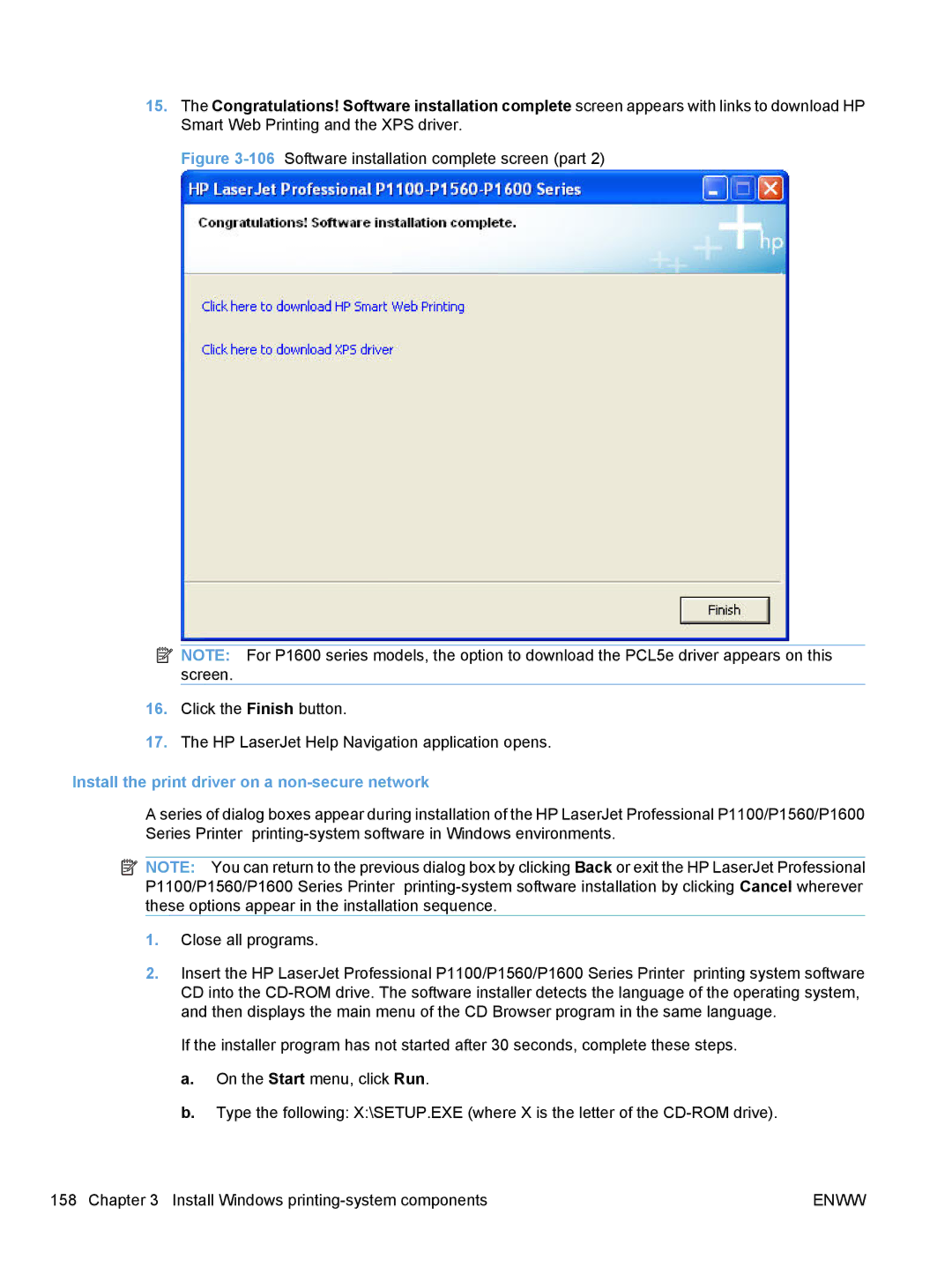15.The Congratulations! Software installation complete screen appears with links to download HP Smart Web Printing and the XPS driver.
Figure 3-106 Software installation complete screen (part 2)
![]() NOTE: For P1600 series models, the option to download the PCL5e driver appears on this screen.
NOTE: For P1600 series models, the option to download the PCL5e driver appears on this screen.
16.Click the Finish button.
17.The HP LaserJet Help Navigation application opens.
Install the print driver on a non-secure network
A series of dialog boxes appear during installation of the HP LaserJet Professional P1100/P1560/P1600 Series Printer
![]() NOTE: You can return to the previous dialog box by clicking Back or exit the HP LaserJet Professional P1100/P1560/P1600 Series Printer
NOTE: You can return to the previous dialog box by clicking Back or exit the HP LaserJet Professional P1100/P1560/P1600 Series Printer
1.Close all programs.
2.Insert the HP LaserJet Professional P1100/P1560/P1600 Series Printer printing system software CD into the
If the installer program has not started after 30 seconds, complete these steps.
a.On the Start menu, click Run.
b.Type the following: X:\SETUP.EXE (where X is the letter of the
158 Chapter 3 Install Windows | ENWW |