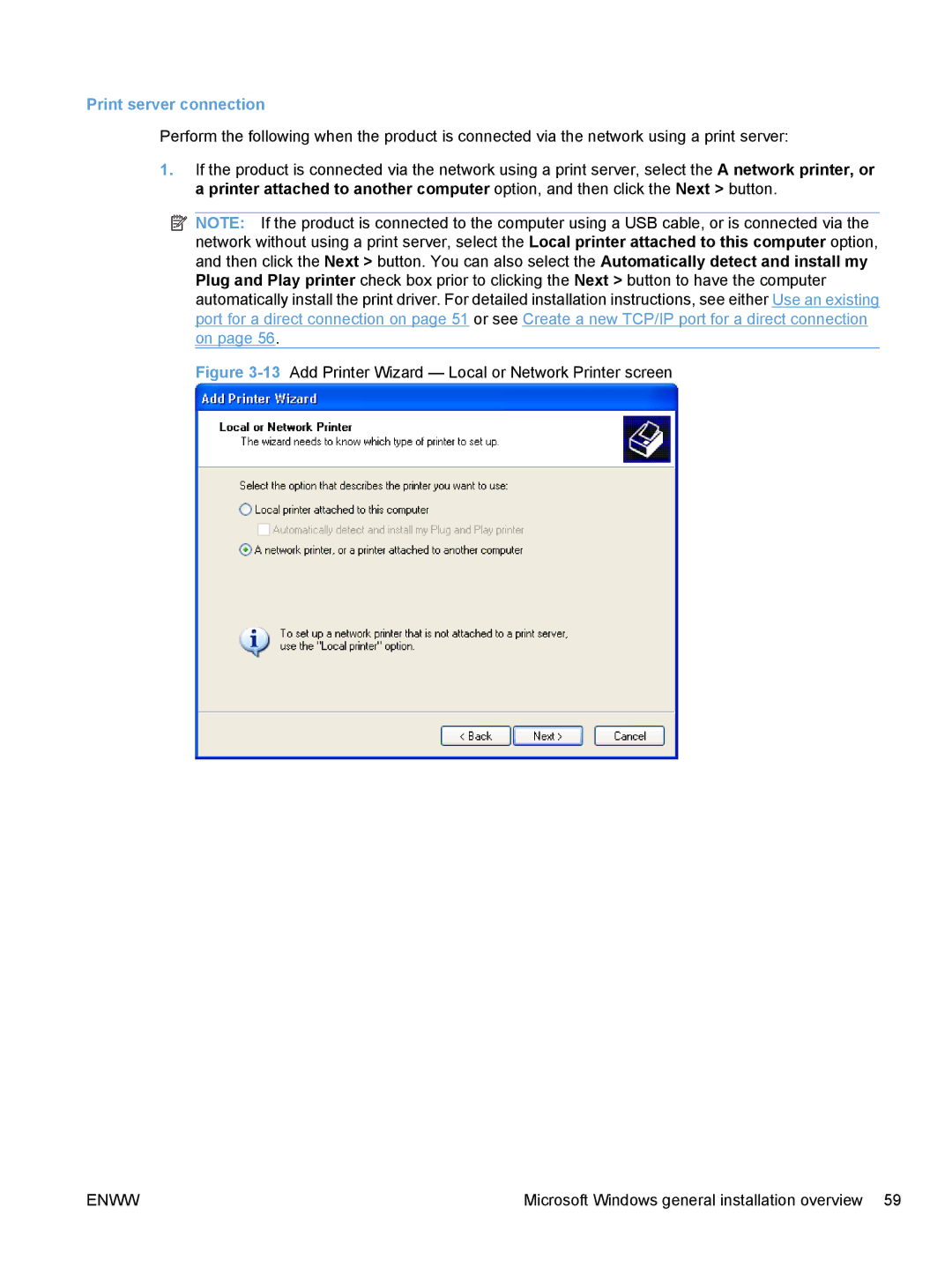Print server connection
Perform the following when the product is connected via the network using a print server:
1.If the product is connected via the network using a print server, select the A network printer, or a printer attached to another computer option, and then click the Next > button.
![]() NOTE: If the product is connected to the computer using a USB cable, or is connected via the network without using a print server, select the Local printer attached to this computer option, and then click the Next > button. You can also select the Automatically detect and install my Plug and Play printer check box prior to clicking the Next > button to have the computer automatically install the print driver. For detailed installation instructions, see either Use an existing port for a direct connection on page 51 or see Create a new TCP/IP port for a direct connection on page 56.
NOTE: If the product is connected to the computer using a USB cable, or is connected via the network without using a print server, select the Local printer attached to this computer option, and then click the Next > button. You can also select the Automatically detect and install my Plug and Play printer check box prior to clicking the Next > button to have the computer automatically install the print driver. For detailed installation instructions, see either Use an existing port for a direct connection on page 51 or see Create a new TCP/IP port for a direct connection on page 56.
Figure 3-13 Add Printer Wizard — Local or Network Printer screen
ENWW | Microsoft Windows general installation overview 59 |