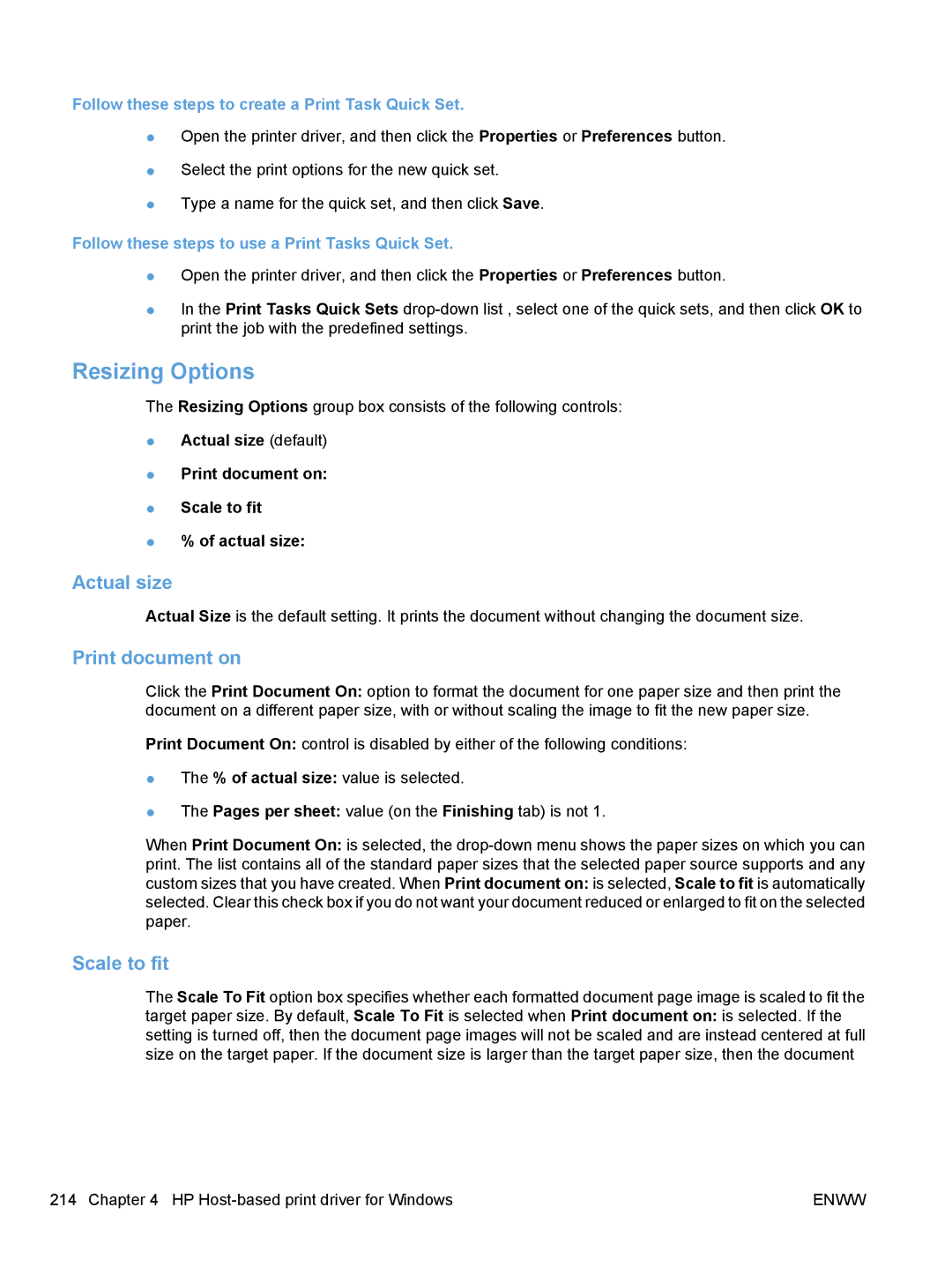Follow these steps to create a Print Task Quick Set.
●Open the printer driver, and then click the Properties or Preferences button.
●Select the print options for the new quick set.
●Type a name for the quick set, and then click Save.
Follow these steps to use a Print Tasks Quick Set.
●Open the printer driver, and then click the Properties or Preferences button.
●In the Print Tasks Quick Sets
Resizing Options
The Resizing Options group box consists of the following controls:
●Actual size (default)
●Print document on:
●Scale to fit
●% of actual size:
Actual size
Actual Size is the default setting. It prints the document without changing the document size.
Print document on
Click the Print Document On: option to format the document for one paper size and then print the document on a different paper size, with or without scaling the image to fit the new paper size.
Print Document On: control is disabled by either of the following conditions:
●The % of actual size: value is selected.
●The Pages per sheet: value (on the Finishing tab) is not 1.
When Print Document On: is selected, the
Scale to fit
The Scale To Fit option box specifies whether each formatted document page image is scaled to fit the target paper size. By default, Scale To Fit is selected when Print document on: is selected. If the setting is turned off, then the document page images will not be scaled and are instead centered at full size on the target paper. If the document size is larger than the target paper size, then the document
214 Chapter 4 HP | ENWW |