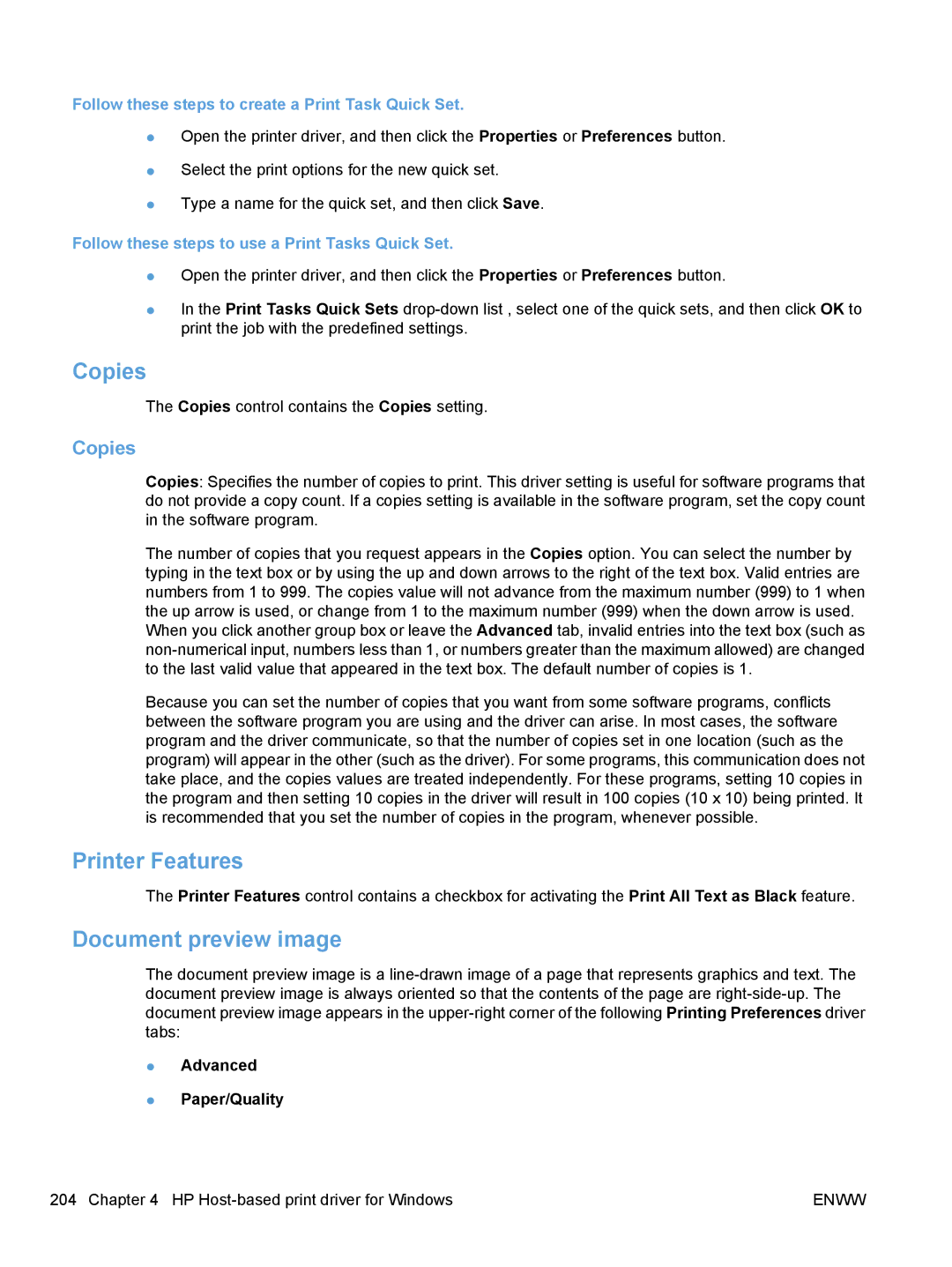Follow these steps to create a Print Task Quick Set.
●Open the printer driver, and then click the Properties or Preferences button.
●Select the print options for the new quick set.
●Type a name for the quick set, and then click Save.
Follow these steps to use a Print Tasks Quick Set.
●Open the printer driver, and then click the Properties or Preferences button.
●In the Print Tasks Quick Sets
Copies
The Copies control contains the Copies setting.
Copies
Copies: Specifies the number of copies to print. This driver setting is useful for software programs that do not provide a copy count. If a copies setting is available in the software program, set the copy count in the software program.
The number of copies that you request appears in the Copies option. You can select the number by typing in the text box or by using the up and down arrows to the right of the text box. Valid entries are numbers from 1 to 999. The copies value will not advance from the maximum number (999) to 1 when the up arrow is used, or change from 1 to the maximum number (999) when the down arrow is used.
When you click another group box or leave the Advanced tab, invalid entries into the text box (such as
Because you can set the number of copies that you want from some software programs, conflicts between the software program you are using and the driver can arise. In most cases, the software program and the driver communicate, so that the number of copies set in one location (such as the program) will appear in the other (such as the driver). For some programs, this communication does not take place, and the copies values are treated independently. For these programs, setting 10 copies in the program and then setting 10 copies in the driver will result in 100 copies (10 x 10) being printed. It is recommended that you set the number of copies in the program, whenever possible.
Printer Features
The Printer Features control contains a checkbox for activating the Print All Text as Black feature.
Document preview image
The document preview image is a
●Advanced
●Paper/Quality
204 Chapter 4 HP | ENWW |