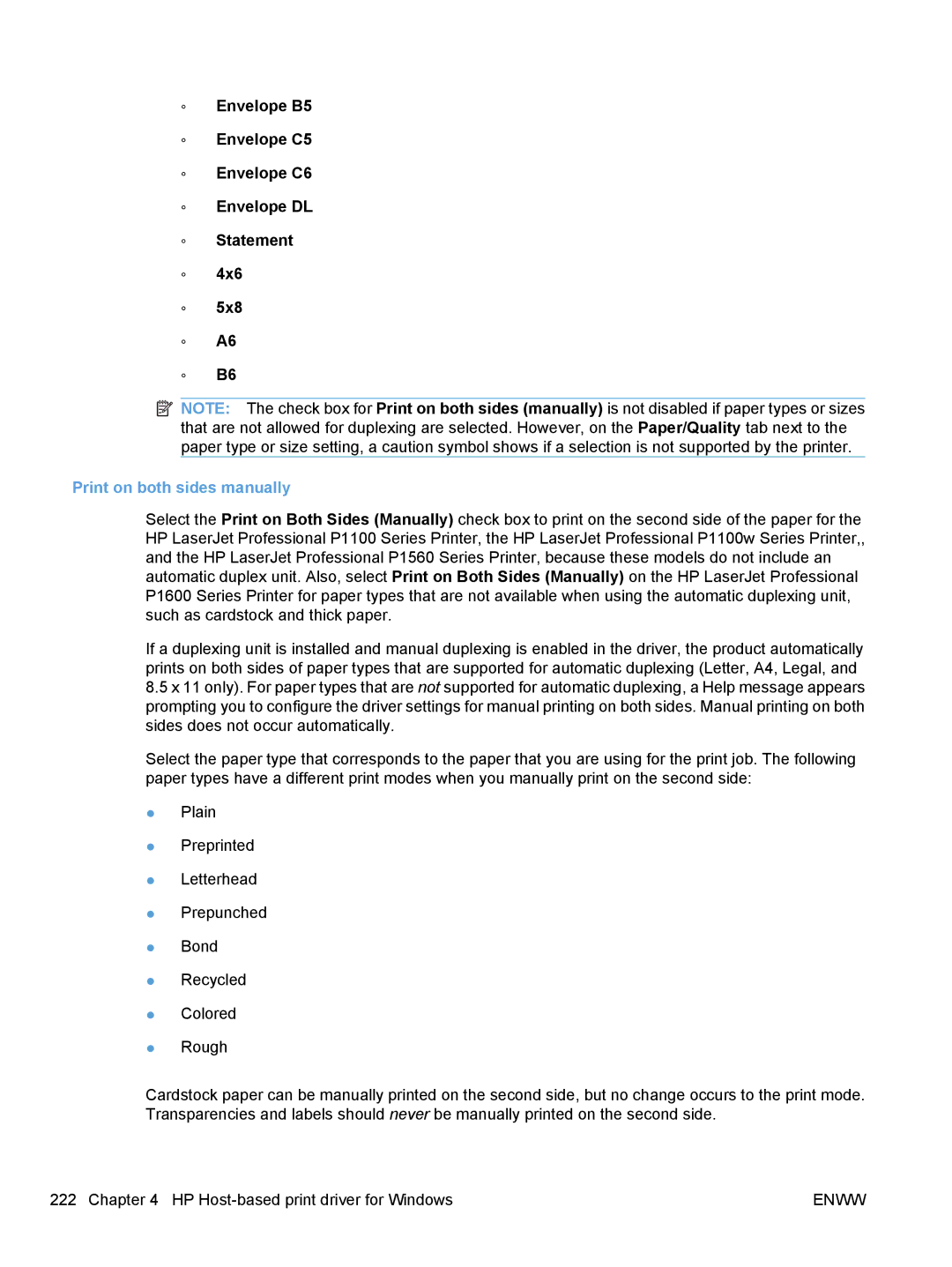◦Envelope B5
◦Envelope C5
◦Envelope C6
◦Envelope DL
◦Statement
◦4x6
◦5x8
◦A6
◦B6
![]() NOTE: The check box for Print on both sides (manually) is not disabled if paper types or sizes that are not allowed for duplexing are selected. However, on the Paper/Quality tab next to the paper type or size setting, a caution symbol shows if a selection is not supported by the printer.
NOTE: The check box for Print on both sides (manually) is not disabled if paper types or sizes that are not allowed for duplexing are selected. However, on the Paper/Quality tab next to the paper type or size setting, a caution symbol shows if a selection is not supported by the printer.
Print on both sides manually
Select the Print on Both Sides (Manually) check box to print on the second side of the paper for the HP LaserJet Professional P1100 Series Printer, the HP LaserJet Professional P1100w Series Printer,, and the HP LaserJet Professional P1560 Series Printer, because these models do not include an automatic duplex unit. Also, select Print on Both Sides (Manually) on the HP LaserJet Professional P1600 Series Printer for paper types that are not available when using the automatic duplexing unit, such as cardstock and thick paper.
If a duplexing unit is installed and manual duplexing is enabled in the driver, the product automatically prints on both sides of paper types that are supported for automatic duplexing (Letter, A4, Legal, and
8.5x 11 only). For paper types that are not supported for automatic duplexing, a Help message appears prompting you to configure the driver settings for manual printing on both sides. Manual printing on both sides does not occur automatically.
Select the paper type that corresponds to the paper that you are using for the print job. The following paper types have a different print modes when you manually print on the second side:
●Plain
●Preprinted
●Letterhead
●Prepunched
●Bond
●Recycled
●Colored
●Rough
Cardstock paper can be manually printed on the second side, but no change occurs to the print mode. Transparencies and labels should never be manually printed on the second side.
222 Chapter 4 HP | ENWW |