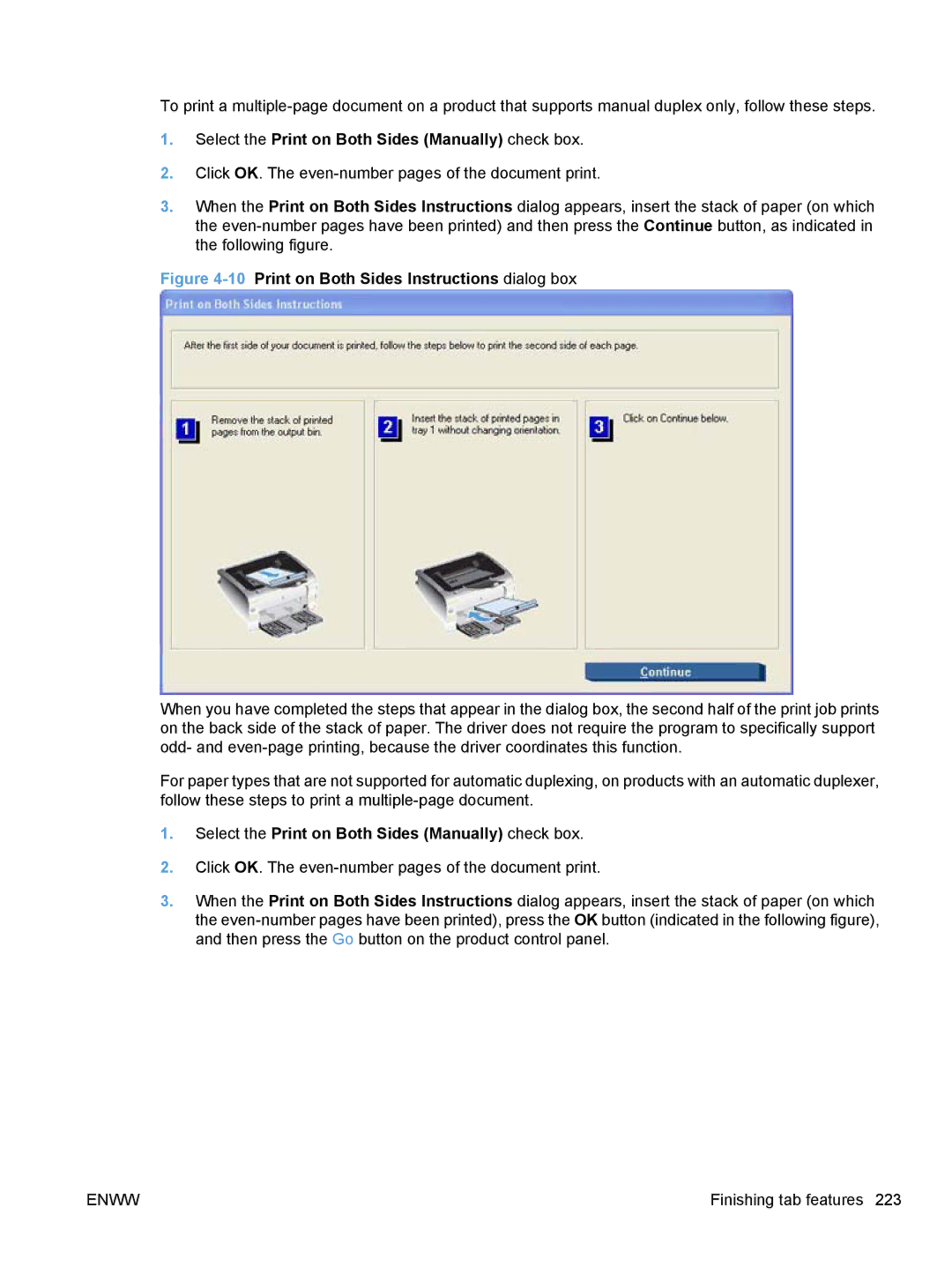To print a
1.Select the Print on Both Sides (Manually) check box.
2.Click OK. The
3.When the Print on Both Sides Instructions dialog appears, insert the stack of paper (on which the
Figure 4-10 Print on Both Sides Instructions dialog box
When you have completed the steps that appear in the dialog box, the second half of the print job prints on the back side of the stack of paper. The driver does not require the program to specifically support odd- and
For paper types that are not supported for automatic duplexing, on products with an automatic duplexer, follow these steps to print a
1.Select the Print on Both Sides (Manually) check box.
2.Click OK. The
3.When the Print on Both Sides Instructions dialog appears, insert the stack of paper (on which the
ENWW | Finishing tab features 223 |