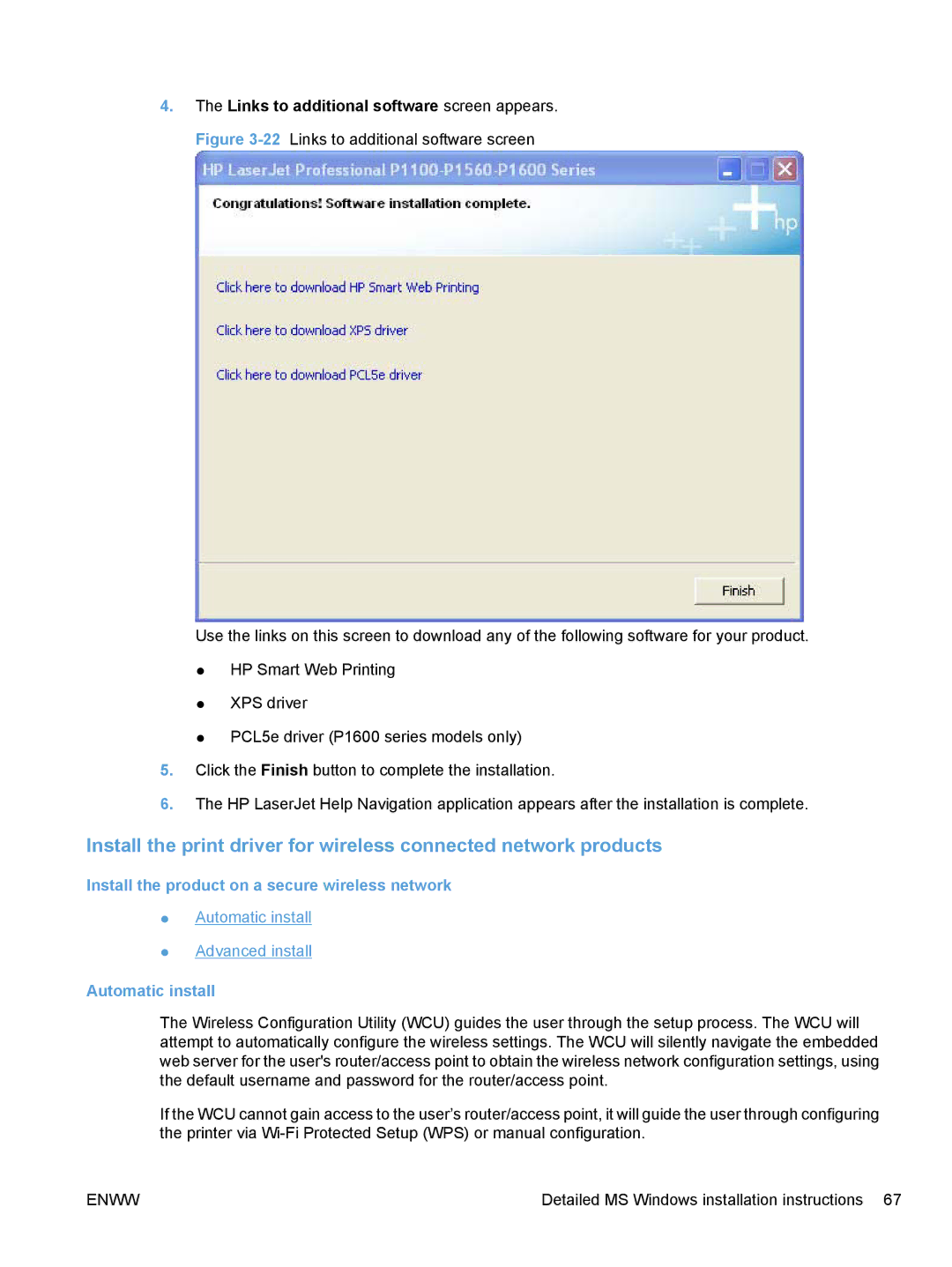4.The Links to additional software screen appears. Figure
Use the links on this screen to download any of the following software for your product.
●HP Smart Web Printing
●XPS driver
●PCL5e driver (P1600 series models only)
5.Click the Finish button to complete the installation.
6.The HP LaserJet Help Navigation application appears after the installation is complete.
Install the print driver for wireless connected network products
Install the product on a secure wireless network
●Automatic install
●Advanced install
Automatic install
The Wireless Configuration Utility (WCU) guides the user through the setup process. The WCU will attempt to automatically configure the wireless settings. The WCU will silently navigate the embedded web server for the user's router/access point to obtain the wireless network configuration settings, using the default username and password for the router/access point.
If the WCU cannot gain access to the user’s router/access point, it will guide the user through configuring the printer via
ENWW | Detailed MS Windows installation instructions 67 |