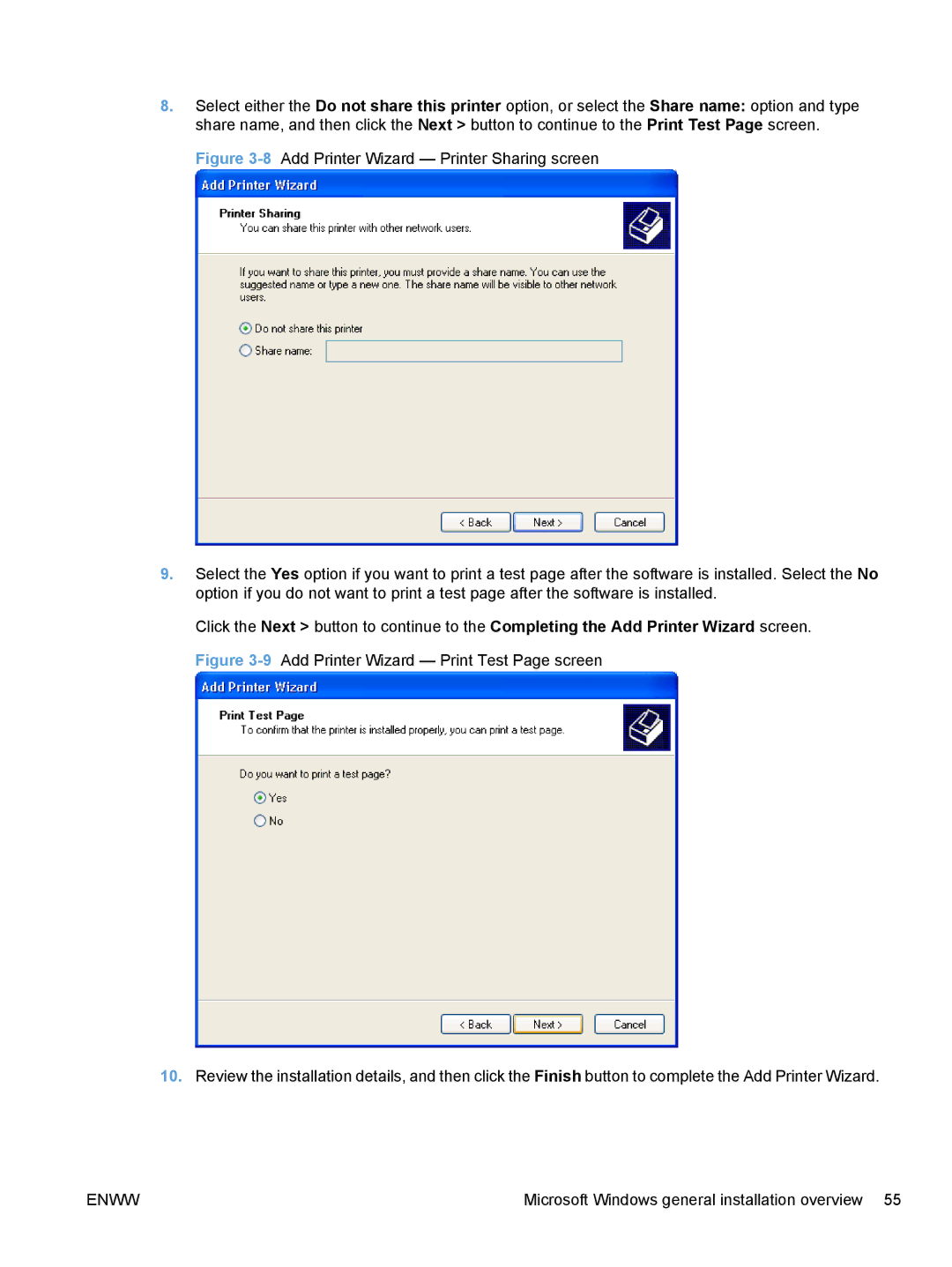8.Select either the Do not share this printer option, or select the Share name: option and type share name, and then click the Next > button to continue to the Print Test Page screen.
Figure 3-8 Add Printer Wizard — Printer Sharing screen
9.Select the Yes option if you want to print a test page after the software is installed. Select the No option if you do not want to print a test page after the software is installed.
Click the Next > button to continue to the Completing the Add Printer Wizard screen. Figure
10.Review the installation details, and then click the Finish button to complete the Add Printer Wizard.
ENWW | Microsoft Windows general installation overview 55 |