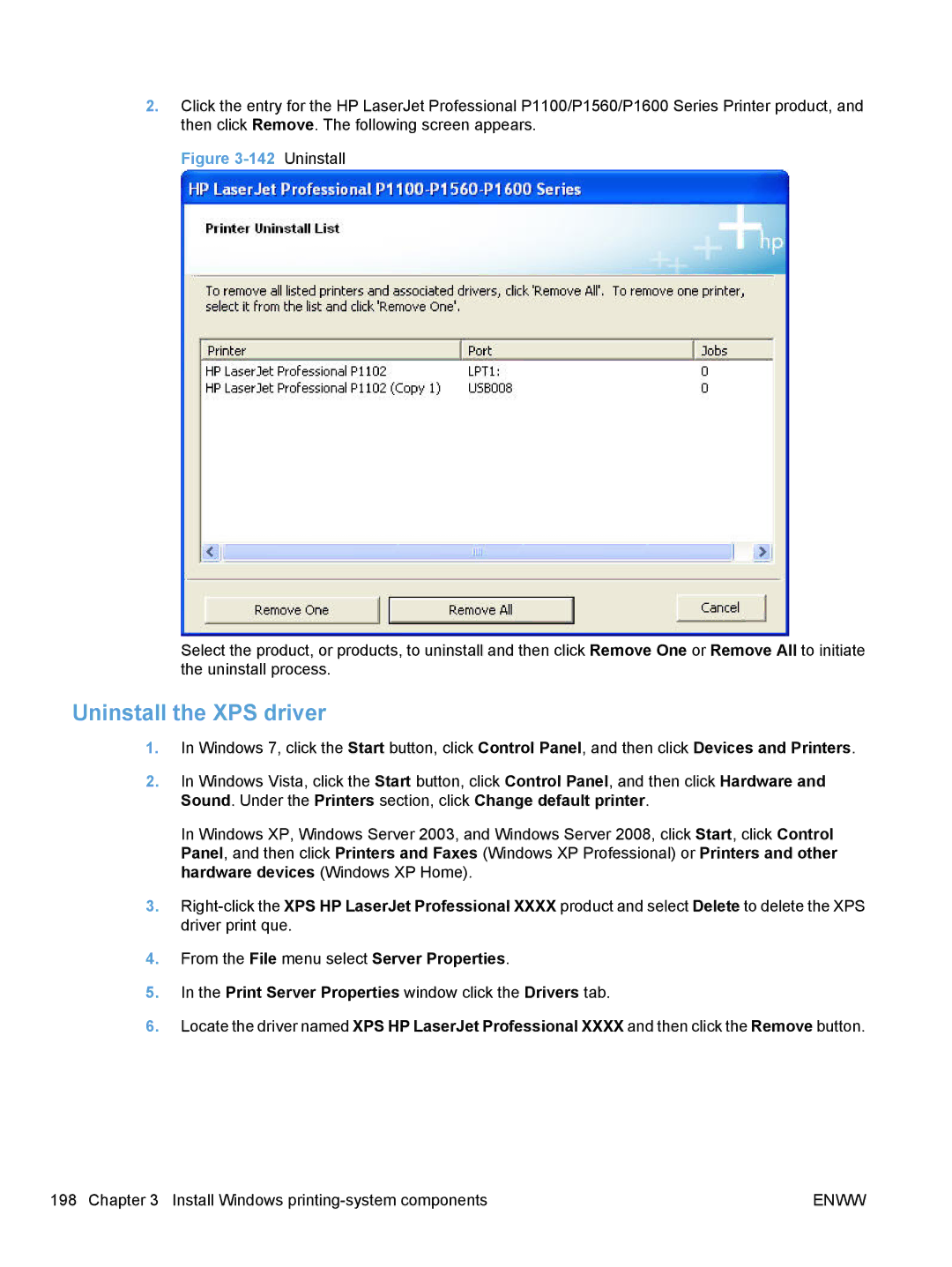2.Click the entry for the HP LaserJet Professional P1100/P1560/P1600 Series Printer product, and then click Remove. The following screen appears.
Figure 3-142 Uninstall
Select the product, or products, to uninstall and then click Remove One or Remove All to initiate the uninstall process.
Uninstall the XPS driver
1.In Windows 7, click the Start button, click Control Panel, and then click Devices and Printers.
2.In Windows Vista, click the Start button, click Control Panel, and then click Hardware and Sound. Under the Printers section, click Change default printer.
In Windows XP, Windows Server 2003, and Windows Server 2008, click Start, click Control Panel, and then click Printers and Faxes (Windows XP Professional) or Printers and other hardware devices (Windows XP Home).
3.
4.From the File menu select Server Properties.
5.In the Print Server Properties window click the Drivers tab.
6.Locate the driver named XPS HP LaserJet Professional XXXX and then click the Remove button.
198 Chapter 3 Install Windows | ENWW |