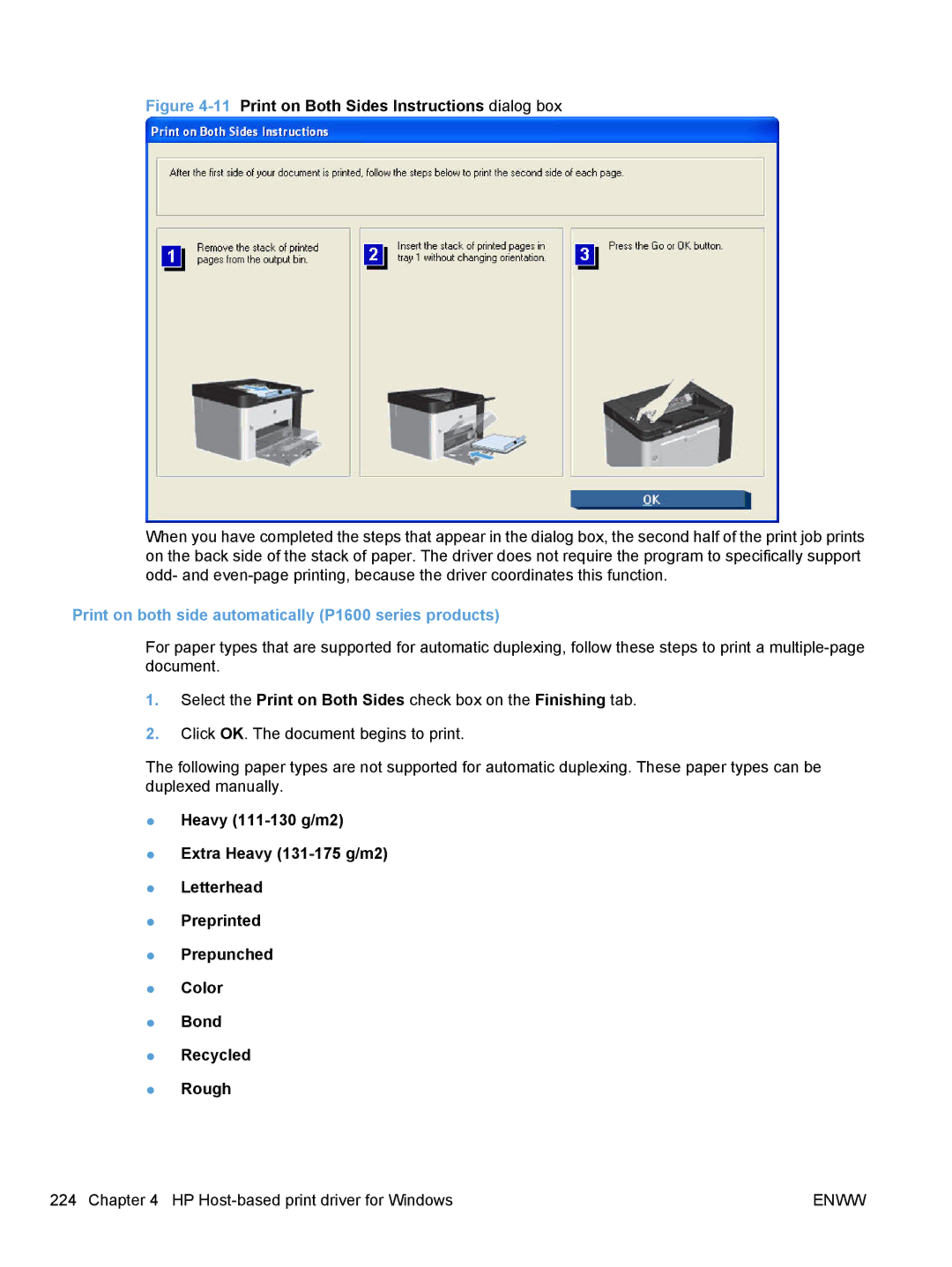Figure 4-11 Print on Both Sides Instructions dialog box
When you have completed the steps that appear in the dialog box, the second half of the print job prints on the back side of the stack of paper. The driver does not require the program to specifically support odd- and
Print on both side automatically (P1600 series products)
For paper types that are supported for automatic duplexing, follow these steps to print a
1.Select the Print on Both Sides check box on the Finishing tab.
2.Click OK. The document begins to print.
The following paper types are not supported for automatic duplexing. These paper types can be duplexed manually.
●Heavy
●Extra Heavy
●Letterhead
●Preprinted
●Prepunched
●Color
●Bond
●Recycled
●Rough
224 Chapter 4 HP | ENWW |