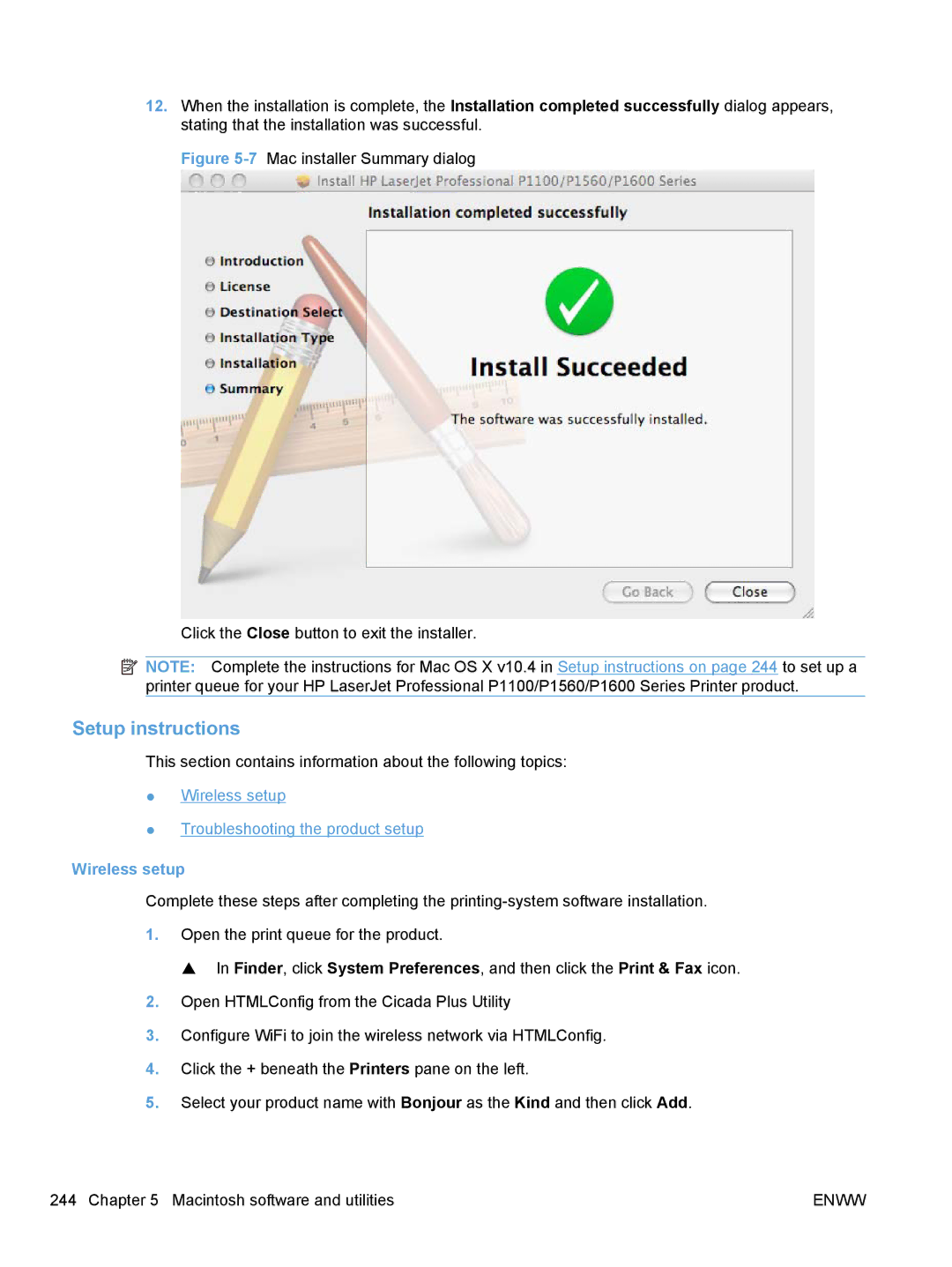12.When the installation is complete, the Installation completed successfully dialog appears, stating that the installation was successful.
Figure 5-7 Mac installer Summary dialog
Click the Close button to exit the installer.
![]() NOTE: Complete the instructions for Mac OS X v10.4 in Setup instructions on page 244 to set up a printer queue for your HP LaserJet Professional P1100/P1560/P1600 Series Printer product.
NOTE: Complete the instructions for Mac OS X v10.4 in Setup instructions on page 244 to set up a printer queue for your HP LaserJet Professional P1100/P1560/P1600 Series Printer product.
Setup instructions
This section contains information about the following topics:
●Wireless setup
●Troubleshooting the product setup
Wireless setup
Complete these steps after completing the
1.Open the print queue for the product.
▲ In Finder, click System Preferences, and then click the Print & Fax icon.
2.Open HTMLConfig from the Cicada Plus Utility
3.Configure WiFi to join the wireless network via HTMLConfig.
4.Click the + beneath the Printers pane on the left.
5.Select your product name with Bonjour as the Kind and then click Add.
244 Chapter 5 Macintosh software and utilities | ENWW |