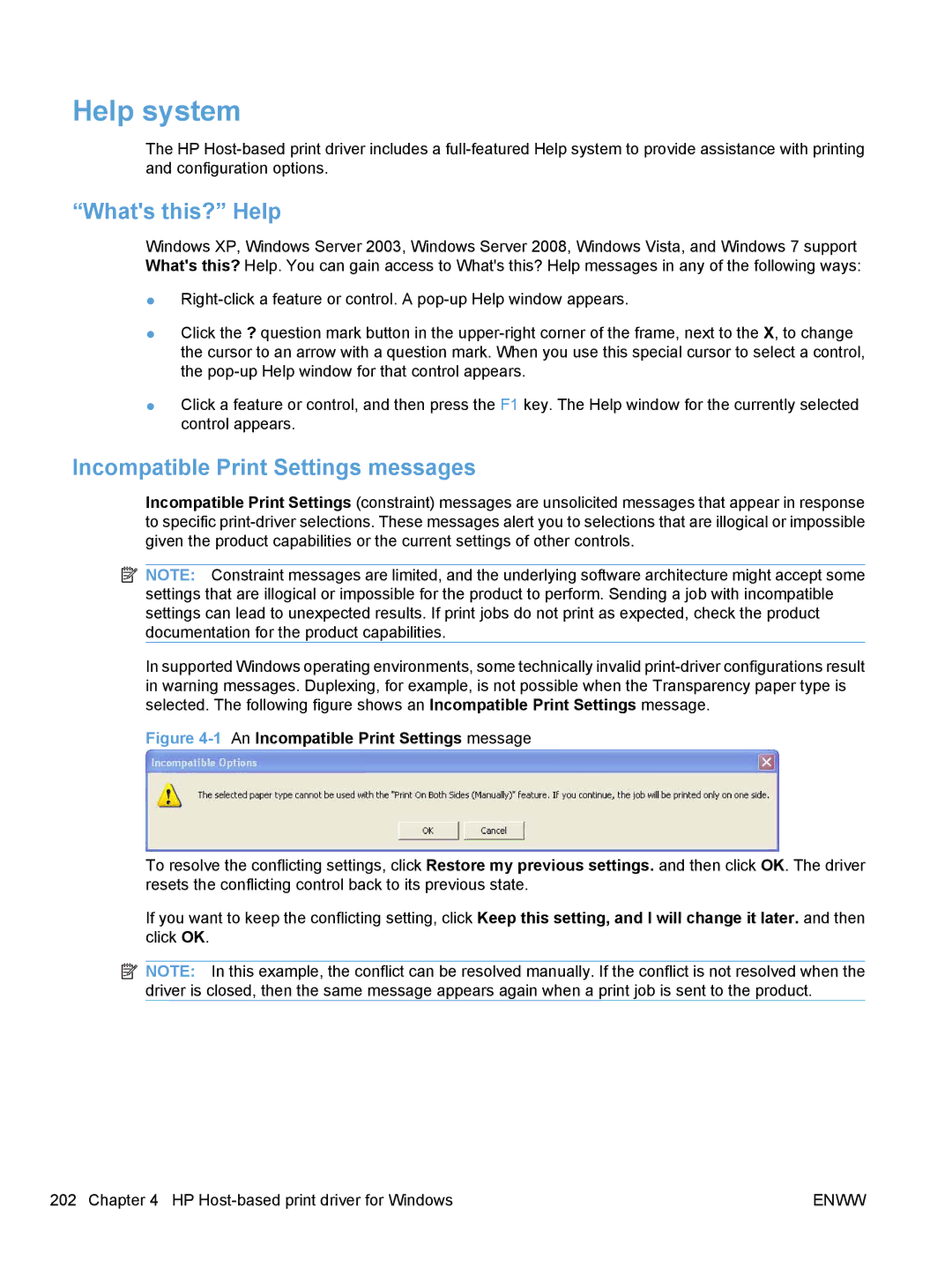Help system
The HP
“What's this?” Help
Windows XP, Windows Server 2003, Windows Server 2008, Windows Vista, and Windows 7 support What's this? Help. You can gain access to What's this? Help messages in any of the following ways:
●
●Click the ? question mark button in the
●Click a feature or control, and then press the F1 key. The Help window for the currently selected control appears.
Incompatible Print Settings messages
Incompatible Print Settings (constraint) messages are unsolicited messages that appear in response to specific
![]() NOTE: Constraint messages are limited, and the underlying software architecture might accept some settings that are illogical or impossible for the product to perform. Sending a job with incompatible settings can lead to unexpected results. If print jobs do not print as expected, check the product documentation for the product capabilities.
NOTE: Constraint messages are limited, and the underlying software architecture might accept some settings that are illogical or impossible for the product to perform. Sending a job with incompatible settings can lead to unexpected results. If print jobs do not print as expected, check the product documentation for the product capabilities.
In supported Windows operating environments, some technically invalid
Figure 4-1 An Incompatible Print Settings message
To resolve the conflicting settings, click Restore my previous settings. and then click OK. The driver resets the conflicting control back to its previous state.
If you want to keep the conflicting setting, click Keep this setting, and I will change it later. and then click OK.
![]() NOTE: In this example, the conflict can be resolved manually. If the conflict is not resolved when the driver is closed, then the same message appears again when a print job is sent to the product.
NOTE: In this example, the conflict can be resolved manually. If the conflict is not resolved when the driver is closed, then the same message appears again when a print job is sent to the product.
202 Chapter 4 HP | ENWW |