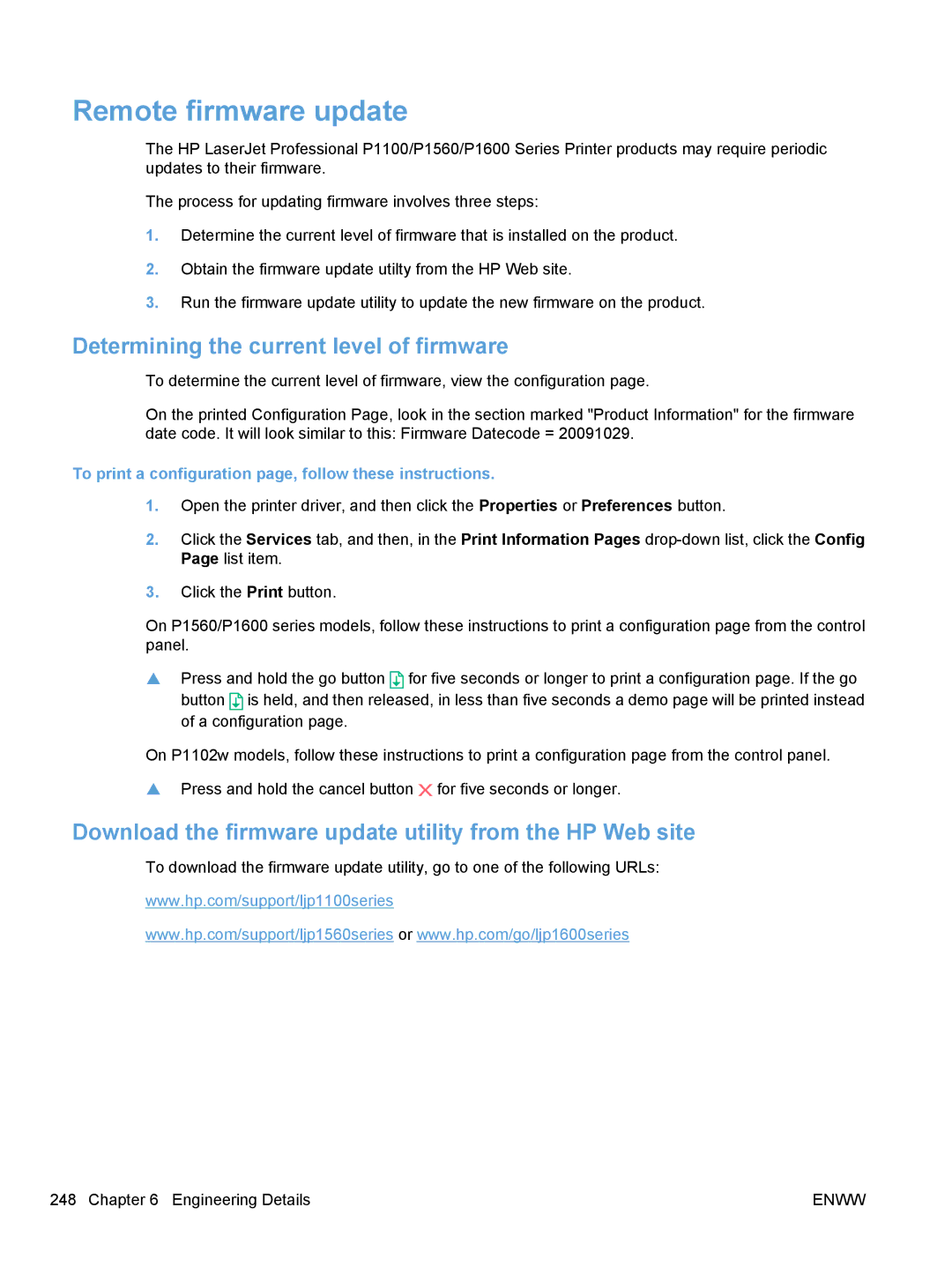Remote firmware update
The HP LaserJet Professional P1100/P1560/P1600 Series Printer products may require periodic updates to their firmware.
The process for updating firmware involves three steps:
1.Determine the current level of firmware that is installed on the product.
2.Obtain the firmware update utilty from the HP Web site.
3.Run the firmware update utility to update the new firmware on the product.
Determining the current level of firmware
To determine the current level of firmware, view the configuration page.
On the printed Configuration Page, look in the section marked "Product Information" for the firmware date code. It will look similar to this: Firmware Datecode = 20091029.
To print a configuration page, follow these instructions.
1.Open the printer driver, and then click the Properties or Preferences button.
2.Click the Services tab, and then, in the Print Information Pages
3.Click the Print button.
On P1560/P1600 series models, follow these instructions to print a configuration page from the control panel.
▲Press and hold the go button ![]() for five seconds or longer to print a configuration page. If the go button
for five seconds or longer to print a configuration page. If the go button ![]() is held, and then released, in less than five seconds a demo page will be printed instead of a configuration page.
is held, and then released, in less than five seconds a demo page will be printed instead of a configuration page.
On P1102w models, follow these instructions to print a configuration page from the control panel.
▲Press and hold the cancel button ![]() for five seconds or longer.
for five seconds or longer.
Download the firmware update utility from the HP Web site
To download the firmware update utility, go to one of the following URLs:
www.hp.com/support/ljp1100series
www.hp.com/support/ljp1560series or www.hp.com/go/ljp1600series
248 Chapter 6 Engineering Details | ENWW |