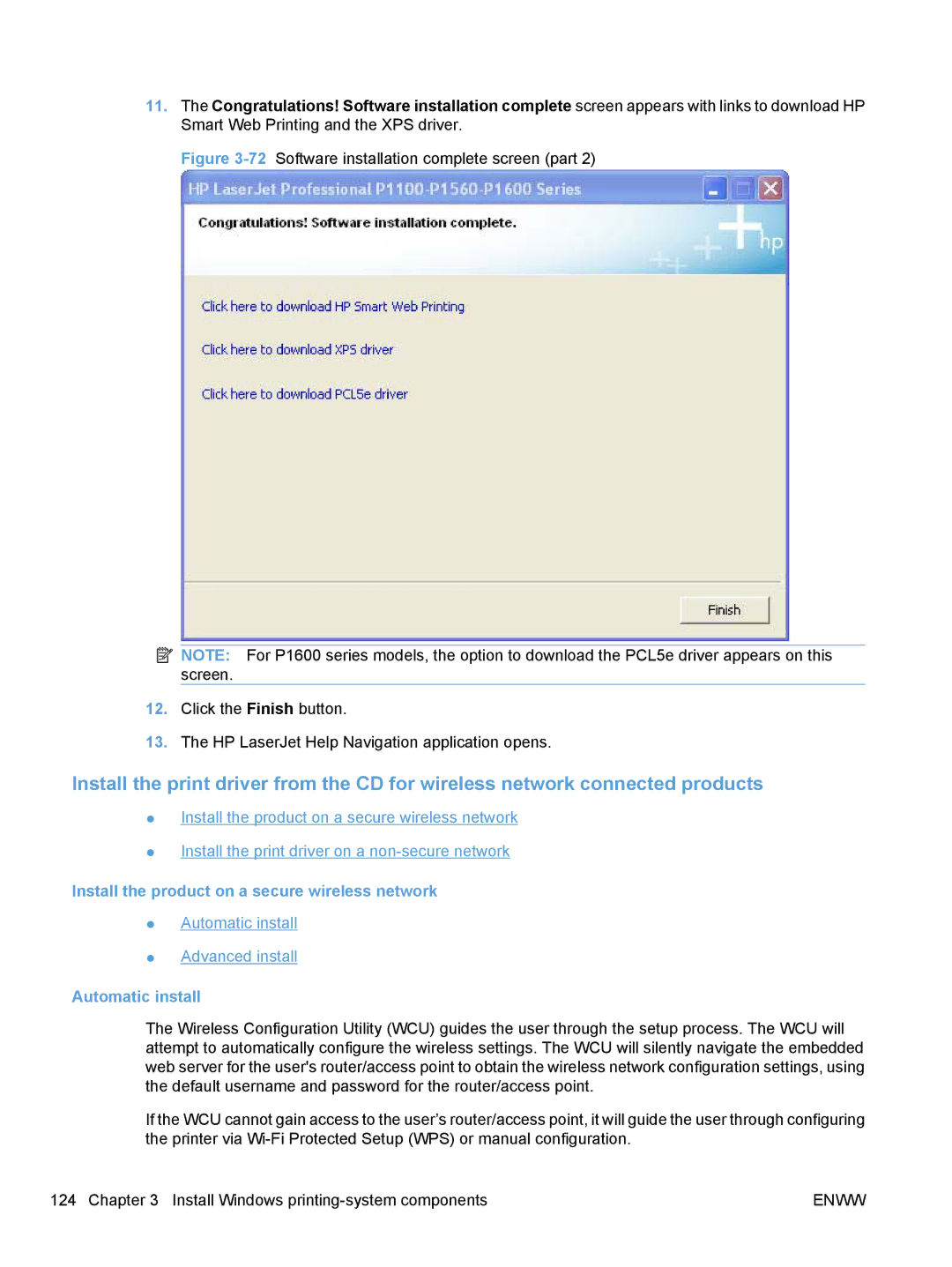11.The Congratulations! Software installation complete screen appears with links to download HP Smart Web Printing and the XPS driver.
Figure 3-72 Software installation complete screen (part 2)
![]() NOTE: For P1600 series models, the option to download the PCL5e driver appears on this screen.
NOTE: For P1600 series models, the option to download the PCL5e driver appears on this screen.
12.Click the Finish button.
13.The HP LaserJet Help Navigation application opens.
Install the print driver from the CD for wireless network connected products
●Install the product on a secure wireless network
●Install the print driver on a
Install the product on a secure wireless network
●Automatic install
●Advanced install
Automatic install
The Wireless Configuration Utility (WCU) guides the user through the setup process. The WCU will attempt to automatically configure the wireless settings. The WCU will silently navigate the embedded web server for the user's router/access point to obtain the wireless network configuration settings, using the default username and password for the router/access point.
If the WCU cannot gain access to the user’s router/access point, it will guide the user through configuring the printer via
124 Chapter 3 Install Windows | ENWW |