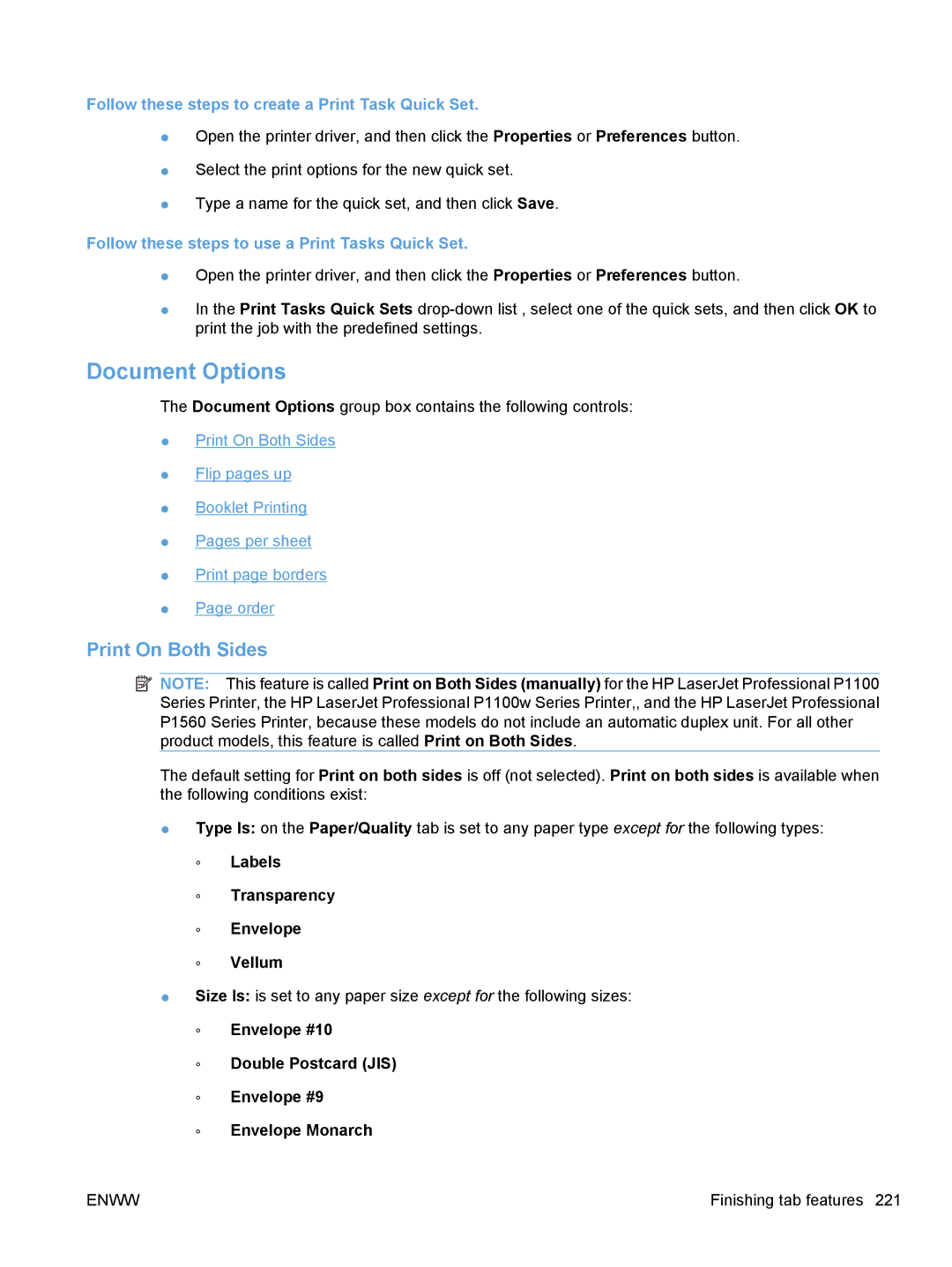Follow these steps to create a Print Task Quick Set.
●Open the printer driver, and then click the Properties or Preferences button.
●Select the print options for the new quick set.
●Type a name for the quick set, and then click Save.
Follow these steps to use a Print Tasks Quick Set.
●Open the printer driver, and then click the Properties or Preferences button.
●In the Print Tasks Quick Sets
Document Options
The Document Options group box contains the following controls:
●Print On Both Sides
●Flip pages up
●Booklet Printing
●Pages per sheet
●Print page borders
●Page order
Print On Both Sides
![]() NOTE: This feature is called Print on Both Sides (manually) for the HP LaserJet Professional P1100 Series Printer, the HP LaserJet Professional P1100w Series Printer,, and the HP LaserJet Professional P1560 Series Printer, because these models do not include an automatic duplex unit. For all other product models, this feature is called Print on Both Sides.
NOTE: This feature is called Print on Both Sides (manually) for the HP LaserJet Professional P1100 Series Printer, the HP LaserJet Professional P1100w Series Printer,, and the HP LaserJet Professional P1560 Series Printer, because these models do not include an automatic duplex unit. For all other product models, this feature is called Print on Both Sides.
The default setting for Print on both sides is off (not selected). Print on both sides is available when the following conditions exist:
●Type Is: on the Paper/Quality tab is set to any paper type except for the following types:
◦Labels
◦Transparency
◦Envelope
◦Vellum
●Size Is: is set to any paper size except for the following sizes:
◦Envelope #10
◦Double Postcard (JIS)
◦Envelope #9
◦Envelope Monarch
ENWW | Finishing tab features 221 |