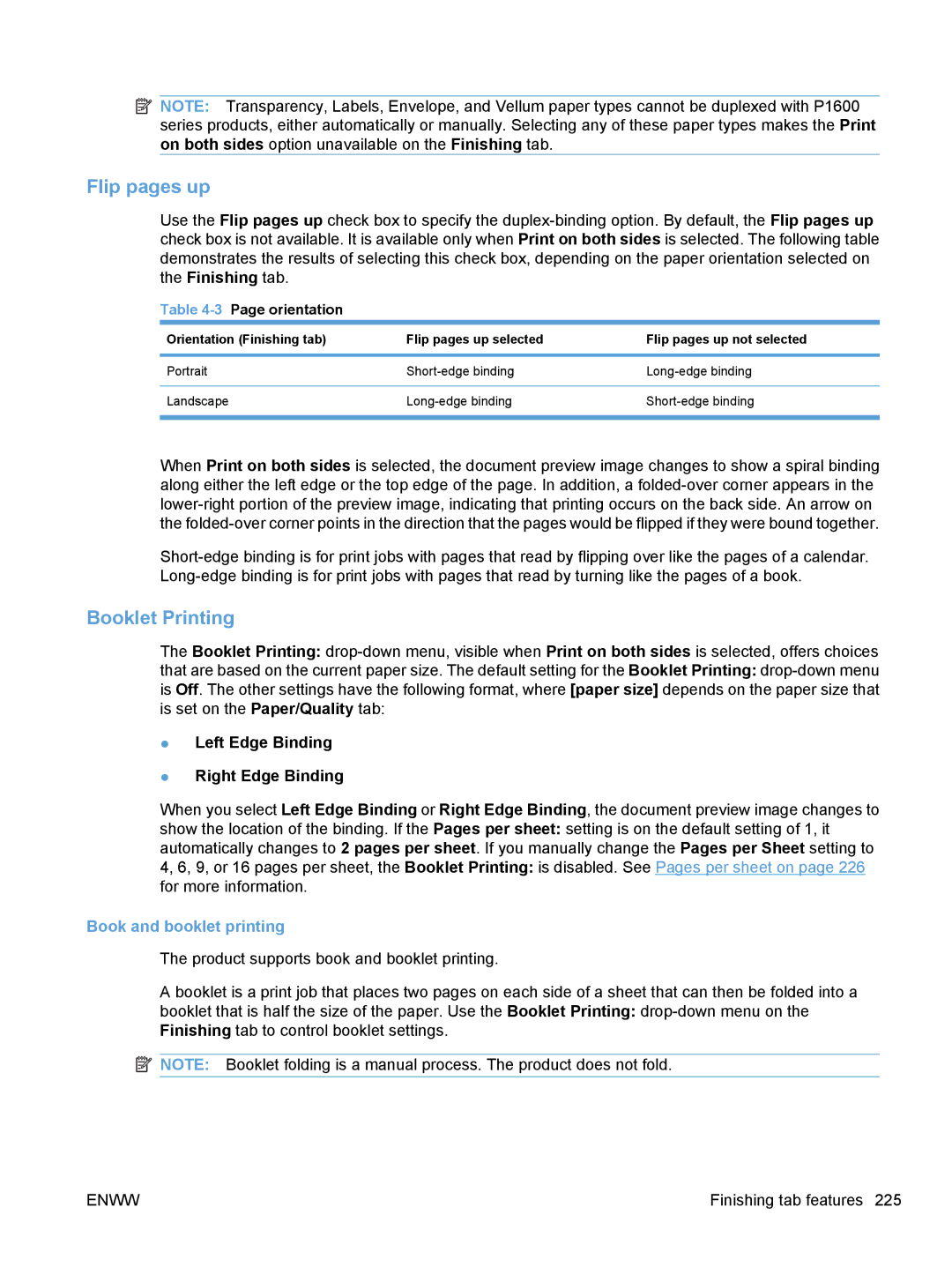![]() NOTE: Transparency, Labels, Envelope, and Vellum paper types cannot be duplexed with P1600 series products, either automatically or manually. Selecting any of these paper types makes the Print on both sides option unavailable on the Finishing tab.
NOTE: Transparency, Labels, Envelope, and Vellum paper types cannot be duplexed with P1600 series products, either automatically or manually. Selecting any of these paper types makes the Print on both sides option unavailable on the Finishing tab.
Flip pages up
Use the Flip pages up check box to specify the
Table 4-3 Page orientation
Orientation (Finishing tab) | Flip pages up selected | Flip pages up not selected |
|
|
|
Portrait | ||
|
|
|
Landscape | ||
|
|
|
When Print on both sides is selected, the document preview image changes to show a spiral binding along either the left edge or the top edge of the page. In addition, a
Booklet Printing
The Booklet Printing:
that are based on the current paper size. The default setting for the Booklet Printing:
●Left Edge Binding
●Right Edge Binding
When you select Left Edge Binding or Right Edge Binding, the document preview image changes to show the location of the binding. If the Pages per sheet: setting is on the default setting of 1, it automatically changes to 2 pages per sheet. If you manually change the Pages per Sheet setting to 4, 6, 9, or 16 pages per sheet, the Booklet Printing: is disabled. See Pages per sheet on page 226 for more information.
Book and booklet printing
The product supports book and booklet printing.
A booklet is a print job that places two pages on each side of a sheet that can then be folded into a booklet that is half the size of the paper. Use the Booklet Printing:
![]() NOTE: Booklet folding is a manual process. The product does not fold.
NOTE: Booklet folding is a manual process. The product does not fold.
ENWW | Finishing tab features 225 |