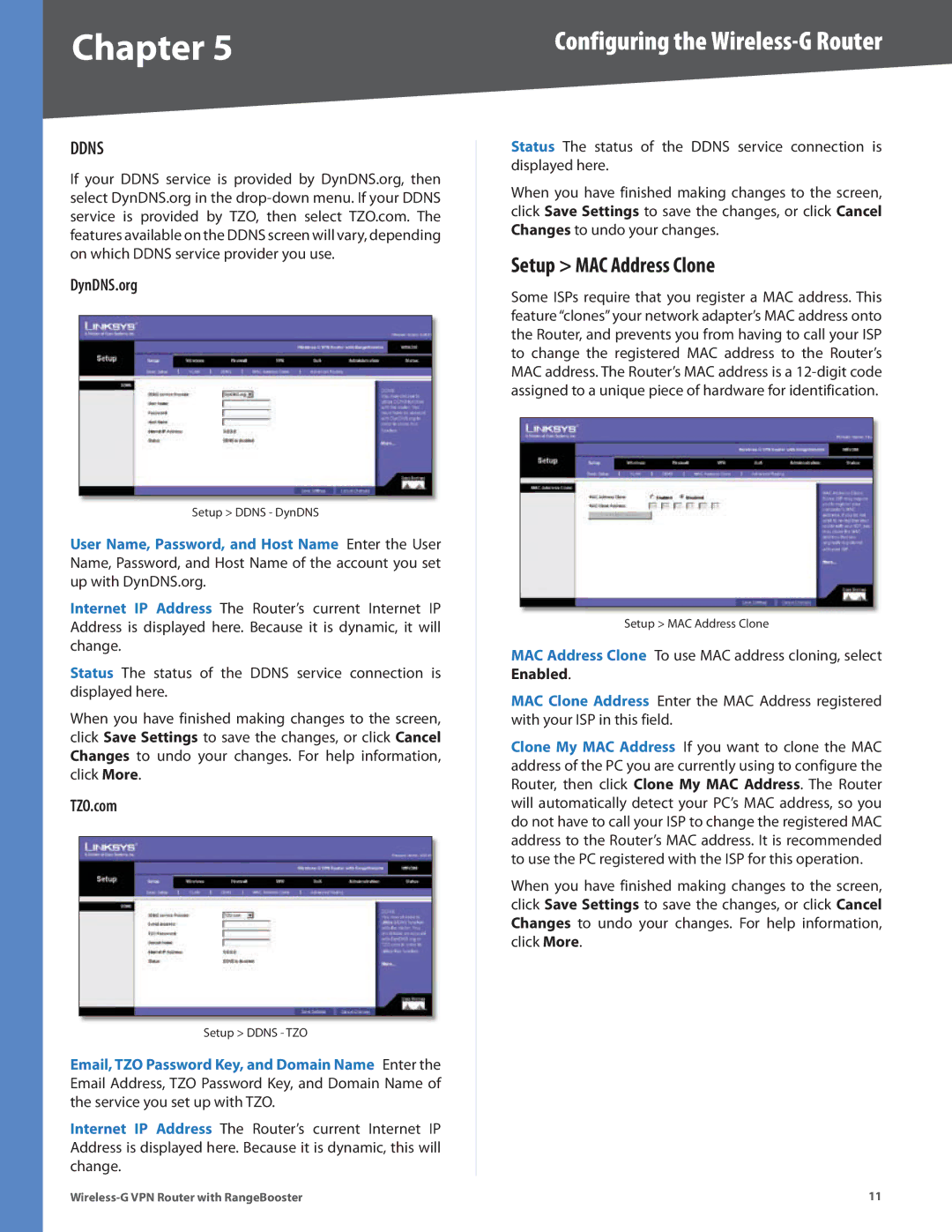Chapter 5 | Configuring the |
DDNS
If your DDNS service is provided by DynDNS.org, then select DynDNS.org in the
DynDNS.org
Setup > DDNS - DynDNS
User Name, Password, and Host Name Enter the User Name, Password, and Host Name of the account you set up with DynDNS.org.
Internet IP Address The Router’s current Internet IP Address is displayed here. Because it is dynamic, it will change.
Status The status of the DDNS service connection is displayed here.
When you have finished making changes to the screen, click Save Settings to save the changes, or click Cancel Changes to undo your changes. For help information, click More.
TZO.com
Setup > DDNS - TZO
Email, TZO Password Key, and Domain Name Enter the Email Address, TZO Password Key, and Domain Name of the service you set up with TZO.
Internet IP Address The Router’s current Internet IP Address is displayed here. Because it is dynamic, this will change.
Status The status of the DDNS service connection is displayed here.
When you have finished making changes to the screen, click Save Settings to save the changes, or click Cancel Changes to undo your changes.
Setup > MAC Address Clone
Some ISPs require that you register a MAC address. This feature “clones” your network adapter’s MAC address onto the Router, and prevents you from having to call your ISP to change the registered MAC address to the Router’s MAC address. The Router’s MAC address is a
Setup > MAC Address Clone
MAC Address Clone To use MAC address cloning, select Enabled.
MAC Clone Address Enter the MAC Address registered with your ISP in this field.
Clone My MAC Address If you want to clone the MAC address of the PC you are currently using to configure the Router, then click Clone My MAC Address. The Router will automatically detect your PC’s MAC address, so you do not have to call your ISP to change the registered MAC address to the Router’s MAC address. It is recommended to use the PC registered with the ISP for this operation.
When you have finished making changes to the screen, click Save Settings to save the changes, or click Cancel Changes to undo your changes. For help information, click More.
11 |