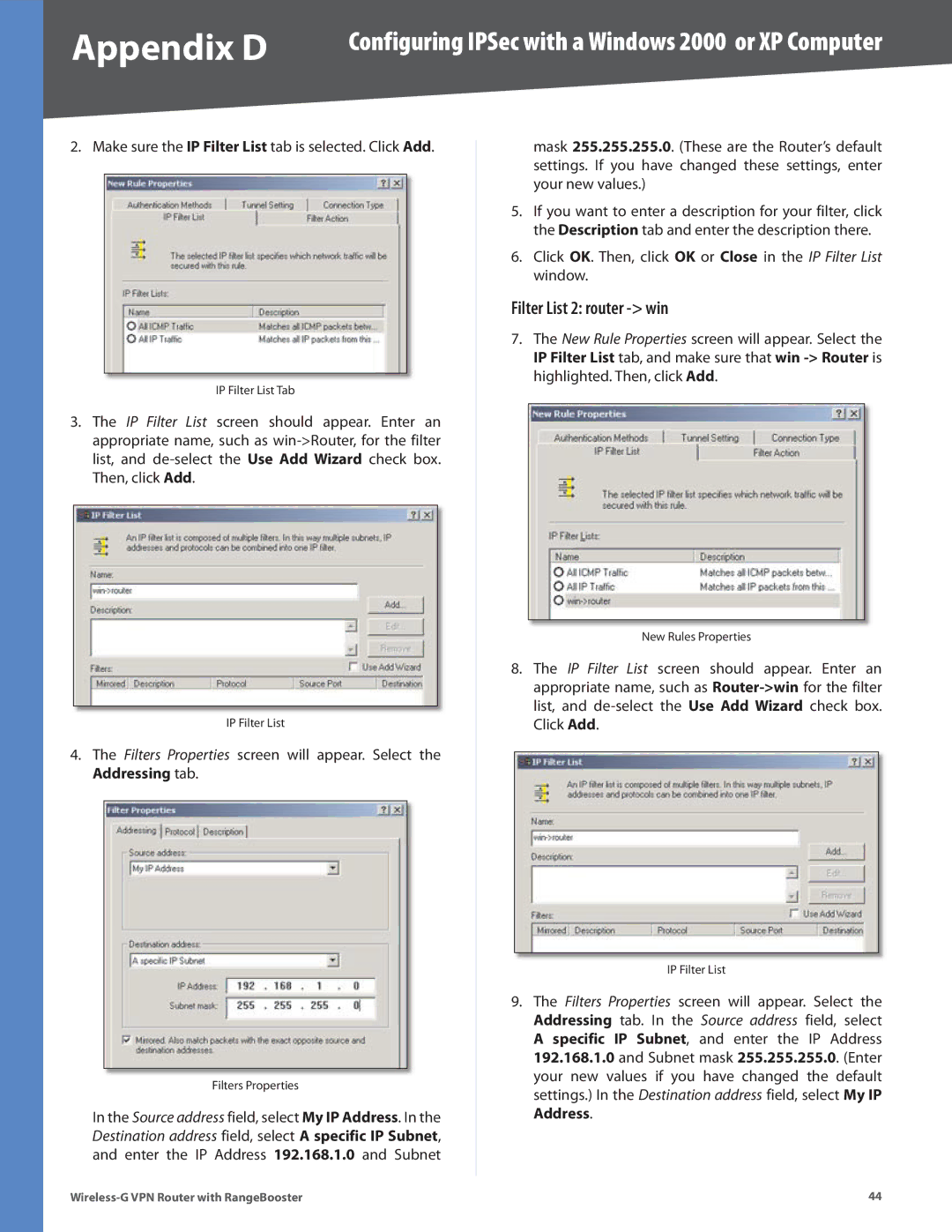Appendix D | Configuring IPSec with a Windows 2000 or XP Computer |
2. Make sure the IP Filter List tab is selected. Click Add.
IP Filter List Tab
3.The IP Filter List screen should appear. Enter an appropriate name, such as
IP Filter List
4.The Filters Properties screen will appear. Select the Addressing tab.
Filters Properties
In the Source address field, select My IP Address. In the Destination address field, select A specific IP Subnet, and enter the IP Address 192.168.1.0 and Subnet
mask 255.255.255.0. (These are the Router’s default settings. If you have changed these settings, enter your new values.)
5.If you want to enter a description for your filter, click the Description tab and enter the description there.
6.Click OK. Then, click OK or Close in the IP Filter List window.
Filter List 2: router -> win
7.The New Rule Properties screen will appear. Select the IP Filter List tab, and make sure that win
New Rules Properties
8.The IP Filter List screen should appear. Enter an appropriate name, such as
IP Filter List
9.The Filters Properties screen will appear. Select the Addressing tab. In the Source address field, select A specific IP Subnet, and enter the IP Address 192.168.1.0 and Subnet mask 255.255.255.0. (Enter your new values if you have changed the default settings.) In the Destination address field, select My IP Address.
44 |