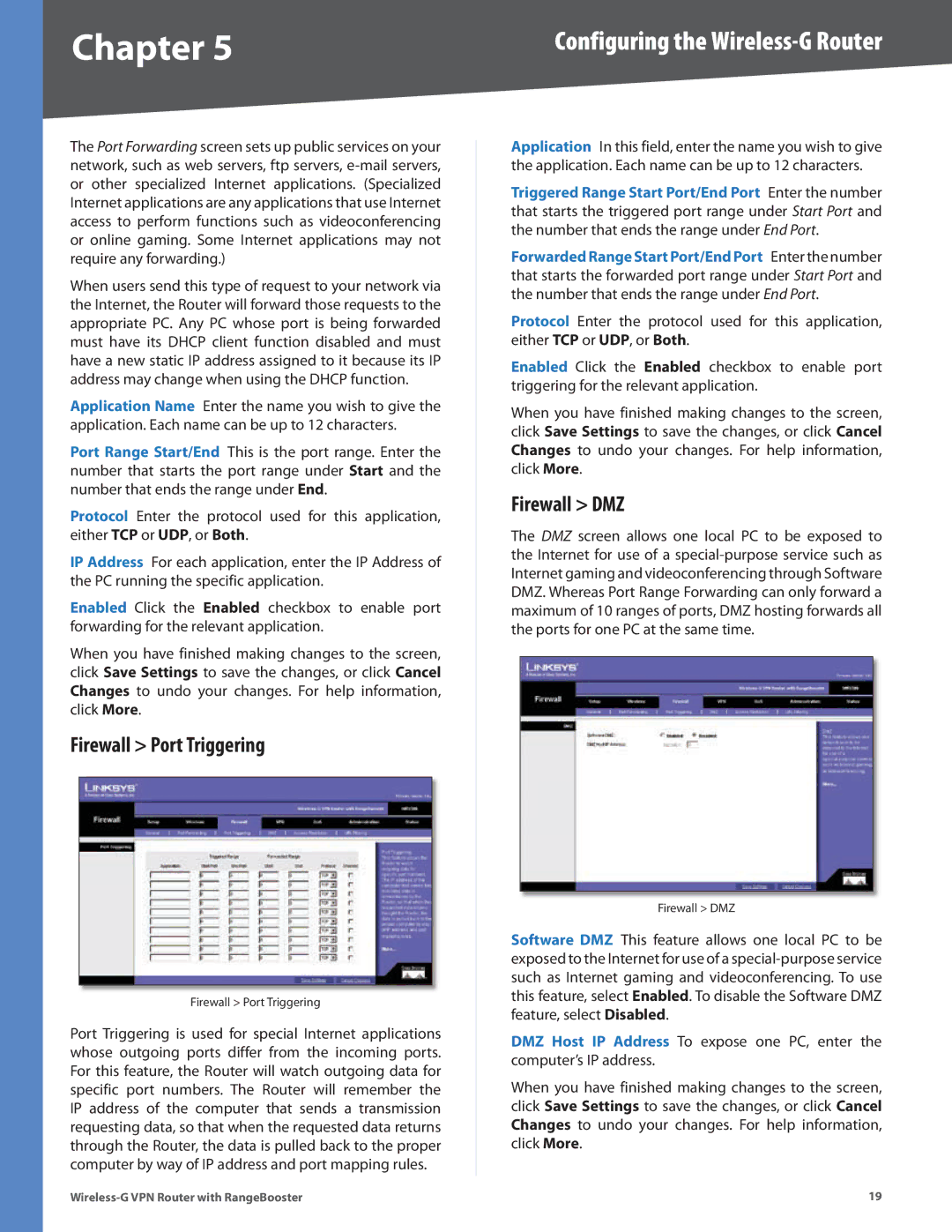Chapter 5 | Configuring the |
The Port Forwarding screen sets up public services on your network, such as web servers, ftp servers,
When users send this type of request to your network via the Internet, the Router will forward those requests to the appropriate PC. Any PC whose port is being forwarded must have its DHCP client function disabled and must have a new static IP address assigned to it because its IP address may change when using the DHCP function.
Application Name Enter the name you wish to give the application. Each name can be up to 12 characters.
Port Range Start/End This is the port range. Enter the number that starts the port range under Start and the number that ends the range under End.
Protocol Enter the protocol used for this application, either TCP or UDP, or Both.
IP Address For each application, enter the IP Address of the PC running the specific application.
Enabled Click the Enabled checkbox to enable port forwarding for the relevant application.
When you have finished making changes to the screen, click Save Settings to save the changes, or click Cancel Changes to undo your changes. For help information, click More.
Firewall > Port Triggering
Firewall > Port Triggering
Port Triggering is used for special Internet applications whose outgoing ports differ from the incoming ports. For this feature, the Router will watch outgoing data for specific port numbers. The Router will remember the IP address of the computer that sends a transmission requesting data, so that when the requested data returns through the Router, the data is pulled back to the proper computer by way of IP address and port mapping rules.
Application In this field, enter the name you wish to give the application. Each name can be up to 12 characters.
Triggered Range Start Port/End Port Enter the number that starts the triggered port range under Start Port and the number that ends the range under End Port.
Forwarded Range Start Port/End Port Enter the number that starts the forwarded port range under Start Port and the number that ends the range under End Port.
Protocol Enter the protocol used for this application, either TCP or UDP, or Both.
Enabled Click the Enabled checkbox to enable port triggering for the relevant application.
When you have finished making changes to the screen, click Save Settings to save the changes, or click Cancel Changes to undo your changes. For help information, click More.
Firewall > DMZ
The DMZ screen allows one local PC to be exposed to the Internet for use of a
Firewall > DMZ
Software DMZ This feature allows one local PC to be exposed to the Internet for use of a
DMZ Host IP Address To expose one PC, enter the computer’s IP address.
When you have finished making changes to the screen, click Save Settings to save the changes, or click Cancel Changes to undo your changes. For help information, click More.
19 |