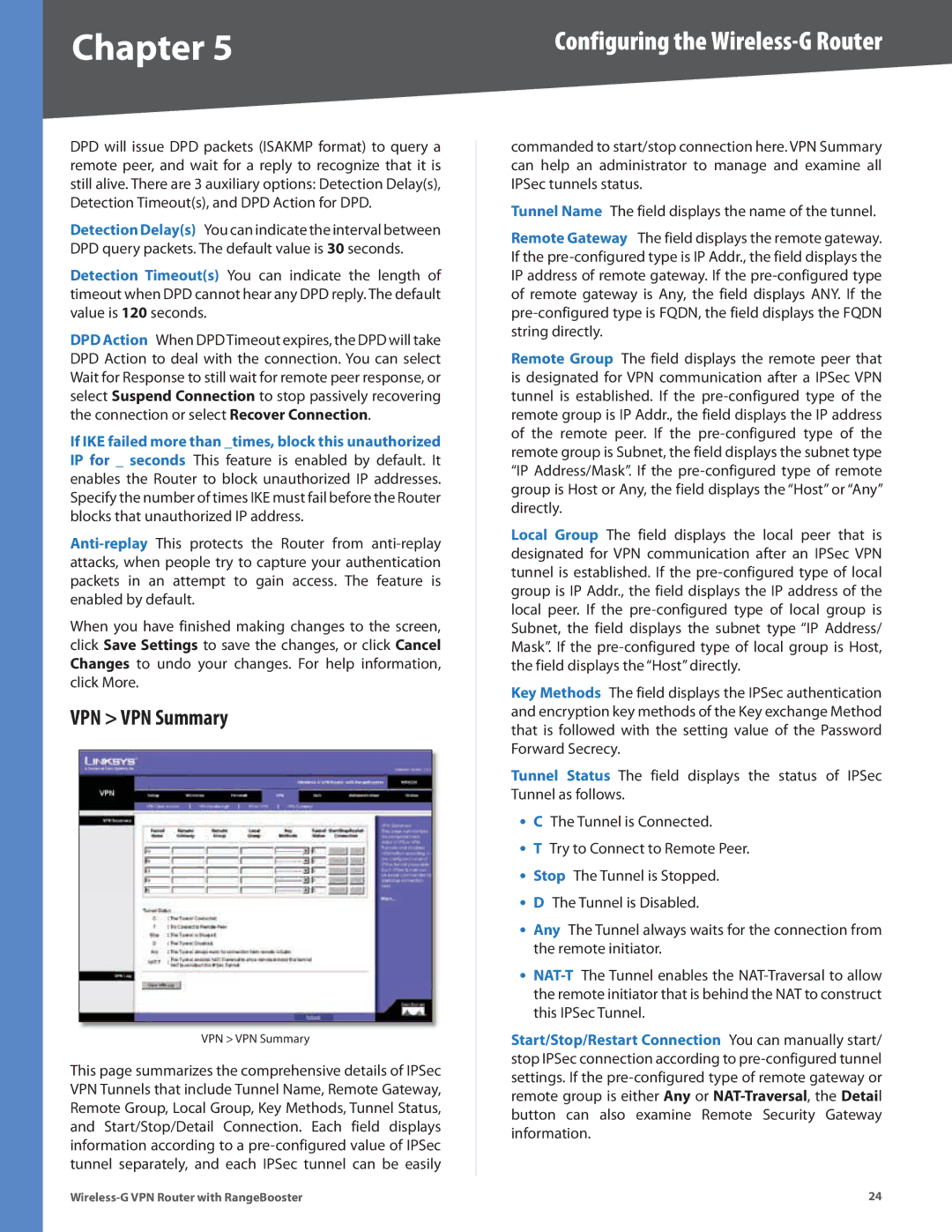Chapter 5 | Configuring the |
DPD will issue DPD packets (ISAKMP format) to query a remote peer, and wait for a reply to recognize that it is still alive. There are 3 auxiliary options: Detection Delay(s), Detection Timeout(s), and DPD Action for DPD.
Detection Delay(s) You can indicate the interval between DPD query packets. The default value is 30 seconds.
Detection Timeout(s) You can indicate the length of timeout when DPD cannot hear any DPD reply. The default value is 120 seconds.
DPD Action When DPDTimeout expires, the DPD will take DPD Action to deal with the connection. You can select Wait for Response to still wait for remote peer response, or select Suspend Connection to stop passively recovering the connection or select Recover Connection.
If IKE failed more than _times, block this unauthorized IP for _ seconds This feature is enabled by default. It enables the Router to block unauthorized IP addresses. Specify the number of times IKE must fail before the Router blocks that unauthorized IP address.
When you have finished making changes to the screen, click Save Settings to save the changes, or click Cancel Changes to undo your changes. For help information, click More.
VPN > VPN Summary
VPN > VPN Summary
This page summarizes the comprehensive details of IPSec VPN Tunnels that include Tunnel Name, Remote Gateway, Remote Group, Local Group, Key Methods, Tunnel Status, and Start/Stop/Detail Connection. Each field displays information according to a
commanded to start/stop connection here. VPN Summary can help an administrator to manage and examine all IPSec tunnels status.
Tunnel Name The field displays the name of the tunnel.
Remote Gateway The field displays the remote gateway. If the
Remote Group The field displays the remote peer that is designated for VPN communication after a IPSec VPN tunnel is established. If the
Local Group The field displays the local peer that is designated for VPN communication after an IPSec VPN tunnel is established. If the
Key Methods The field displays the IPSec authentication and encryption key methods of the Key exchange Method that is followed with the setting value of the Password Forward Secrecy.
Tunnel Status The field displays the status of IPSec Tunnel as follows.
•C The Tunnel is Connected.
•T Try to Connect to Remote Peer.
•Stop The Tunnel is Stopped.
•D The Tunnel is Disabled.
•Any The Tunnel always waits for the connection from the remote initiator.
•
Start/Stop/Restart Connection You can manually start/ stop IPSec connection according to
24 |