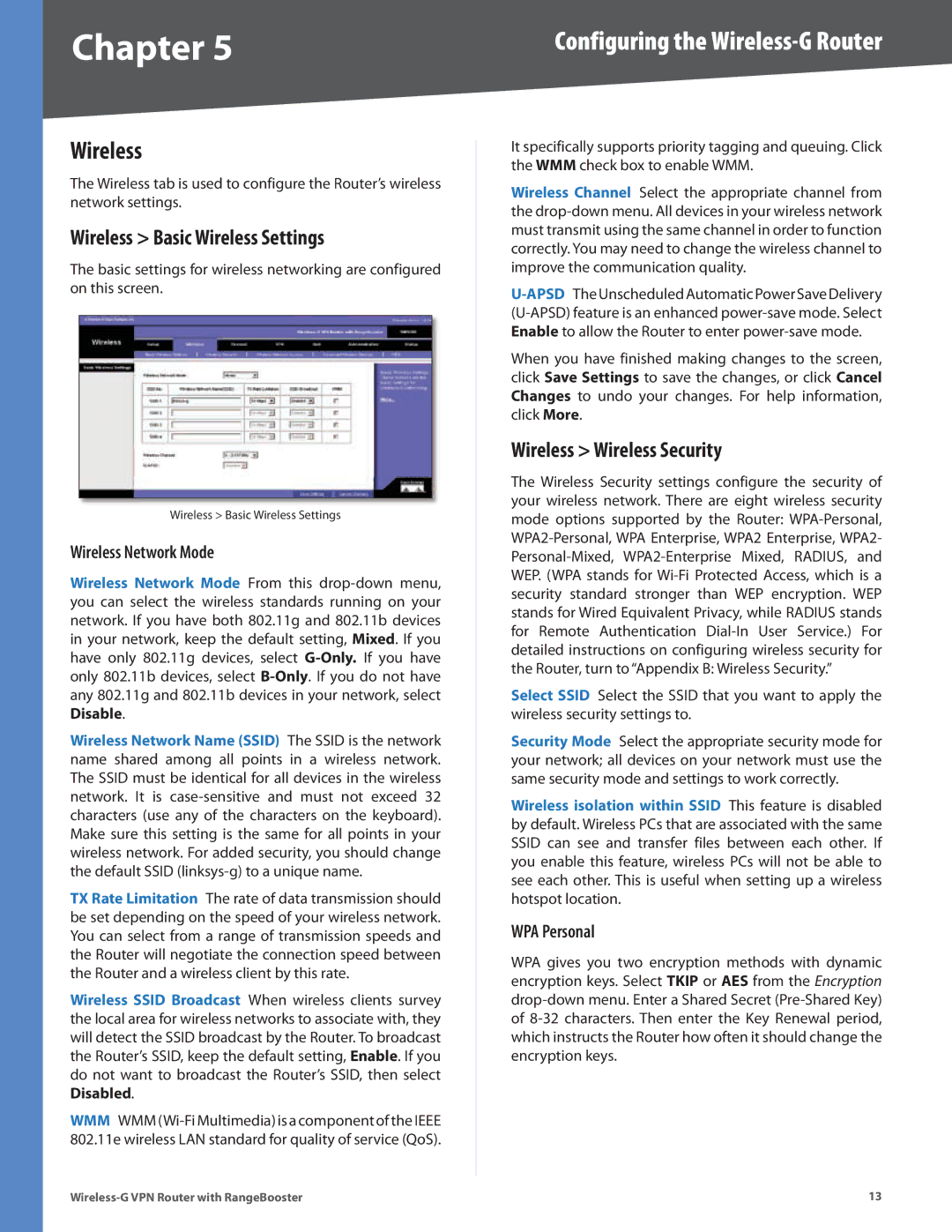Chapter 5 | Configuring the |
Wireless
The Wireless tab is used to configure the Router’s wireless network settings.
Wireless > Basic Wireless Settings
The basic settings for wireless networking are configured on this screen.
Wireless > Basic Wireless Settings
Wireless Network Mode
Wireless Network Mode From this
Wireless Network Name (SSID) The SSID is the network name shared among all points in a wireless network. The SSID must be identical for all devices in the wireless network. It is
TX Rate Limitation The rate of data transmission should be set depending on the speed of your wireless network. You can select from a range of transmission speeds and the Router will negotiate the connection speed between the Router and a wireless client by this rate.
Wireless SSID Broadcast When wireless clients survey the local area for wireless networks to associate with, they will detect the SSID broadcast by the Router. To broadcast the Router’s SSID, keep the default setting, Enable. If you do not want to broadcast the Router’s SSID, then select Disabled.
WMM WMM
It specifically supports priority tagging and queuing. Click the WMM check box to enable WMM.
Wireless Channel Select the appropriate channel from the
When you have finished making changes to the screen, click Save Settings to save the changes, or click Cancel Changes to undo your changes. For help information, click More.
Wireless > Wireless Security
The Wireless Security settings configure the security of your wireless network. There are eight wireless security mode options supported by the Router:
Select SSID Select the SSID that you want to apply the wireless security settings to.
Security Mode Select the appropriate security mode for your network; all devices on your network must use the same security mode and settings to work correctly.
Wireless isolation within SSID This feature is disabled by default. Wireless PCs that are associated with the same SSID can see and transfer files between each other. If you enable this feature, wireless PCs will not be able to see each other. This is useful when setting up a wireless hotspot location.
WPA Personal
WPA gives you two encryption methods with dynamic encryption keys. Select TKIP or AES from the Encryption
13 |