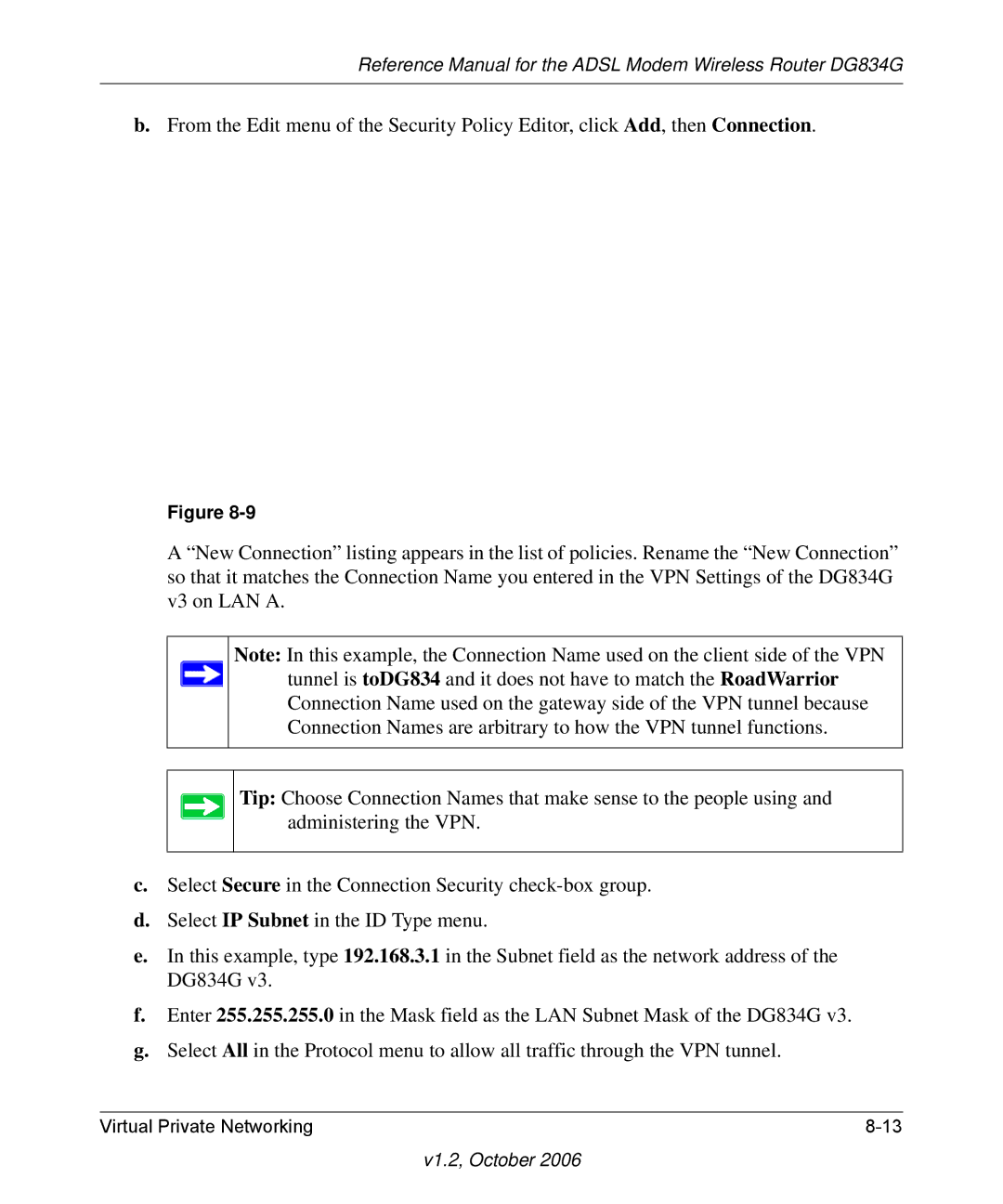Reference Manual for the Adsl Modem Wireless Router DG834G
Trademarks
European Union Statement of Compliance
Bestätigung des Herstellers/Importeurs
Certificate of the Manufacturer/Importer
Product and Publication Details
V1.2, October
Contents
Chapter Wireless Configuration
Chapter Managing Your Network
Chapter Virtual Private Networking
Appendix C Related Documents
V1.2, October
Audience, Scope, Conventions, and Formats
Chapter About This Manual
Printing a Page in the Html View
How to Print this Manual
Printing a Chapter
Printing the Full Manual
Reference Manual for the Adsl Modem Wireless Router DG834G
About the Modem Router
Chapter Introduction
Powerful, True Firewall
Key Features
Easy Installation and Management
Standards-based Wireless Networking
Protocol Support
Auto Sensing and Auto Uplink LAN Ethernet Connections
Virtual Private Networking VPN
Wi-Fi Multimedia WMM Quality of Service QoS
Content Filtering
What’s in the Box?
LED Descriptions
Router’s Front Panel
Router’s Rear Panel
Manual Setup
Connecting the Router to the Internet
What You Need Before You Begin
Understanding Adsl Microfilters
Internet Configuration Requirements
Adsl Microfilter
Computers Set to Dhcp
Adsl Microfilter with Built-In Splitter
Manually Setting Up Your Modem Router
Phone to the filter
DSL
Reference Manual for the Adsl Modem Wireless Router DG834G
Reference Manual for the Adsl Modem Wireless Router DG834G
Reference Manual for the Adsl Modem Wireless Router DG834G
Wizard-Detected PPPoA Login Account Setup
Wizard-Detected PPPoE Login Account Setup
Auto-Detecting Your Internet Connection Type
Wizard-Detected IP Over ATM Account Setup
Wizard-Detected Dynamic IP Account Setup
Wizard-Detected Fixed IP Static Account Setup
Testing Your Internet Connection
ISP Does Not Require Login
Manually Configuring Your Internet Connection
Internet Connection Requires Login and Uses PPPoE
How to Perform Manual Configuration
Internet Connection Requires Login and Uses PPPoA
Internet Connection Does Not Require a Login
Reference Manual for the Adsl Modem Wireless Router DG834G
Adsl Settings
Reference Manual for the Adsl Modem Wireless Router DG834G
Observe Performance, Placement, and Range Guidelines
Considerations for a Wireless Network
������������LUHOHVV�DWD� ����������6HFXULW\�2SWLRQV
Implement Appropriate Wireless Security
Reference Manual for the Adsl Modem Wireless Router DG834G
Understanding Wireless Settings
Wireless Access Point
Wireless Network
Security Options
Wireless Station Access List
PSK AES
How to Set Up and Test Basic Wireless Connectivity
How to Restrict Wireless Access to Your Network
These options are discussed below
Reference Manual for the Adsl Modem Wireless Router DG834G
Choosing WEP Authentication and Security Encryption Methods
Encryption Choices
Authentication Type Selection
How to Configure WEP
Enter the pre-shared key in the Passphrase field
How to Configure WPA-PSK/WPA2-PSK Security
How to Configure WPA-802.1x/WPA2-802.1x Security
Reference Manual for the Adsl Modem Wireless Router DG834G
Chapter Protecting Your Network
How to Change the Built-In Password
Changing the Administrator Login Timeout
Blocking Keywords, Sites, and Services
Configuring Basic Firewall Services
How to Block Keywords and Sites
Reference Manual for the Adsl Modem Wireless Router DG834G
Firewall Rules
Inbound Rules Port Forwarding
Inbound Rule Example a Local Public Web Server
Inbound Rule Example Allowing Videoconferencing
Considerations for Inbound Rules
Outbound Rules Service Blocking
Outbound Rule Example Blocking Instant Messenger
Order of Precedence for Rules
How to Define Services
Services
How to Set Your Time Zone
Setting Times and Scheduling Firewall Services
Reference Manual for the Adsl Modem Wireless Router DG834G
How to Schedule Firewall Services
Reference Manual for the Adsl Modem Wireless Router DG834G
How to Back Up the Configuration to a File
Backing Up, Restoring, or Erasing Your Settings
How to Erase the Configuration
How to Restore the Configuration from a File
Upgrading the Modem Router’s Firmware
How to Upgrade the Modem Router Firmware
Viewing Modem Router Status and Usage Statistics
Network Management Information
This screen shows the following parameters
VPI
This screen shows the following statistics
Connection Status Fields for PPPoA
Viewing, Selecting, and Saving Logged Information
Viewing Attached Devices
An example of the logs file is shown below
Log entries are described in -4below
Examples of Log Messages
Activation and Administration
Selecting What Information to Log
Saving Log Files on a Server
Dropped Packets
Enabling Security Event E-mail Notification
Send alerts and logs via email
Running Diagnostic Utilities and Rebooting the Modem Router
Enabling Remote Management
Configuring Remote Management
Select the Turn Remote Management On check box
Http//134.177.0.1238080
Reference Manual for the Adsl Modem Wireless Router DG834G
Configuring Advanced Security
Chapter Advanced Configuration
How to Configure a Default DMZ Server
Setting Up a Default DMZ Server
Connect Automatically, as Required
Enable PPPoE-Relay
Configuring LAN IP Settings
Disable Port Scan and DOS Protection
Respond to Ping on Internet WAN Port
Reference Manual for the Adsl Modem Wireless Router DG834G
Use Router as Dhcp server
Dhcp
Reserved IP addresses
Click Edit or Delete
How to Configure LAN TCP/IP Settings
How to Configure Dynamic DNS
Configuring Dynamic DNS
Select the Use a dynamic DNS service check box
Static Route Example
Using Static Routes
How to Configure Static Routes
Universal Plug and Play UPnP
Reference Manual for the Adsl Modem Wireless Router DG834G
Chapter Virtual Private Networking
VPN Tunnel
DG834G VPN Firewall
Planning a VPN
VPN Tunnel Configuration Worksheet
Parameter Factory Default
VPN Tunnel Configuration
DG834G
VPN Tunnel
3600 1 hour
28800 8 hours
Remote VPN client single PC
Summary screen below displays
Hour
Configuring the Netgear ProSafe VPN Client on the Remote PC
Reference Manual for the Adsl Modem Wireless Router DG834G
Select the Connect using Secure Gateway Tunnel check box
Reference Manual for the Adsl Modem Wireless Router DG834G
Reference Manual for the Adsl Modem Wireless Router DG834G
Reference Manual for the Adsl Modem Wireless Router DG834G
Reference Manual for the Adsl Modem Wireless Router DG834G
Reference Manual for the Adsl Modem Wireless Router DG834G
Reference Manual for the Adsl Modem Wireless Router DG834G
Wireless Router DG834G
GWA
Remote VPN Gateway
Reference Manual for the Adsl Modem Wireless Router DG834G
Summary screen below displays
Hour
Reference Manual for the Adsl Modem Wireless Router DG834G
Reference Manual for the Adsl Modem Wireless Router DG834G
VPN Tunnel Control
Using the VPN Status Page to Activate a VPN Tunnel
Activating a VPN Tunnel
Activate the VPN Tunnel by Pinging the Remote Endpoint
31 Running a Ping test to the LAN from the PC
Start Using a VPN Tunnel to Activate It
Verifying the Status of a VPN Tunnel
Reference Manual for the Adsl Modem Wireless Router DG834G
Deactivating a VPN Tunnel
Using the VPN Status Page to Deactivate a VPN Tunnel
Reference Manual for the Adsl Modem Wireless Router DG834G
Deleting a VPN Tunnel
Using Auto Policy to Configure VPN Tunnels
How to Set Up VPN Tunnels in Special Circumstances
Configuring VPN Network Connection Parameters
Reference Manual for the Adsl Modem Wireless Router DG834G
Reference Manual for the Adsl Modem Wireless Router DG834G
Fully Qualified Domain Name-your domain name
Reference Manual for the Adsl Modem Wireless Router DG834G
Lana
IKE
Click Add Auto Policy
Authentication Algorithm = MD5 Pre-shared Key =
Reference Manual for the Adsl Modem Wireless Router DG834G
Reference Manual for the Adsl Modem Wireless Router DG834G
Using Manual Policy to Configure VPN Tunnels
Reference Manual for the Adsl Modem Wireless Router DG834G
Reference Manual for the Adsl Modem Wireless Router DG834G
Basic Functioning
Chapter Troubleshooting
Test LED Never Turns On or Test LED Stays On
Power LED Not On
LAN or Internet Port LEDs Not On
Troubleshooting the Web Configuration Interface
Adsl link
Troubleshooting the ISP Connection
Internet LED Blinking Amber
Internet LED Off
Obtaining a WAN IP Address
Troubleshooting PPPoE or PPPoA
Troubleshooting Internet Browsing
Troubleshooting a TCP/IP Network Using the Ping Utility
Testing the LAN Path to Your Router
Testing the Path from Your Computer to a Remote Device
Problems with Date and Time
Restoring the Default Configuration and Password
Using the Reset button
Reference Manual for the Adsl Modem Wireless Router DG834G
Appendix a Technical Specifications
Reference Manual for the Adsl Modem Wireless Router DG834G
DG834G v3 to FVL328
Configuration Profile
Step-By
See How to Set Up a Gateway-to
Figure B-2
Click VPN Policies under Advanced VPN to invoke this screen
Reference Manual for the Adsl Modem Wireless Router DG834G
Click VPN Policies under VPN to invoke this screen
Click IKE Policies under VPN to invoke this screen
Figure B-4
DG834G v3 with Fqdn to FVL328
PC/Client-to-Gateway
Use of a Fully Qualified Domain Name Fqdn
Step-By-Step Configuration
Figure B-6
Check the box Use a Dynamic DNS Service
Figure B-8
Figure B-9
Device LAN IP Address LAN Subnet Mask
Figure B-11
Example
Configuration Summary Telecommuter Example
Reference Manual for the Adsl Modem Wireless Router DG834G
Subnet address
Main Mode Fully Qualified Domain Name
255.255.255.0 Single address
3600
Click Apply when done to get the VPN Policies screen
Reference Manual for the Adsl Modem Wireless Router DG834G
Figure B-15
Figure B-16
Figure B-17
Figure B-18
Figure B-19
Configure the VPN Client Authentication Proposal
Figure B-20
Authentication Method menu, select Pre-Shared key
Check the VPN Connection
Check the Encapsulation Protocol ESP checkbox
Figure B-22
Figure B-23
Type ping -t 192.168.0.1, and then click OK
Viewing the PC Client’s Connection Monitor and Log Viewer
Monitoring the VPN Tunnel Telecommuter Example
Figure B-26
Viewing the VPN Router’s VPN Status and Log Information
Figure B-27
Reference Manual for the Adsl Modem Wireless Router DG834G
Reference Manual for the Adsl Modem Wireless Router DG834G
Appendix C Related Documents
Reference Manual for the Adsl Modem Wireless Router DG834G