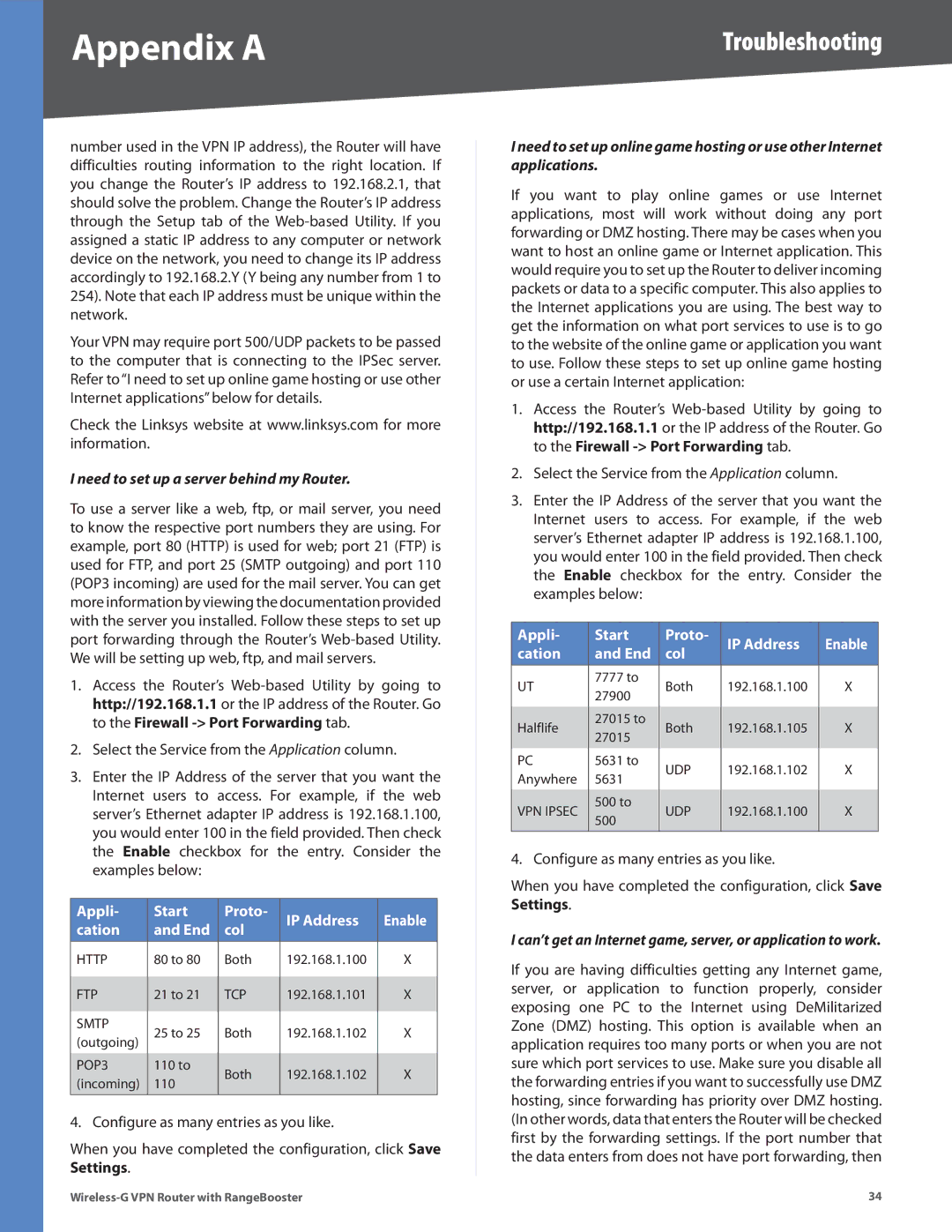Appendix A | Troubleshooting |
number used in the VPN IP address), the Router will have difficulties routing information to the right location. If you change the Router’s IP address to 192.168.2.1, that should solve the problem. Change the Router’s IP address through the Setup tab of the
Your VPN may require port 500/UDP packets to be passed to the computer that is connecting to the IPSec server. Refer to “I need to set up online game hosting or use other Internet applications” below for details.
Check the Linksys website at www.linksys.com for more information.
I need to set up a server behind my Router.
To use a server like a web, ftp, or mail server, you need to know the respective port numbers they are using. For example, port 80 (HTTP) is used for web; port 21 (FTP) is used for FTP, and port 25 (SMTP outgoing) and port 110 (POP3 incoming) are used for the mail server. You can get more information by viewing the documentation provided with the server you installed. Follow these steps to set up port forwarding through the Router’s
1.Access the Router’s
2.Select the Service from the Application column.
3.Enter the IP Address of the server that you want the Internet users to access. For example, if the web server’s Ethernet adapter IP address is 192.168.1.100, you would enter 100 in the field provided. Then check the Enable checkbox for the entry. Consider the examples below:
Appli- | Start | Proto- | IP Address | Enable | |
cation | and End | col | |||
|
| ||||
HTTP | 80 to 80 | Both | 192.168.1.100 | X | |
FTP | 21 to 21 | TCP | 192.168.1.101 | X | |
SMTP | 25 to 25 | Both | 192.168.1.102 | X | |
(outgoing) | |||||
|
|
|
| ||
POP3 | 110 to | Both | 192.168.1.102 | X | |
(incoming) | 110 | ||||
|
|
| |||
|
|
|
|
|
4. Configure as many entries as you like.
When you have completed the configuration, click Save Settings.
I need to set up online game hosting or use other Internet applications.
If you want to play online games or use Internet applications, most will work without doing any port forwarding or DMZ hosting. There may be cases when you want to host an online game or Internet application. This would require you to set up the Router to deliver incoming packets or data to a specific computer. This also applies to the Internet applications you are using. The best way to get the information on what port services to use is to go to the website of the online game or application you want to use. Follow these steps to set up online game hosting or use a certain Internet application:
1.Access the Router’s
2.Select the Service from the Application column.
3.Enter the IP Address of the server that you want the Internet users to access. For example, if the web server’s Ethernet adapter IP address is 192.168.1.100, you would enter 100 in the field provided. Then check the Enable checkbox for the entry. Consider the examples below:
Appli- | Start | Proto- | IP Address | Enable | |
cation | and End | col | |||
|
| ||||
|
|
|
|
| |
UT | 7777 to | Both | 192.168.1.100 | X | |
27900 | |||||
|
|
|
| ||
Halflife | 27015 to | Both | 192.168.1.105 | X | |
27015 | |||||
|
|
|
| ||
PC | 5631 to | UDP | 192.168.1.102 | X | |
Anywhere | 5631 | ||||
|
|
| |||
VPN IPSEC | 500 to | UDP | 192.168.1.100 | X | |
500 | |||||
|
|
|
| ||
|
|
|
|
|
4. Configure as many entries as you like.
When you have completed the configuration, click Save Settings.
I can’t get an Internet game, server, or application to work.
If you are having difficulties getting any Internet game, server, or application to function properly, consider exposing one PC to the Internet using DeMilitarized Zone (DMZ) hosting. This option is available when an application requires too many ports or when you are not sure which port services to use. Make sure you disable all the forwarding entries if you want to successfully use DMZ hosting, since forwarding has priority over DMZ hosting. (In other words, data that enters the Router will be checked first by the forwarding settings. If the port number that the data enters from does not have port forwarding, then
34 |