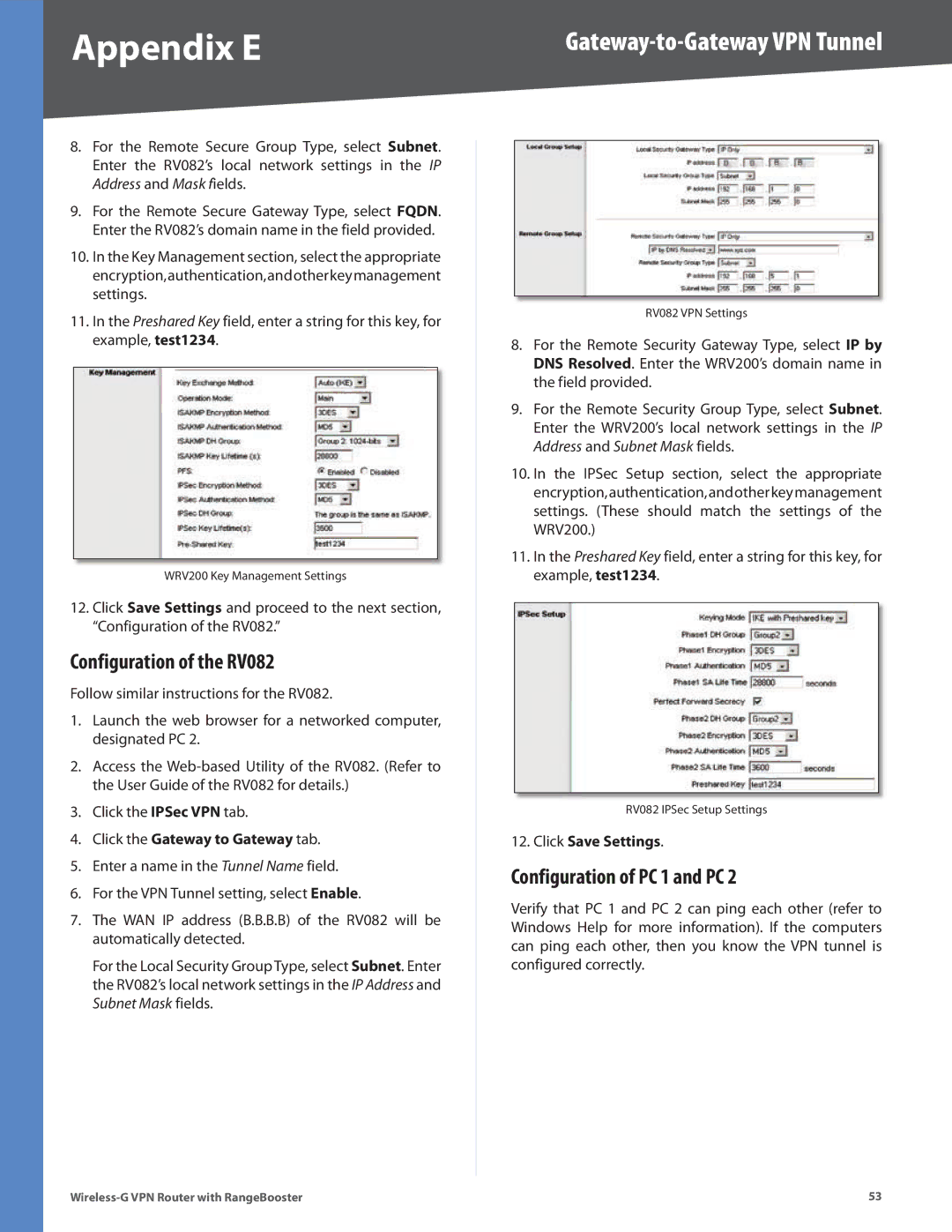Appendix E |
8.For the Remote Secure Group Type, select Subnet. Enter the RV082’s local network settings in the IP Address and Mask fields.
9.For the Remote Secure Gateway Type, select FQDN. Enter the RV082’s domain name in the field provided.
10.In the Key Management section, select the appropriate encryption,authentication,andotherkeymanagement settings.
11.In the Preshared Key field, enter a string for this key, for example, test1234.
WRV200 Key Management Settings
12.Click Save Settings and proceed to the next section, “Configuration of the RV082.”
Configuration of the RV082
Follow similar instructions for the RV082.
1.Launch the web browser for a networked computer, designated PC 2.
2.Access the
3.Click the IPSec VPN tab.
4.Click the Gateway to Gateway tab.
5.Enter a name in the Tunnel Name field.
6.For the VPN Tunnel setting, select Enable.
7.The WAN IP address (B.B.B.B) of the RV082 will be automatically detected.
For the Local Security Group Type, select Subnet. Enter the RV082’s local network settings in the IP Address and Subnet Mask fields.
RV082 VPN Settings
8.For the Remote Security Gateway Type, select IP by DNS Resolved. Enter the WRV200’s domain name in the field provided.
9.For the Remote Security Group Type, select Subnet. Enter the WRV200’s local network settings in the IP Address and Subnet Mask fields.
10.In the IPSec Setup section, select the appropriate encryption,authentication,andotherkeymanagement settings. (These should match the settings of the WRV200.)
11.In the Preshared Key field, enter a string for this key, for example, test1234.
RV082 IPSec Setup Settings
12.Click Save Settings.
Configuration of PC 1 and PC 2
Verify that PC 1 and PC 2 can ping each other (refer to Windows Help for more information). If the computers can ping each other, then you know the VPN tunnel is configured correctly.
53 |