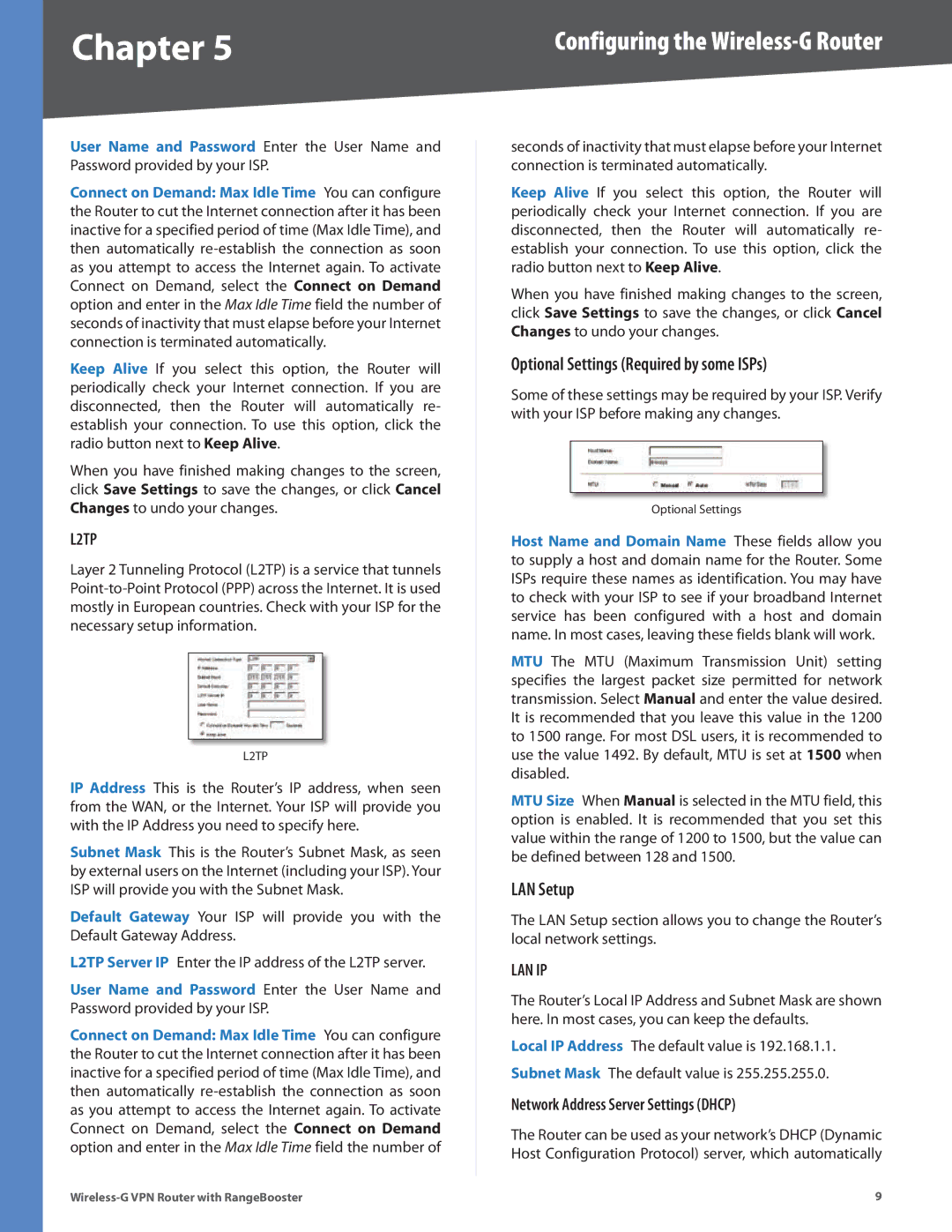Chapter 5 | Configuring the |
User Name and Password Enter the User Name and Password provided by your ISP.
Connect on Demand: Max Idle Time You can configure the Router to cut the Internet connection after it has been inactive for a specified period of time (Max Idle Time), and then automatically
Keep Alive If you select this option, the Router will periodically check your Internet connection. If you are disconnected, then the Router will automatically re- establish your connection. To use this option, click the radio button next to Keep Alive.
When you have finished making changes to the screen, click Save Settings to save the changes, or click Cancel Changes to undo your changes.
L2TP
Layer 2 Tunneling Protocol (L2TP) is a service that tunnels
L2TP
IP Address This is the Router’s IP address, when seen from the WAN, or the Internet. Your ISP will provide you with the IP Address you need to specify here.
Subnet Mask This is the Router’s Subnet Mask, as seen by external users on the Internet (including your ISP). Your ISP will provide you with the Subnet Mask.
Default Gateway Your ISP will provide you with the Default Gateway Address.
L2TP Server IP Enter the IP address of the L2TP server.
User Name and Password Enter the User Name and Password provided by your ISP.
Connect on Demand: Max Idle Time You can configure the Router to cut the Internet connection after it has been inactive for a specified period of time (Max Idle Time), and then automatically
seconds of inactivity that must elapse before your Internet connection is terminated automatically.
Keep Alive If you select this option, the Router will periodically check your Internet connection. If you are disconnected, then the Router will automatically re- establish your connection. To use this option, click the radio button next to Keep Alive.
When you have finished making changes to the screen, click Save Settings to save the changes, or click Cancel Changes to undo your changes.
Optional Settings (Required by some ISPs)
Some of these settings may be required by your ISP. Verify with your ISP before making any changes.
Optional Settings
Host Name and Domain Name These fields allow you to supply a host and domain name for the Router. Some ISPs require these names as identification. You may have to check with your ISP to see if your broadband Internet service has been configured with a host and domain name. In most cases, leaving these fields blank will work.
MTU The MTU (Maximum Transmission Unit) setting specifies the largest packet size permitted for network transmission. Select Manual and enter the value desired. It is recommended that you leave this value in the 1200 to 1500 range. For most DSL users, it is recommended to use the value 1492. By default, MTU is set at 1500 when disabled.
MTU Size When Manual is selected in the MTU field, this option is enabled. It is recommended that you set this value within the range of 1200 to 1500, but the value can be defined between 128 and 1500.
LAN Setup
The LAN Setup section allows you to change the Router’s local network settings.
LAN IP
The Router’s Local IP Address and Subnet Mask are shown here. In most cases, you can keep the defaults.
Local IP Address The default value is 192.168.1.1. Subnet Mask The default value is 255.255.255.0.
Network Address Server Settings (DHCP)
The Router can be used as your network’s DHCP (Dynamic Host Configuration Protocol) server, which automatically