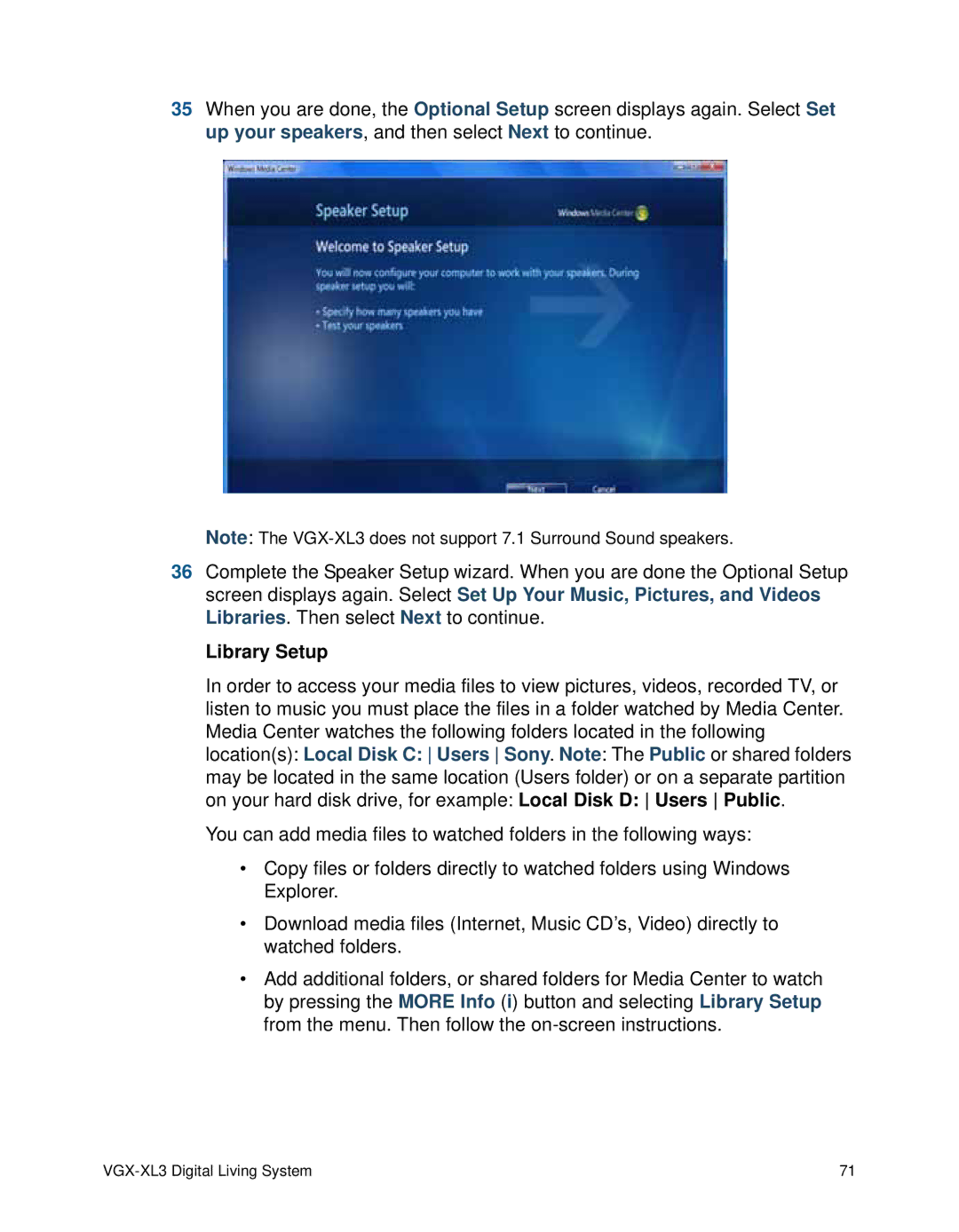35When you are done, the Optional Setup screen displays again. Select Set up your speakers, and then select Next to continue.
Note: The
36Complete the Speaker Setup wizard. When you are done the Optional Setup screen displays again. Select Set Up Your Music, Pictures, and Videos Libraries. Then select Next to continue.
Library Setup
In order to access your media files to view pictures, videos, recorded TV, or listen to music you must place the files in a folder watched by Media Center. Media Center watches the following folders located in the following location(s): Local Disk C: Users Sony. Note: The Public or shared folders may be located in the same location (Users folder) or on a separate partition on your hard disk drive, for example: Local Disk D: Users Public.
You can add media files to watched folders in the following ways:
•Copy files or folders directly to watched folders using Windows Explorer.
•Download media files (Internet, Music CD’s, Video) directly to watched folders.
•Add additional folders, or shared folders for Media Center to watch by pressing the MORE Info (i) button and selecting Library Setup from the menu. Then follow the
| 71 |