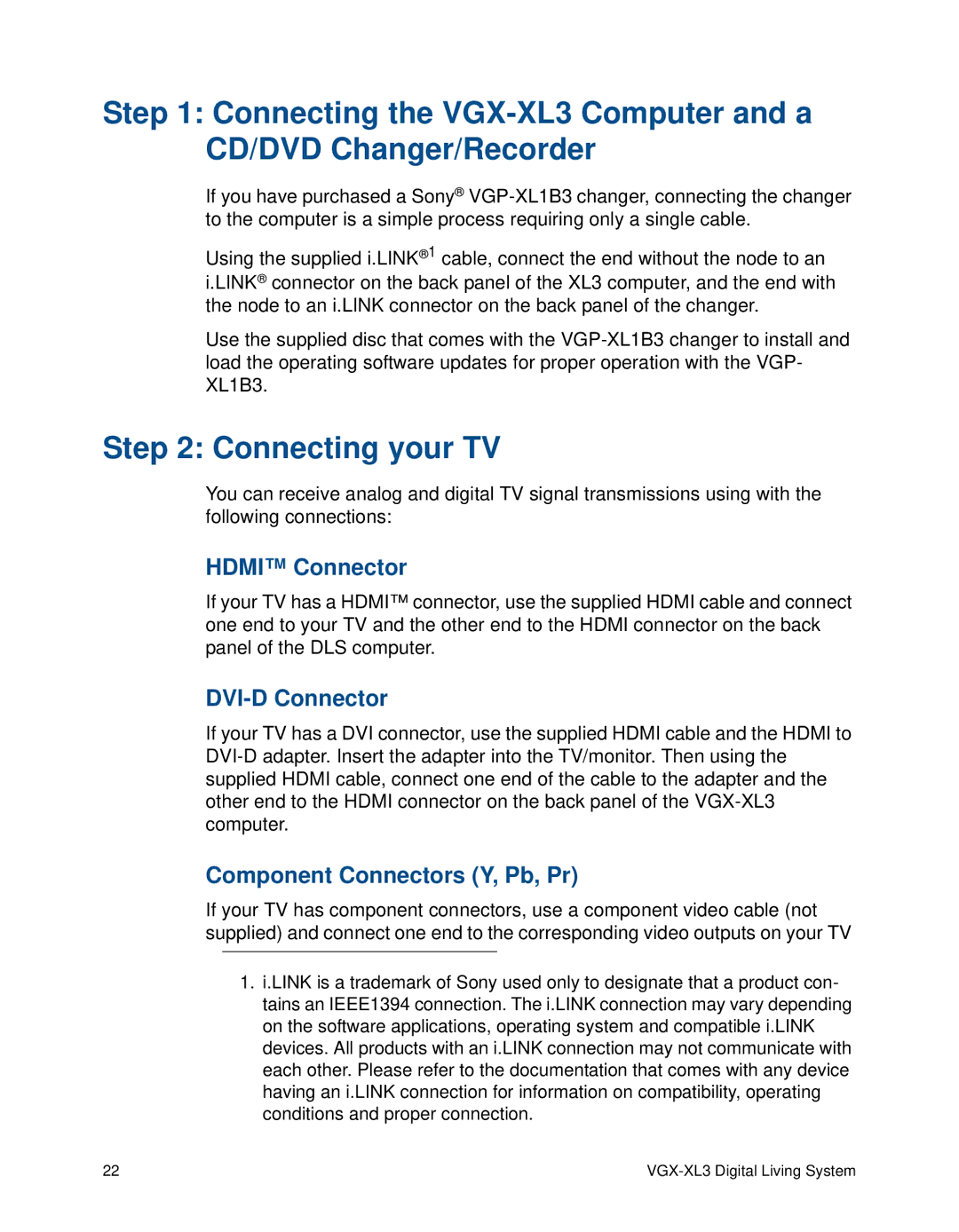Step 1: Connecting the
If you have purchased a Sony®
Using the supplied i.LINK®1 cable, connect the end without the node to an i.LINK® connector on the back panel of the XL3 computer, and the end with the node to an i.LINK connector on the back panel of the changer.
Use the supplied disc that comes with the
Step 2: Connecting your TV
You can receive analog and digital TV signal transmissions using with the following connections:
HDMI™ Connector
If your TV has a HDMI™ connector, use the supplied HDMI cable and connect one end to your TV and the other end to the HDMI connector on the back panel of the DLS computer.
DVI-D Connector
If your TV has a DVI connector, use the supplied HDMI cable and the HDMI to
Component Connectors (Y, Pb, Pr)
If your TV has component connectors, use a component video cable (not supplied) and connect one end to the corresponding video outputs on your TV
1.i.LINK is a trademark of Sony used only to designate that a product con- tains an IEEE1394 connection. The i.LINK connection may vary depending on the software applications, operating system and compatible i.LINK devices. All products with an i.LINK connection may not communicate with each other. Please refer to the documentation that comes with any device having an i.LINK connection for information on compatibility, operating conditions and proper connection.
22 |
|