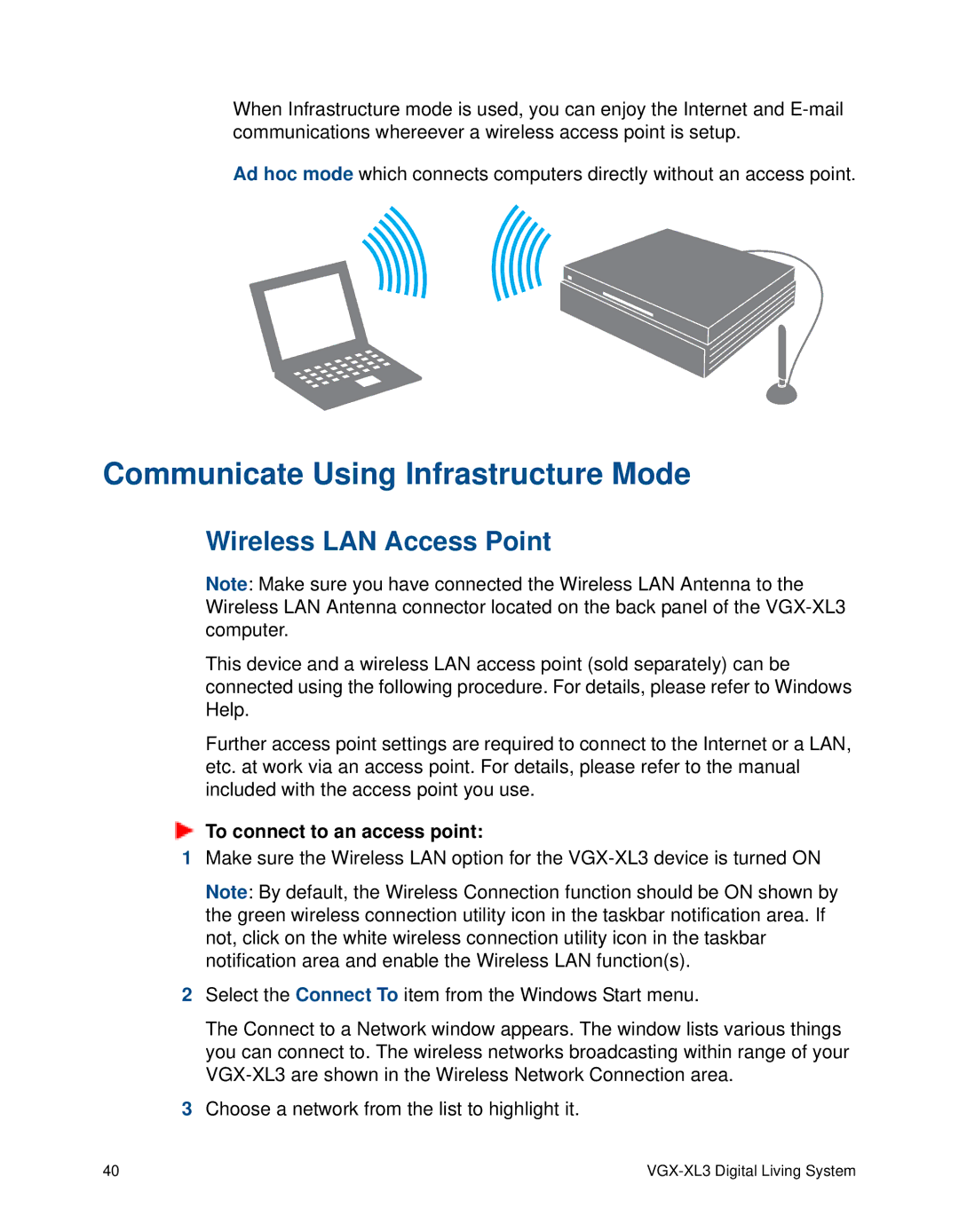When Infrastructure mode is used, you can enjoy the Internet and
Ad hoc mode which connects computers directly without an access point.
Communicate Using Infrastructure Mode
Wireless LAN Access Point
Note: Make sure you have connected the Wireless LAN Antenna to the Wireless LAN Antenna connector located on the back panel of the
This device and a wireless LAN access point (sold separately) can be connected using the following procedure. For details, please refer to Windows Help.
Further access point settings are required to connect to the Internet or a LAN, etc. at work via an access point. For details, please refer to the manual included with the access point you use.
To connect to an access point:
1Make sure the Wireless LAN option for the
Note: By default, the Wireless Connection function should be ON shown by the green wireless connection utility icon in the taskbar notification area. If not, click on the white wireless connection utility icon in the taskbar notification area and enable the Wireless LAN function(s).
2Select the Connect To item from the Windows Start menu.
The Connect to a Network window appears. The window lists various things you can connect to. The wireless networks broadcasting within range of your
3Choose a network from the list to highlight it.
40 |
|