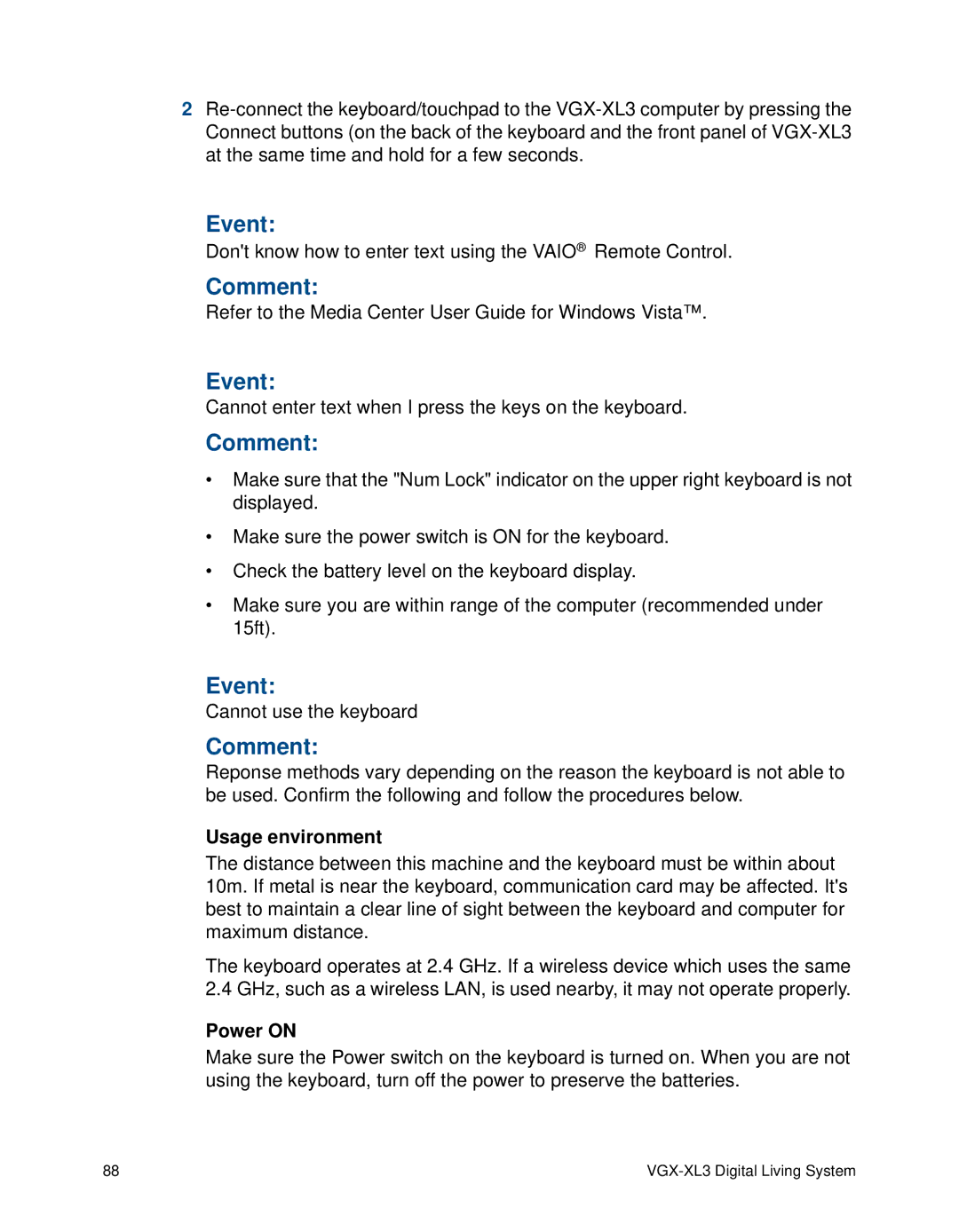2
Event:
Don't know how to enter text using the VAIO® Remote Control.
Comment:
Refer to the Media Center User Guide for Windows Vista™.
Event:
Cannot enter text when I press the keys on the keyboard.
Comment:
•Make sure that the "Num Lock" indicator on the upper right keyboard is not displayed.
•Make sure the power switch is ON for the keyboard.
•Check the battery level on the keyboard display.
•Make sure you are within range of the computer (recommended under 15ft).
Event:
Cannot use the keyboard
Comment:
Reponse methods vary depending on the reason the keyboard is not able to be used. Confirm the following and follow the procedures below.
Usage environment
The distance between this machine and the keyboard must be within about 10m. If metal is near the keyboard, communication card may be affected. It's best to maintain a clear line of sight between the keyboard and computer for maximum distance.
The keyboard operates at 2.4 GHz. If a wireless device which uses the same 2.4 GHz, such as a wireless LAN, is used nearby, it may not operate properly.
Power ON
Make sure the Power switch on the keyboard is turned on. When you are not using the keyboard, turn off the power to preserve the batteries.
88 |
|