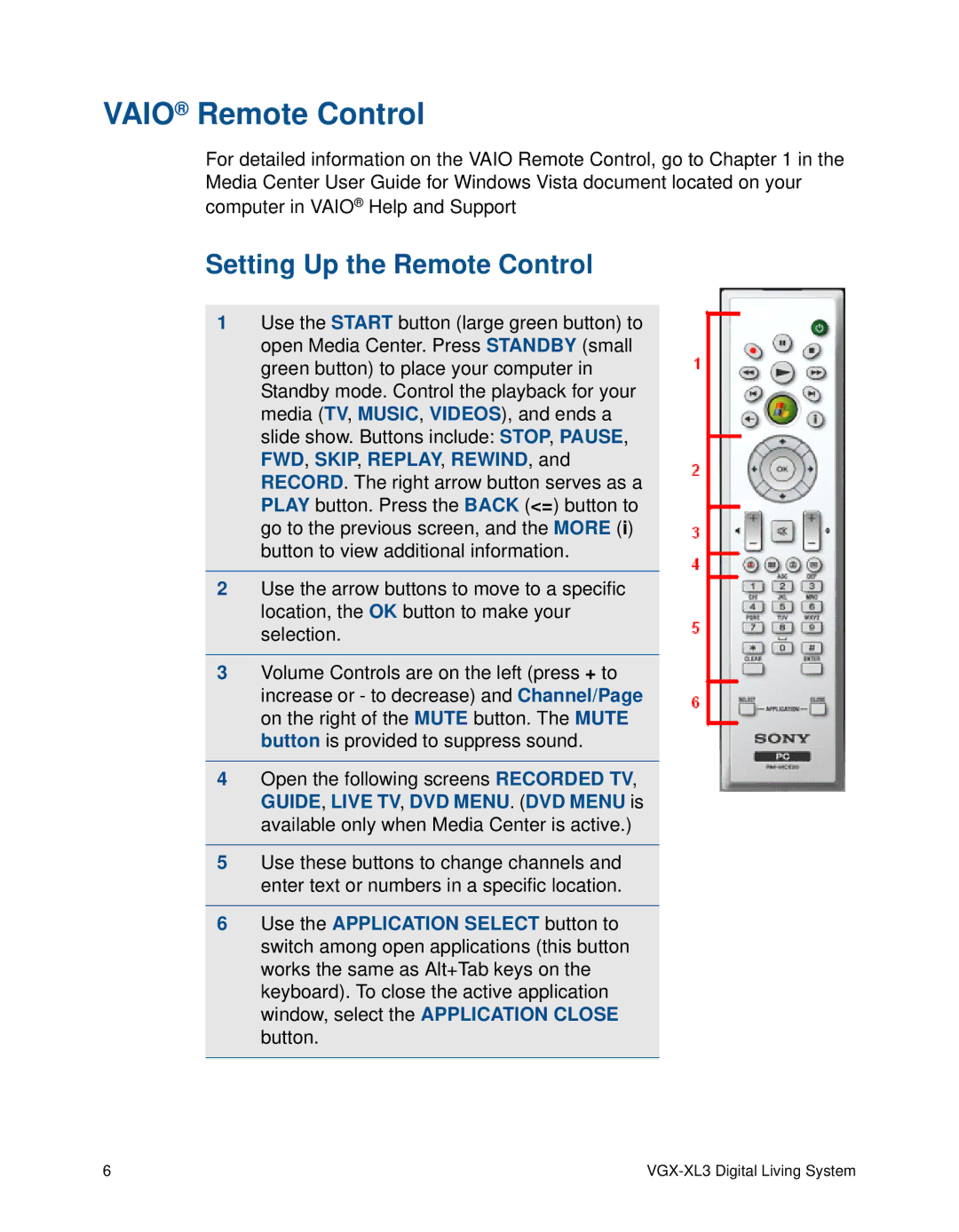User Guide
Vaio VGX-XL3 Disclaimers, Notes, Warnings
Page
What is the VGX-XL3 Digital Living System?
Introduction
Chapter
Product Specifications
Operating System Software
VGX-XL3 Personal Computer
Microsoft Windows Media Center in Windows Vista
Feature Description
Getting to know the VGX-XL3 DLS System
Sony Original Software and Other Applications
Unpacking the Vaio VGX-XL3 Personal Computer
Activate Wireless Keyboard Communication
Wireless Keyboard Setting up the Keyboard
To activate wireless keyboard communications
Insert the Batteries
Setting Up the Remote Control
Vaio Remote Control
Help Hints
About the Keyboard and Remote Control Batteries
VGX-XL3 Personal Computer Front Inputs and Outputs
VGX-XL3 Personal Computer Front Panel
Eject button
About Your Memory Card Reader
Using Memory Cards and Memory Card Readers
Supported Memory Card Readers and Compatible Media
About Memory Stick Media
Removing a Memory Card
Inserting a Memory Card
To insert Memory Cards
To Protect data on Memory Stick Media
Sharing Memory Cards
VGX-XL3 Personal Computer Back Panel
To remove a CompactFlash media
VGX-XL3 Personal Computer Back Inputs and Outputs
Hdmi
Component Video OUT 480i, 480p,720p,1080i
Vaio Help and Support
Support Resources
Safety Information
To access Vaio Help and Support
Documentation
Security when using wireless LAN devices
Wireless LAN function
Summary
Additional Notes
VGX-XL3 Digital Living System
Before You Begin
Setting Up the VGX-XL3 System
Hdmi Connector
Connecting your TV
DVI-D Connector
Component Connectors Y, Pb, Pr
TV Signal Sources
VHF/UHF Connector for Receiving Digital TV Transmission
Additional TV Connections
Additional Notes
Option
Connecting to standard cable access Catv
Connecting a Cable or Satellite Set-top Box
Connecting a CableCARD
Option
VGX-XL3 Digital Living System
Connecting to a Standard Antenna air System
Configuring software for your speaker system
Connecting your Home Theater / Speakers
To change speaker settings, do the following
Two-channel sound system
VGX-XL3 Digital Living System
VGX-XL3 Digital Living System
Wired Network
Connecting to the Internet and Existing Wireless Network
Wireless Network
Software Setup
Turning Power On
Microsoft Windows operating system setup
Turn on the power to the computer, TV, and speakers
Software Setup Notes
Resolution Setup
Turning the Power Off
State
Power Saving Functions
Summary
Appendix a
Overview
Communicate Using Infrastructure Mode
Wireless LAN Access Point
To connect to an access point
Wireless Ad Hoc Connection
Communicate Using Ad Hoc Mode
About network keys
To create an Ad Hoc network
VGX-XL3 Digital Living System
Appendix B
Vaio Media Software Local Area Networks
Vaio Computer Network
Vaio Media Software System Requirements
About Microsoft Windows Media Center in Windows Vista
Server requirements
Client requirements
Setting Up a Client Computer
To copy and distribute the installer file
Network requirements
To register a client computer
Register a client computer
Preparing Your Multimedia Content
To prepare your multimedia content
Starting Vaio Media Console
To configure client and server access
To make additional content available to the network
Using Vaio Media
Accessing Vaio Media Help
To use Vaio Media
Using an Analog Device for Video Playback
To set up an analog device
Summary
VGX-XL3 Digital Living System
Appendix C
Advantages of Digital TV with Media Center
Disadvantages of Digital TV with Media Center
Using MCE to Set Up Required Components
VGX-XL3 Digital Living System
VGX-XL3 Digital Living System
Optional Components
Ready to begin
Important Information about your TV connection and signal
Using MCE to Set Up Digital TV
Automatic TV Signal Setup for CableCARD Use
VGX-XL3 Digital Living System
Set Up the TV Program Guide
Manual TV Signal Setup
VGX-XL3 Digital Living System
Select Cable, and then select Next to continue
VGX-XL3 Digital Living System
VGX-XL3 Digital Living System
VGX-XL3 Digital Living System
VGX-XL3 Digital Living System
VGX-XL3 Digital Living System
VGX-XL3 Digital Living System
Library Setup
VGX-XL3 Digital Living System
Activating a CableCARD
Creating DVD-Video from HD Recorded Content
Frequently Asked Questions
What is the Digital Cable Tuner installed in my VGX-XL3?
Create CD/DVD Notes
Can I add a splitter to split the cable?
Why cant I receive all of the channels in the MCE TV guide?
VGX-XL3 Digital Living System
Appendix D
Hard Disk Drive Recovery
Before you begin
Appendix E
Why Use RAID?
Higher Data Security
Benefits of RAID
Appendix F
Troubleshooting
DVD Playback Limitations
Power/Start
Event
Comment
Unable to shutdown the VGX-XL3 computer
Windows operation becomes unstable
Screen/Display
Password
Comment Event
Restart this device according to the following procedure
Wireless Keyboard/Touchpad Issues
Usage environment
Power on
Optical Drive
Software Limitations
Hard Disk
MCE Live TV Issues
Sound Issues
MCE Starting Up
Wireless LAN
VGX-XL3 Digital Living System