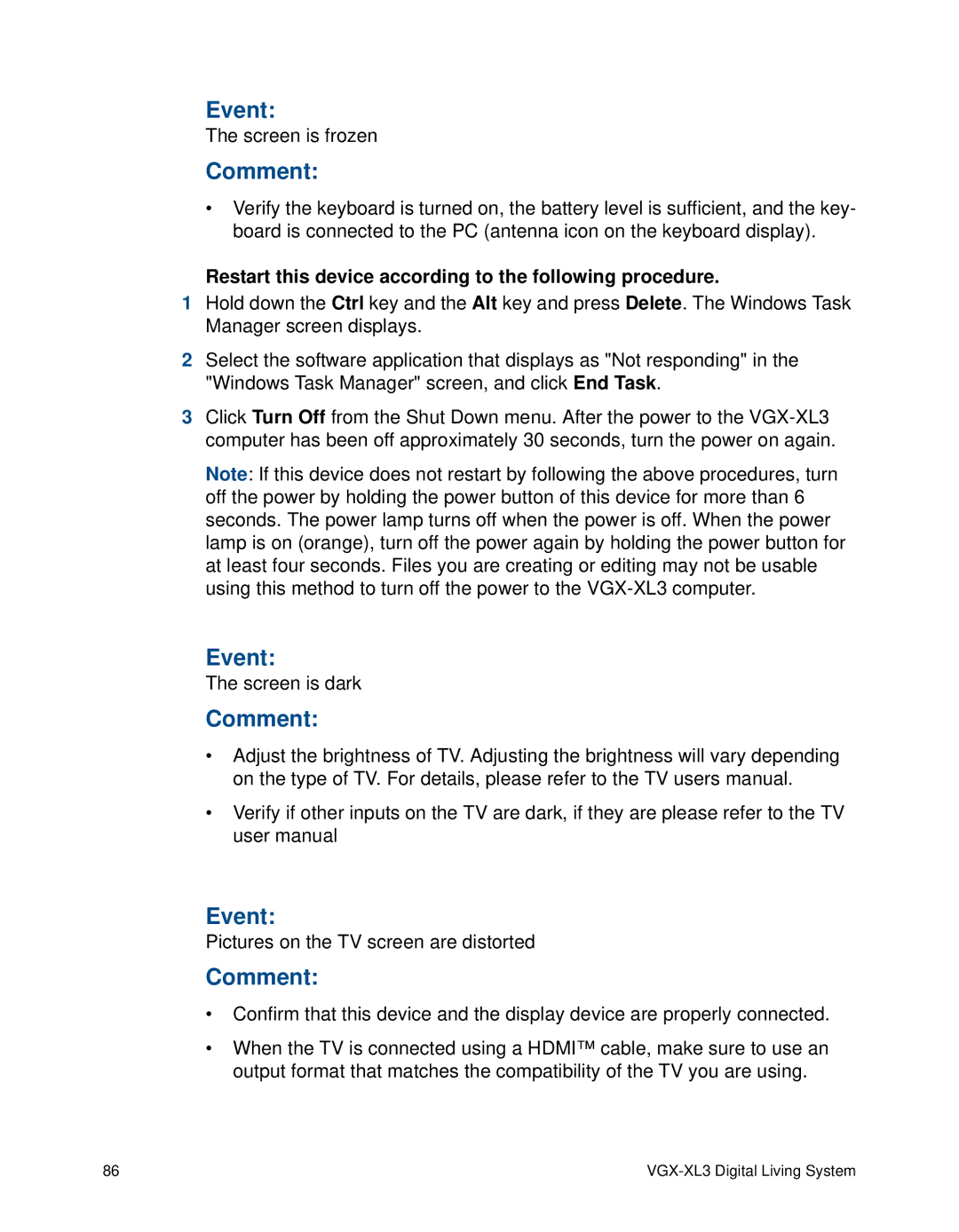Event:
The screen is frozen
Comment:
•Verify the keyboard is turned on, the battery level is sufficient, and the key- board is connected to the PC (antenna icon on the keyboard display).
Restart this device according to the following procedure.
1Hold down the Ctrl key and the Alt key and press Delete. The Windows Task Manager screen displays.
2Select the software application that displays as "Not responding" in the "Windows Task Manager" screen, and click End Task.
3Click Turn Off from the Shut Down menu. After the power to the
Note: If this device does not restart by following the above procedures, turn off the power by holding the power button of this device for more than 6 seconds. The power lamp turns off when the power is off. When the power lamp is on (orange), turn off the power again by holding the power button for at least four seconds. Files you are creating or editing may not be usable using this method to turn off the power to the
Event:
The screen is dark
Comment:
•Adjust the brightness of TV. Adjusting the brightness will vary depending on the type of TV. For details, please refer to the TV users manual.
•Verify if other inputs on the TV are dark, if they are please refer to the TV user manual
Event:
Pictures on the TV screen are distorted
Comment:
•Confirm that this device and the display device are properly connected.
•When the TV is connected using a HDMI™ cable, make sure to use an output format that matches the compatibility of the TV you are using.
86 |
|