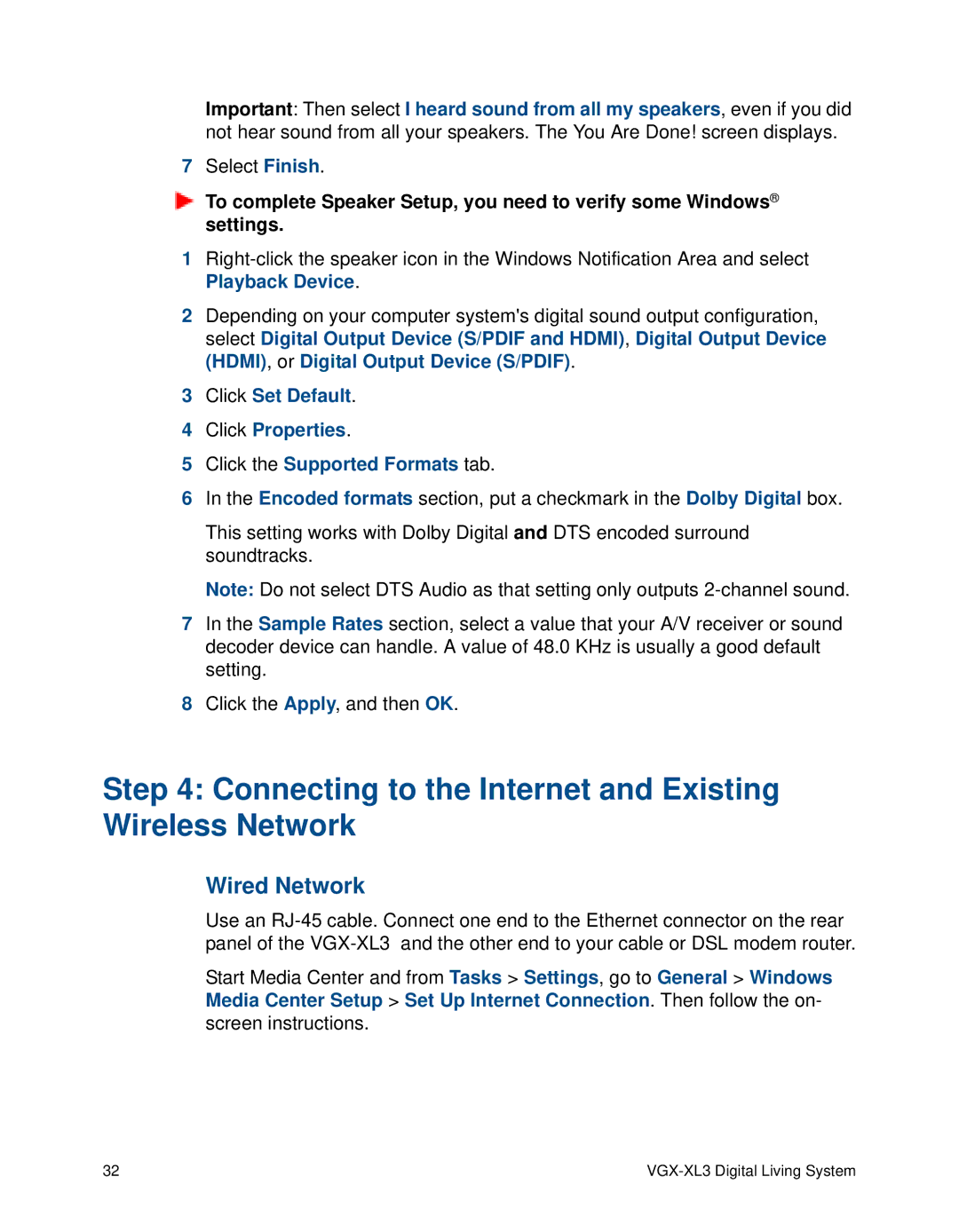Important: Then select I heard sound from all my speakers, even if you did not hear sound from all your speakers. The You Are Done! screen displays.
7Select Finish.
To complete Speaker Setup, you need to verify some Windows® settings.
1
2Depending on your computer system's digital sound output configuration, select Digital Output Device (S/PDIF and HDMI), Digital Output Device (HDMI), or Digital Output Device (S/PDIF).
3Click Set Default.
4Click Properties.
5Click the Supported Formats tab.
6In the Encoded formats section, put a checkmark in the Dolby Digital box.
This setting works with Dolby Digital and DTS encoded surround soundtracks.
Note: Do not select DTS Audio as that setting only outputs
7In the Sample Rates section, select a value that your A/V receiver or sound decoder device can handle. A value of 48.0 KHz is usually a good default setting.
8Click the Apply, and then OK.
Step 4: Connecting to the Internet and Existing Wireless Network
Wired Network
Use an
Start Media Center and from Tasks > Settings, go to General > Windows Media Center Setup > Set Up Internet Connection. Then follow the on- screen instructions.
32 |
|