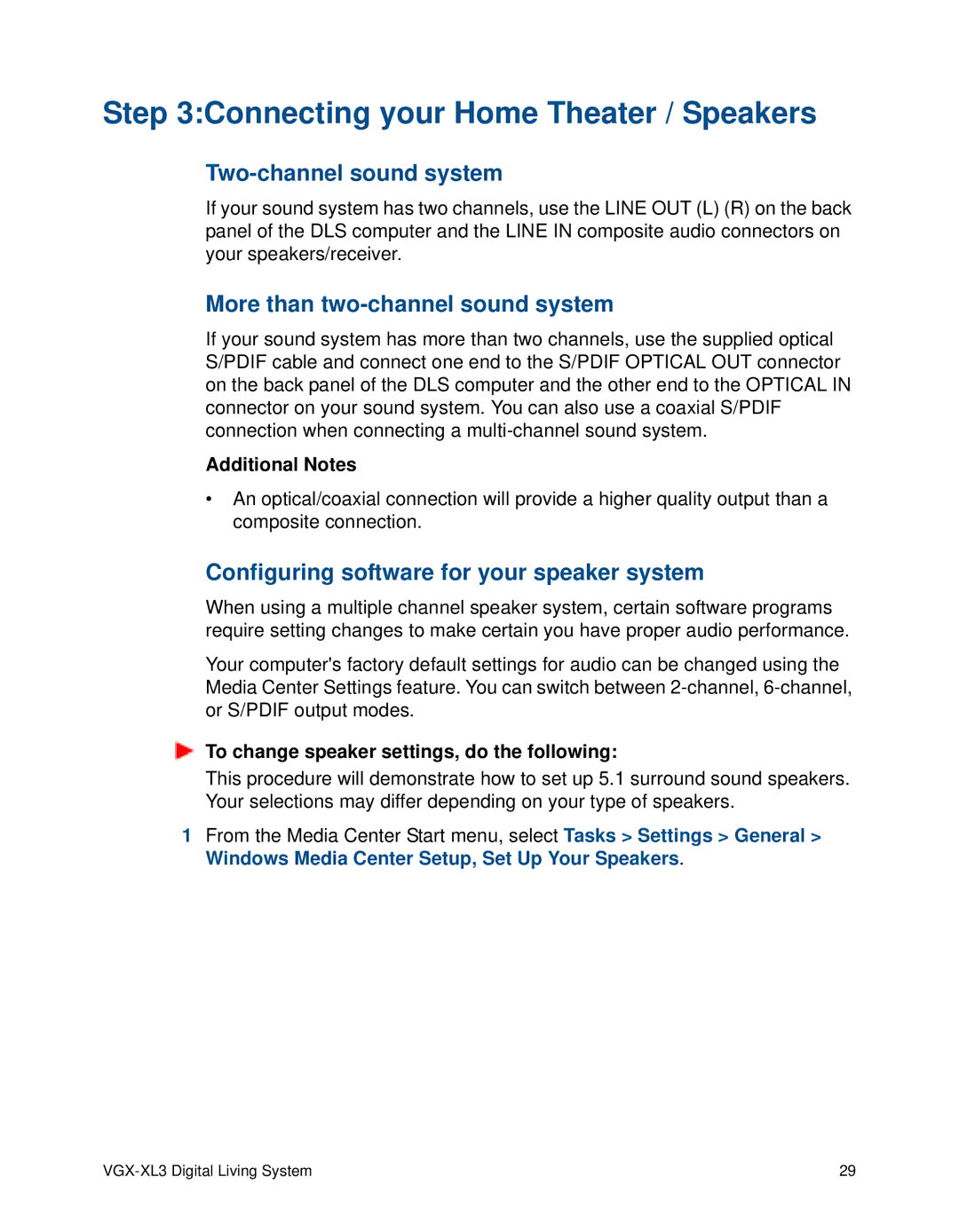Step 3:Connecting your Home Theater / Speakers
Two-channel sound system
If your sound system has two channels, use the LINE OUT (L) (R) on the back panel of the DLS computer and the LINE IN composite audio connectors on your speakers/receiver.
More than two-channel sound system
If your sound system has more than two channels, use the supplied optical S/PDIF cable and connect one end to the S/PDIF OPTICAL OUT connector on the back panel of the DLS computer and the other end to the OPTICAL IN connector on your sound system. You can also use a coaxial S/PDIF connection when connecting a
Additional Notes
•An optical/coaxial connection will provide a higher quality output than a composite connection.
Configuring software for your speaker system
When using a multiple channel speaker system, certain software programs require setting changes to make certain you have proper audio performance.
Your computer's factory default settings for audio can be changed using the Media Center Settings feature. You can switch between
To change speaker settings, do the following:
This procedure will demonstrate how to set up 5.1 surround sound speakers. Your selections may differ depending on your type of speakers.
1From the Media Center Start menu, select Tasks > Settings > General > Windows Media Center Setup, Set Up Your Speakers.
| 29 |