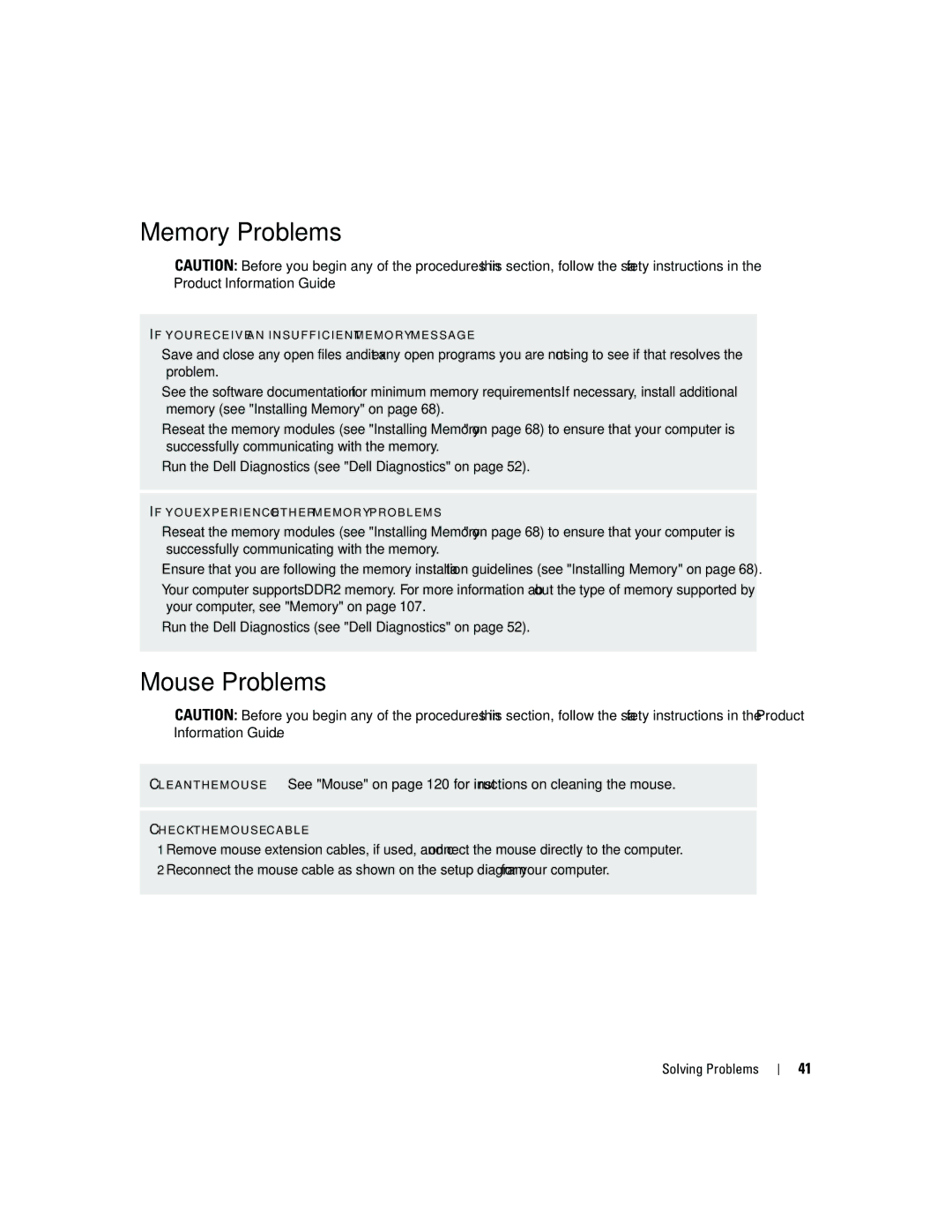Memory Problems
CAUTION: Before you begin any of the procedures in this section, follow the safety instructions in the Product Information Guide.
I F Y O U R E C E I V E A N I N S U F F I C I E N T M E M O R Y M E S S A G E —
•Save and close any open files and exit any open programs you are not using to see if that resolves the problem.
•See the software documentation for minimum memory requirements. If necessary, install additional memory (see "Installing Memory" on page 68).
•Reseat the memory modules (see "Installing Memory" on page 68) to ensure that your computer is successfully communicating with the memory.
•Run the Dell Diagnostics (see "Dell Diagnostics" on page 52).
I F Y O U E X P E R I E N C E O T H E R M E M O R Y P R O B L E M S —
•Reseat the memory modules (see "Installing Memory" on page 68) to ensure that your computer is successfully communicating with the memory.
•Ensure that you are following the memory installation guidelines (see "Installing Memory" on page 68).
•Your computer supports DDR2 memory. For more information about the type of memory supported by your computer, see "Memory" on page 107.
•Run the Dell Diagnostics (see "Dell Diagnostics" on page 52).
Mouse Problems
CAUTION: Before you begin any of the procedures in this section, follow the safety instructions in the Product Information Guide.
C L E A N T H E M O U S E — See "Mouse" on page 120 for instructions on cleaning the mouse.
C H E C K T H E M O U S E C A B L E —
1 Remove mouse extension cables, if used, and connect the mouse directly to the computer. 2 Reconnect the mouse cable as shown on the setup diagram for your computer.
Solving Problems
41