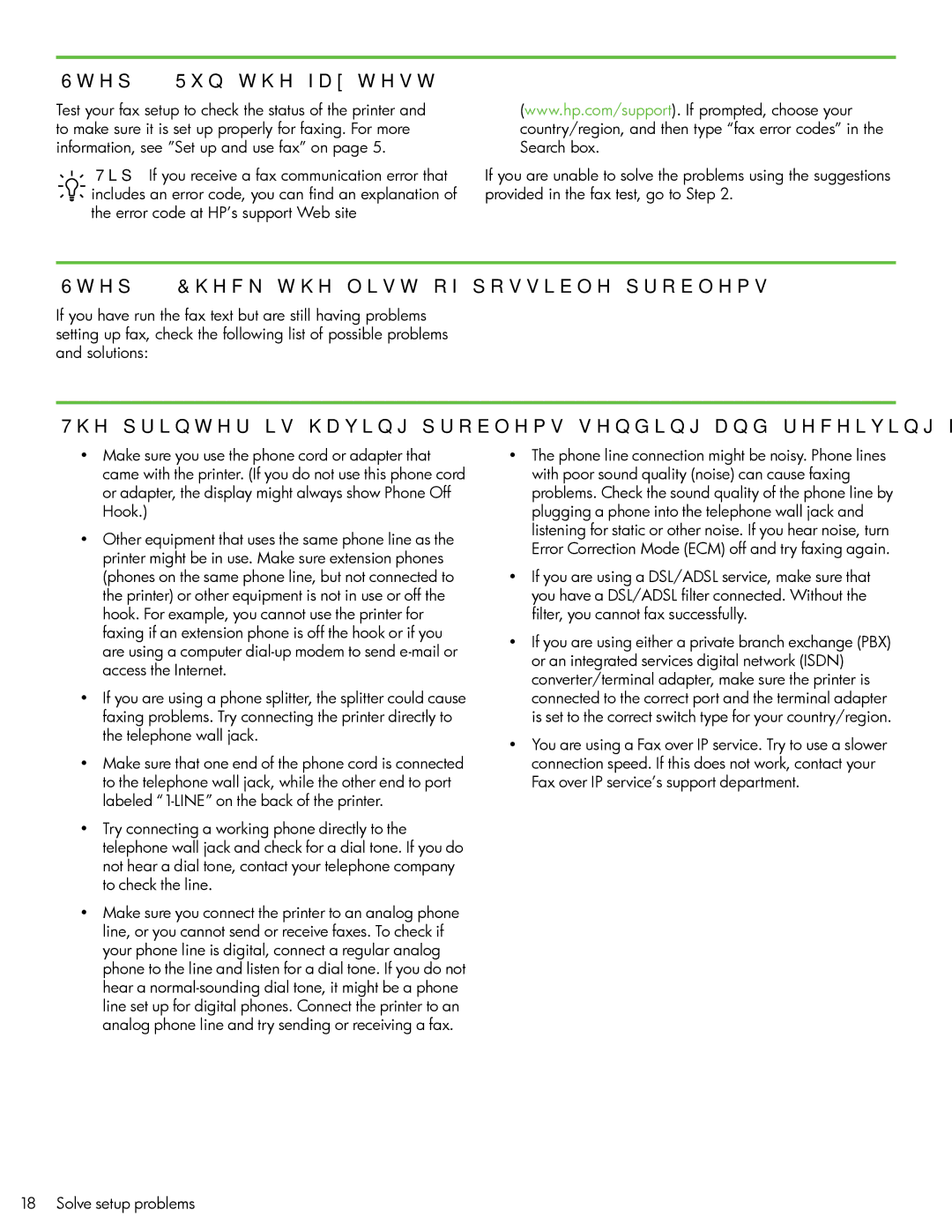Step 1: Run the fax test
Test your fax setup to check the status of the printer and to make sure it is set up properly for faxing. For more information, see ”Set up and use fax” on page 5.
Tip: If you receive a fax communication error that includes an error code, you can find an explanation of the error code at HP’s support Web site
(www.hp.com/support). If prompted, choose your country/region, and then type “fax error codes” in the Search box.
If you are unable to solve the problems using the suggestions provided in the fax test, go to Step 2.
Step 2: Check the list of possible problems
If you have run the fax text but are still having problems setting up fax, check the following list of possible problems and solutions:
The printer is having problems sending and receiving faxes
•Make sure you use the phone cord or adapter that came with the printer. (If you do not use this phone cord or adapter, the display might always show Phone Off Hook.)
•Other equipment that uses the same phone line as the printer might be in use. Make sure extension phones (phones on the same phone line, but not connected to the printer) or other equipment is not in use or off the hook. For example, you cannot use the printer for faxing if an extension phone is off the hook or if you are using a computer
•If you are using a phone splitter, the splitter could cause faxing problems. Try connecting the printer directly to the telephone wall jack.
•Make sure that one end of the phone cord is connected to the telephone wall jack, while the other end to port labeled
•Try connecting a working phone directly to the telephone wall jack and check for a dial tone. If you do not hear a dial tone, contact your telephone company to check the line.
•Make sure you connect the printer to an analog phone line, or you cannot send or receive faxes. To check if your phone line is digital, connect a regular analog phone to the line and listen for a dial tone. If you do not hear a
•The phone line connection might be noisy. Phone lines with poor sound quality (noise) can cause faxing problems. Check the sound quality of the phone line by plugging a phone into the telephone wall jack and listening for static or other noise. If you hear noise, turn Error Correction Mode (ECM) off and try faxing again.
•If you are using a DSL/ADSL service, make sure that you have a DSL/ADSL filter connected. Without the filter, you cannot fax successfully.
•If you are using either a private branch exchange (PBX) or an integrated services digital network (ISDN) converter/terminal adapter, make sure the printer is connected to the correct port and the terminal adapter is set to the correct switch type for your country/region.
•You are using a Fax over IP service. Try to use a slower connection speed. If this does not work, contact your Fax over IP service’s support department.
18 Solve setup problems