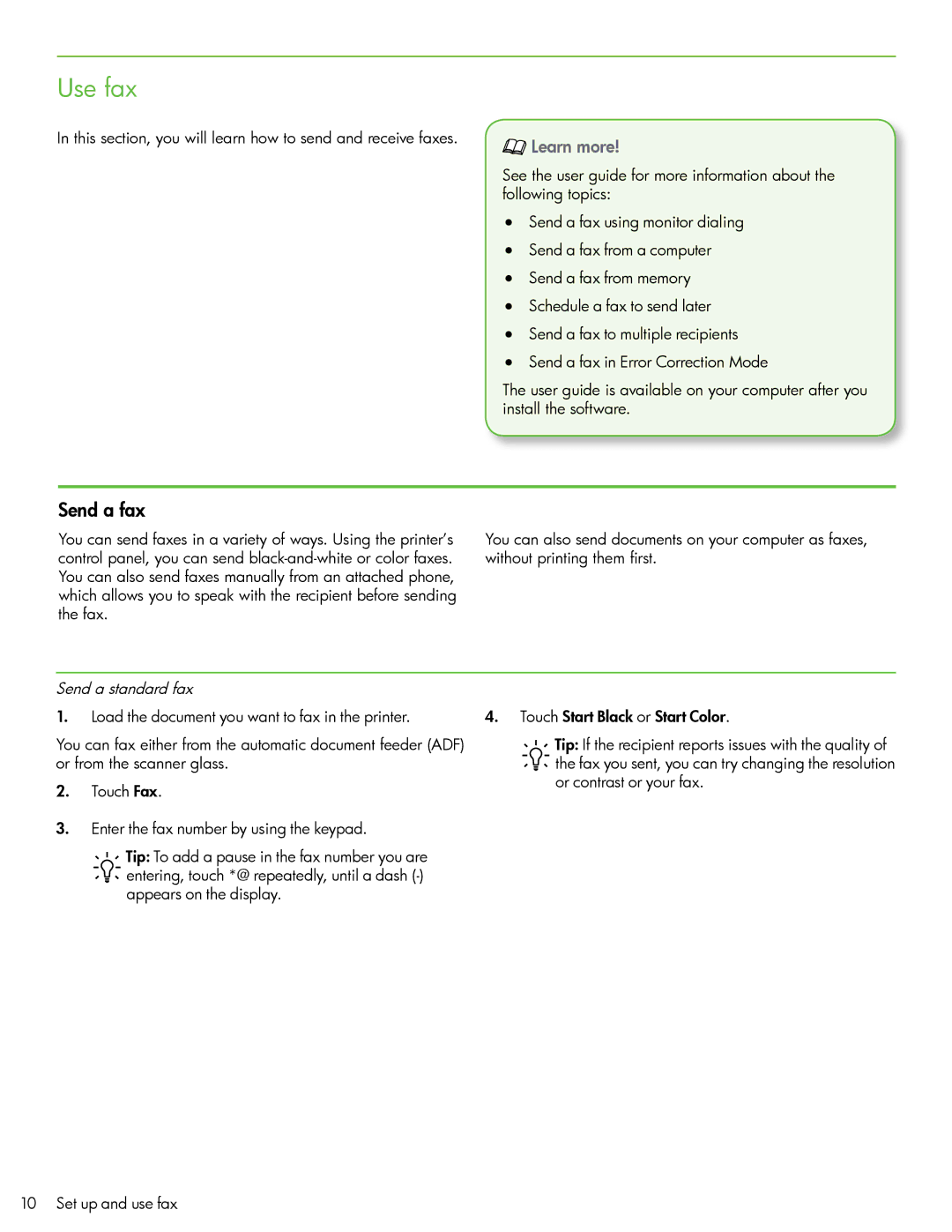Use fax
In this section, you will learn how to send and receive faxes.
 Learn more!
Learn more!
See the user guide for more information about the following topics:
•Send a fax using monitor dialing
•Send a fax from a computer
•Send a fax from memory
•Schedule a fax to send later
•Send a fax to multiple recipients
•Send a fax in Error Correction Mode
The user guide is available on your computer after you install the software.
Send a fax
You can send faxes in a variety of ways. Using the printer’s control panel, you can send
You can also send documents on your computer as faxes, without printing them first.
Send a standard fax
1.Load the document you want to fax in the printer.
You can fax either from the automatic document feeder (ADF) or from the scanner glass.
2.Touch Fax.
3.Enter the fax number by using the keypad.
Tip: To add a pause in the fax number you are entering, touch *@ repeatedly, until a dash
4.Touch Start Black or Start Color.
Tip: If the recipient reports issues with the quality of the fax you sent, you can try changing the resolution or contrast or your fax.
10 Set up and use fax