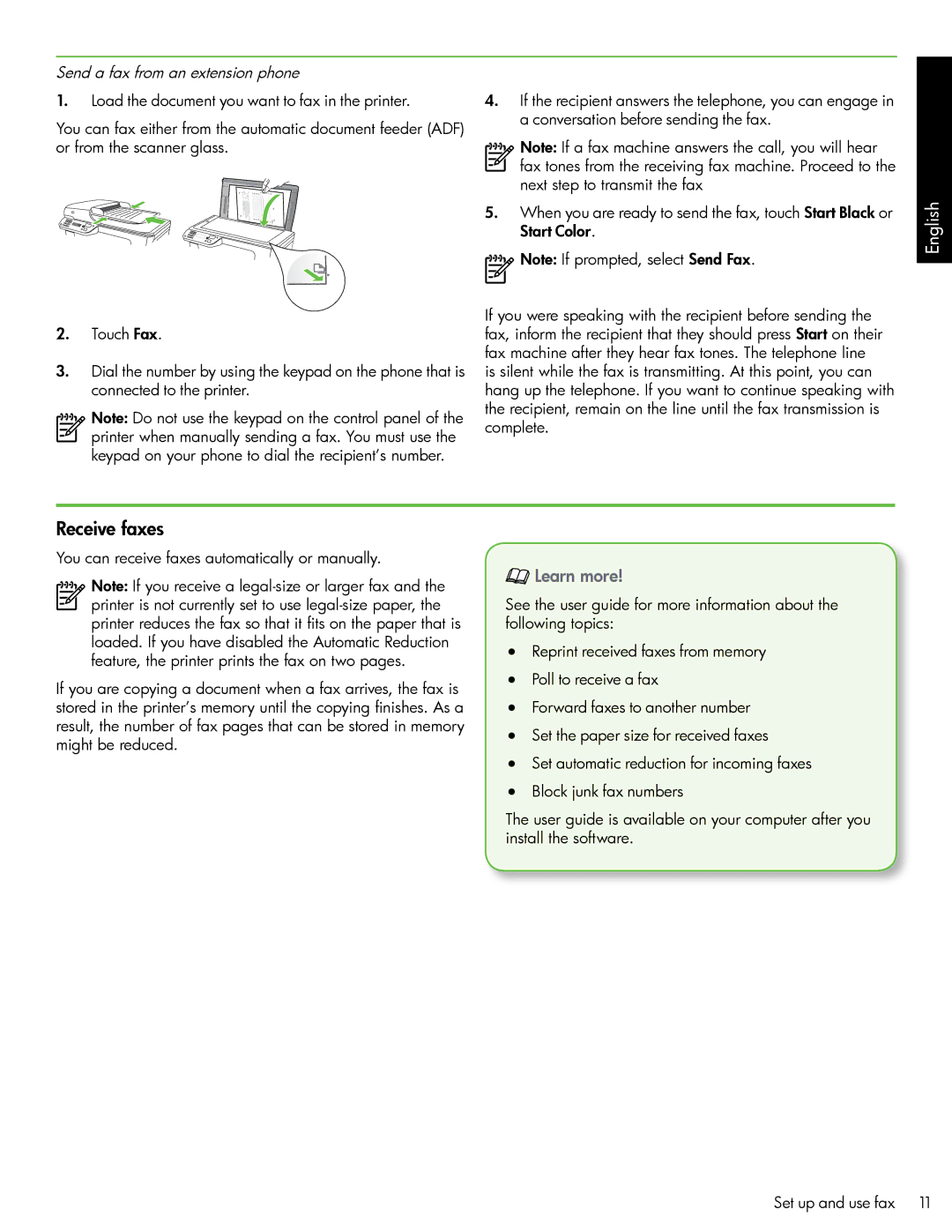Send a fax from an extension phone
1.Load the document you want to fax in the printer.
You can fax either from the automatic document feeder (ADF) or from the scanner glass.
2.Touch Fax.
3.Dial the number by using the keypad on the phone that is connected to the printer.
Note: Do not use the keypad on the control panel of the printer when manually sending a fax. You must use the keypad on your phone to dial the recipient’s number.
4.If the recipient answers the telephone, you can engage in a conversation before sending the fax.
Note: If a fax machine answers the call, you will hear fax tones from the receiving fax machine. Proceed to the next step to transmit the fax
5.When you are ready to send the fax, touch Start Black or Start Color.
![]() Note: If prompted, select Send Fax.
Note: If prompted, select Send Fax.
If you were speaking with the recipient before sending the fax, inform the recipient that they should press Start on their fax machine after they hear fax tones. The telephone line is silent while the fax is transmitting. At this point, you can hang up the telephone. If you want to continue speaking with the recipient, remain on the line until the fax transmission is complete.
English
Receive faxes
You can receive faxes automatically or manually.
Note: If you receive a
printer is not currently set to use
If you are copying a document when a fax arrives, the fax is stored in the printer’s memory until the copying finishes. As a result, the number of fax pages that can be stored in memory might be reduced.
 Learn more!
Learn more!
See the user guide for more information about the following topics:
•Reprint received faxes from memory
•Poll to receive a fax
•Forward faxes to another number
•Set the paper size for received faxes
•Set automatic reduction for incoming faxes
•Block junk fax numbers
The user guide is available on your computer after you install the software.
Set up and use fax 11