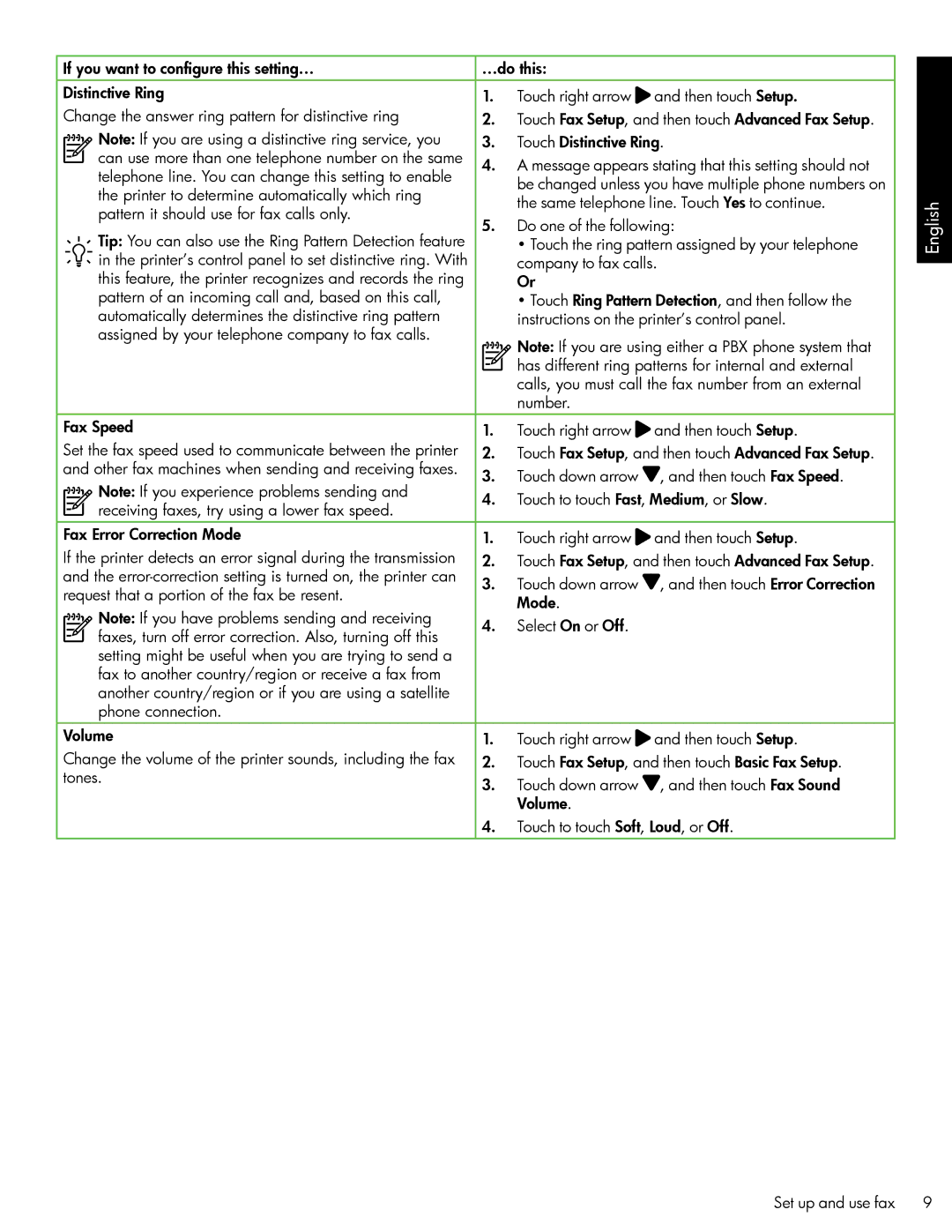If you want to configure this setting… | …do this: |
| |||||||
Distinctive Ring | 1. | Touch right arrow | and then touch Setup. | ||||||
Change the answer ring pattern for distinctive ring | 2. | Touch Fax Setup, and then touch Advanced Fax Setup. | |||||||
|
|
| Note: If you are using a distinctive ring service, you | 3. | Touch Distinctive Ring. | ||||
|
|
| |||||||
|
|
| can use more than one telephone number on the same | 4. | A message appears stating that this setting should not | ||||
|
|
| |||||||
|
|
| |||||||
|
|
| telephone line. You can change this setting to enable | ||||||
|
|
|
|
|
| be changed unless you have multiple phone numbers on | |||
|
|
| the printer to determine automatically which ring |
|
|
| |||
|
|
|
|
|
| the same telephone line. Touch Yes to continue. | |||
|
|
| pattern it should use for fax calls only. |
|
|
| |||
|
|
| 5. | Do one of the following: | |||||
|
|
| Tip: You can also use the Ring Pattern Detection feature | ||||||
|
|
|
|
|
| • Touch the ring pattern assigned by your telephone | |||
|
|
| in the printer’s control panel to set distinctive ring. With |
|
|
| company to fax calls. | ||
|
|
| this feature, the printer recognizes and records the ring |
|
|
| Or |
| |
|
|
| pattern of an incoming call and, based on this call, |
|
|
| • Touch Ring Pattern Detection, and then follow the | ||
|
|
| automatically determines the distinctive ring pattern |
|
|
| instructions on the printer’s control panel. | ||
|
|
| assigned by your telephone company to fax calls. |
|
|
| Note: If you are using either a PBX phone system that | ||
|
|
|
|
|
|
| |||
|
|
|
|
|
|
| has different ring patterns for internal and external | ||
|
|
|
|
|
|
| |||
|
|
|
|
|
|
| |||
|
|
|
|
|
|
| calls, you must call the fax number from an external | ||
|
|
|
|
|
|
| number. |
| |
Fax Speed | 1. | Touch right arrow and then touch Setup. | |||||||
Set the fax speed used to communicate between the printer | 2. | Touch Fax Setup, and then touch Advanced Fax Setup. | |||||||
and other fax machines when sending and receiving faxes. | 3. | Touch down arrow | , and then touch Fax Speed. | ||||||
|
|
| Note: If you experience problems sending and | ||||||
|
|
| 4. | Touch to touch Fast, Medium, or Slow. | |||||
|
|
| receiving faxes, try using a lower fax speed. | ||||||
|
|
| |||||||
|
|
|
|
|
|
|
| ||
Fax Error Correction Mode | 1. | Touch right arrow | and then touch Setup. | ||||||
If the printer detects an error signal during the transmission | 2. | Touch Fax Setup, and then touch Advanced Fax Setup. | |||||||
and the | 3. | Touch down arrow | , and then touch Error Correction | ||||||
request that a portion of the fax be resent. | |||||||||
|
|
| Mode. |
| |||||
|
|
| Note: If you have problems sending and receiving |
|
|
|
| ||
|
|
| 4. | Select On or Off. |
| ||||
|
|
| faxes, turn off error correction. Also, turning off this |
| |||||
|
|
|
| ||||||
|
|
|
|
|
|
|
| ||
|
|
| setting might be useful when you are trying to send a |
|
|
|
|
| |
|
|
| fax to another country/region or receive a fax from |
|
|
|
|
| |
|
|
| another country/region or if you are using a satellite |
|
|
|
|
| |
|
|
| phone connection. |
|
|
|
|
| |
Volume | 1. | Touch right arrow | and then touch Setup. | ||||||
Change the volume of the printer sounds, including the fax | 2. | Touch Fax Setup, and then touch Basic Fax Setup. | |||||||
tones. | 3. | Touch down arrow , and then touch Fax Sound | |||||||
|
|
|
| ||||||
|
|
|
|
|
|
| Volume. |
| |
|
|
|
| 4. | Touch to touch Soft, Loud, or Off. | ||||
English
Set up and use fax | 9 |