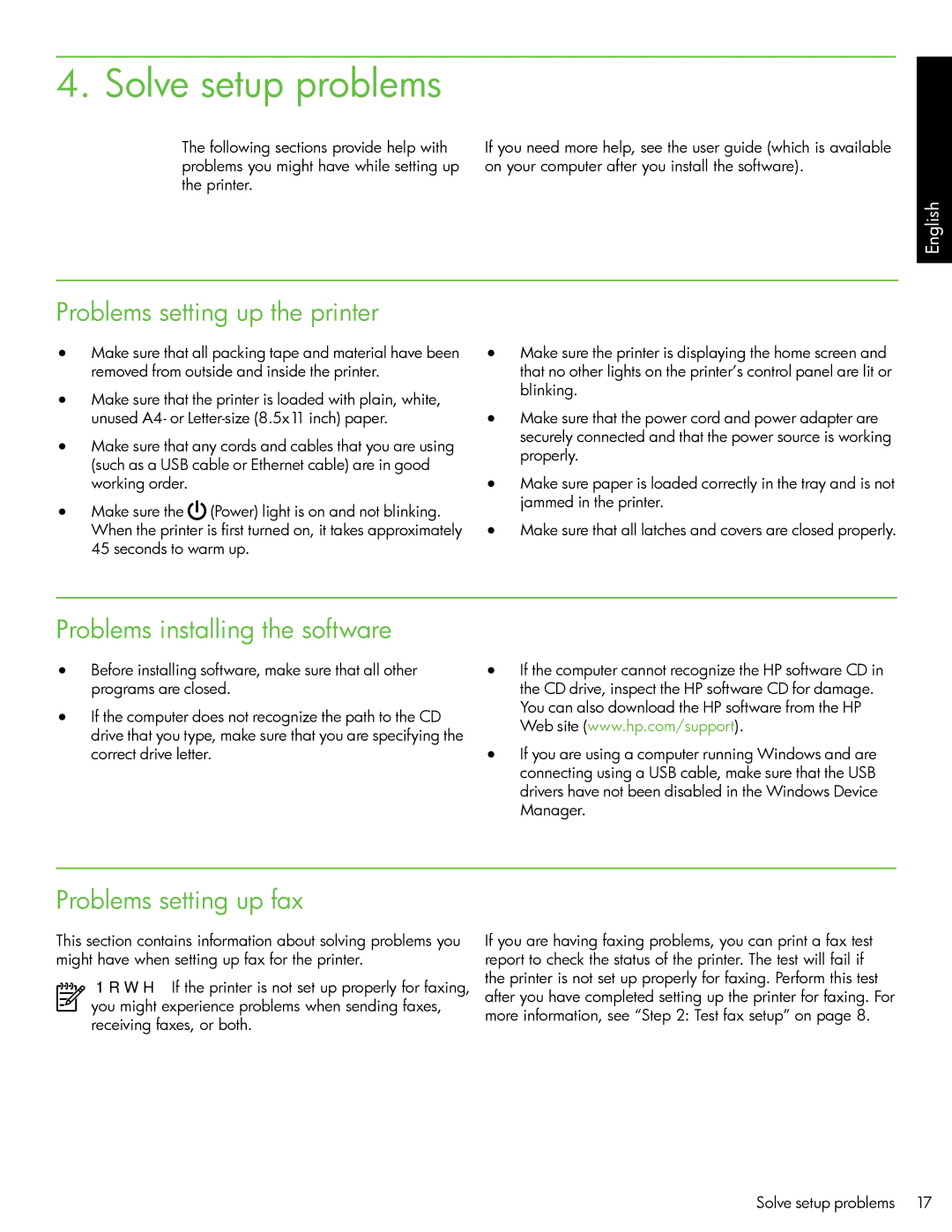4. Solve setup problems
The following sections provide help with problems you might have while setting up the printer.
If you need more help, see the user guide (which is available on your computer after you install the software).
English
Problems setting up the printer
•Make sure that all packing tape and material have been removed from outside and inside the printer.
•Make sure that the printer is loaded with plain, white, unused A4- or
•Make sure that any cords and cables that you are using (such as a USB cable or Ethernet cable) are in good working order.
•Make sure the ![]() (Power) light is on and not blinking. When the printer is first turned on, it takes approximately 45 seconds to warm up.
(Power) light is on and not blinking. When the printer is first turned on, it takes approximately 45 seconds to warm up.
•Make sure the printer is displaying the home screen and that no other lights on the printer’s control panel are lit or blinking.
•Make sure that the power cord and power adapter are securely connected and that the power source is working properly.
•Make sure paper is loaded correctly in the tray and is not jammed in the printer.
•Make sure that all latches and covers are closed properly.
Problems installing the software
•Before installing software, make sure that all other programs are closed.
•If the computer does not recognize the path to the CD drive that you type, make sure that you are specifying the correct drive letter.
•If the computer cannot recognize the HP software CD in the CD drive, inspect the HP software CD for damage. You can also download the HP software from the HP Web site (www.hp.com/support).
•If you are using a computer running Windows and are connecting using a USB cable, make sure that the USB drivers have not been disabled in the Windows Device Manager.
Problems setting up fax
This section contains information about solving problems you might have when setting up fax for the printer.
Note: If the printer is not set up properly for faxing, you might experience problems when sending faxes, receiving faxes, or both.
If you are having faxing problems, you can print a fax test report to check the status of the printer. The test will fail if the printer is not set up properly for faxing. Perform this test after you have completed setting up the printer for faxing. For more information, see “Step 2: Test fax setup” on page 8.
Solve setup problems 17