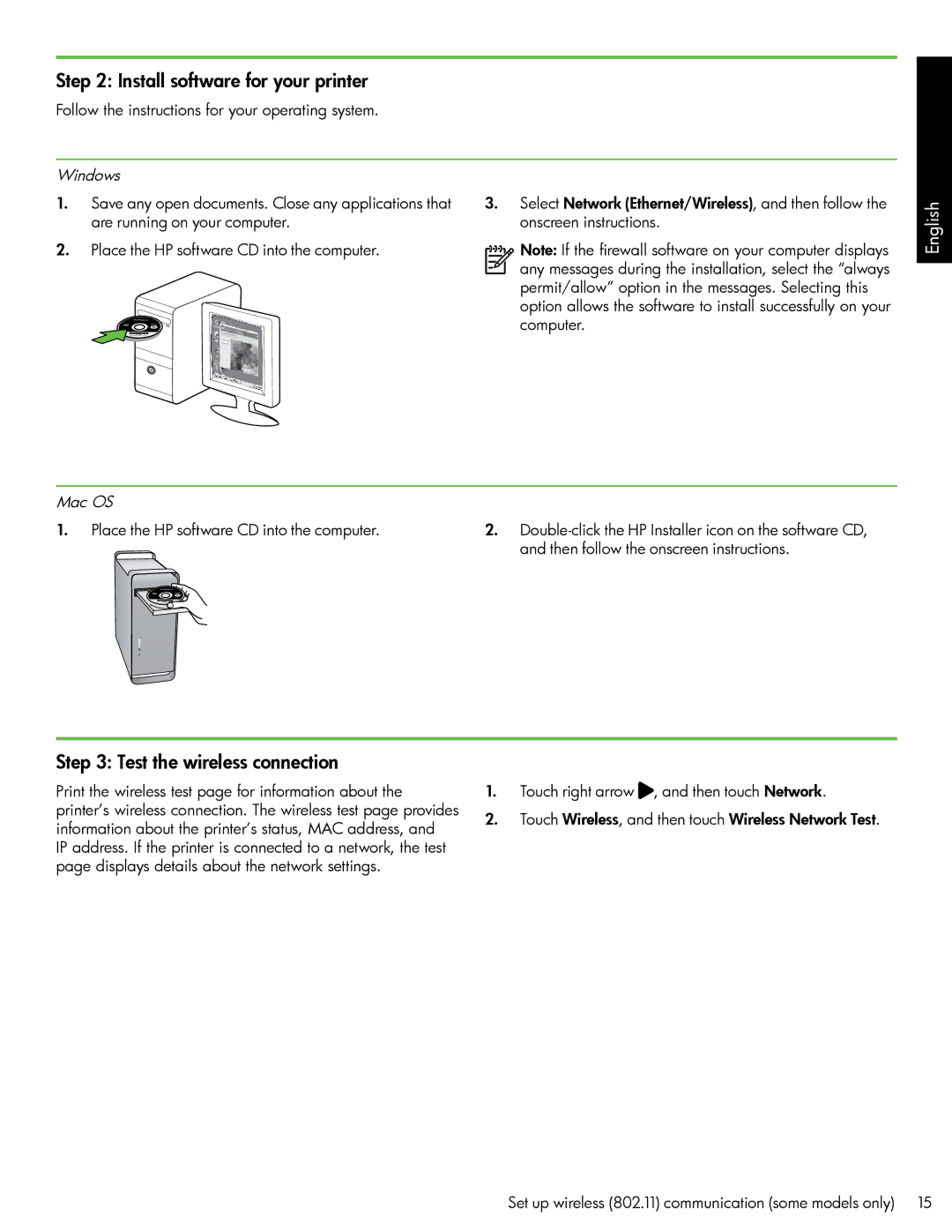Step 2: Install software for your printer
Follow the instructions for your operating system.
Windows
1.Save any open documents. Close any applications that are running on your computer.
2.Place the HP software CD into the computer.
3.Select Network (Ethernet/Wireless), and then follow the onscreen instructions.
Note: If the firewall software on your computer displays any messages during the installation, select the “always permit/allow” option in the messages. Selecting this option allows the software to install successfully on your computer.
English
Mac OS |
|
1. Place the HP software CD into the computer. | 2. |
| and then follow the onscreen instructions. |
Step 3: Test the wireless connection
Print the wireless test page for information about the printer’s wireless connection. The wireless test page provides information about the printer’s status, MAC address, and IP address. If the printer is connected to a network, the test page displays details about the network settings.
1.Touch right arrow ![]() , and then touch Network.
, and then touch Network.
2.Touch Wireless, and then touch Wireless Network Test.
Set up wireless (802.11) communication (some models only) 15